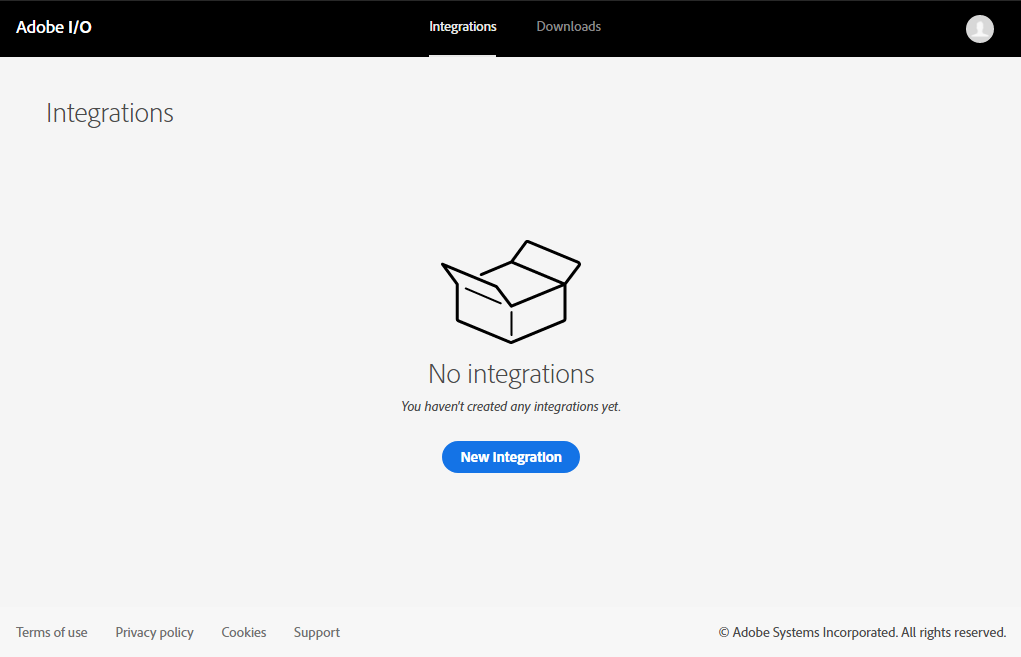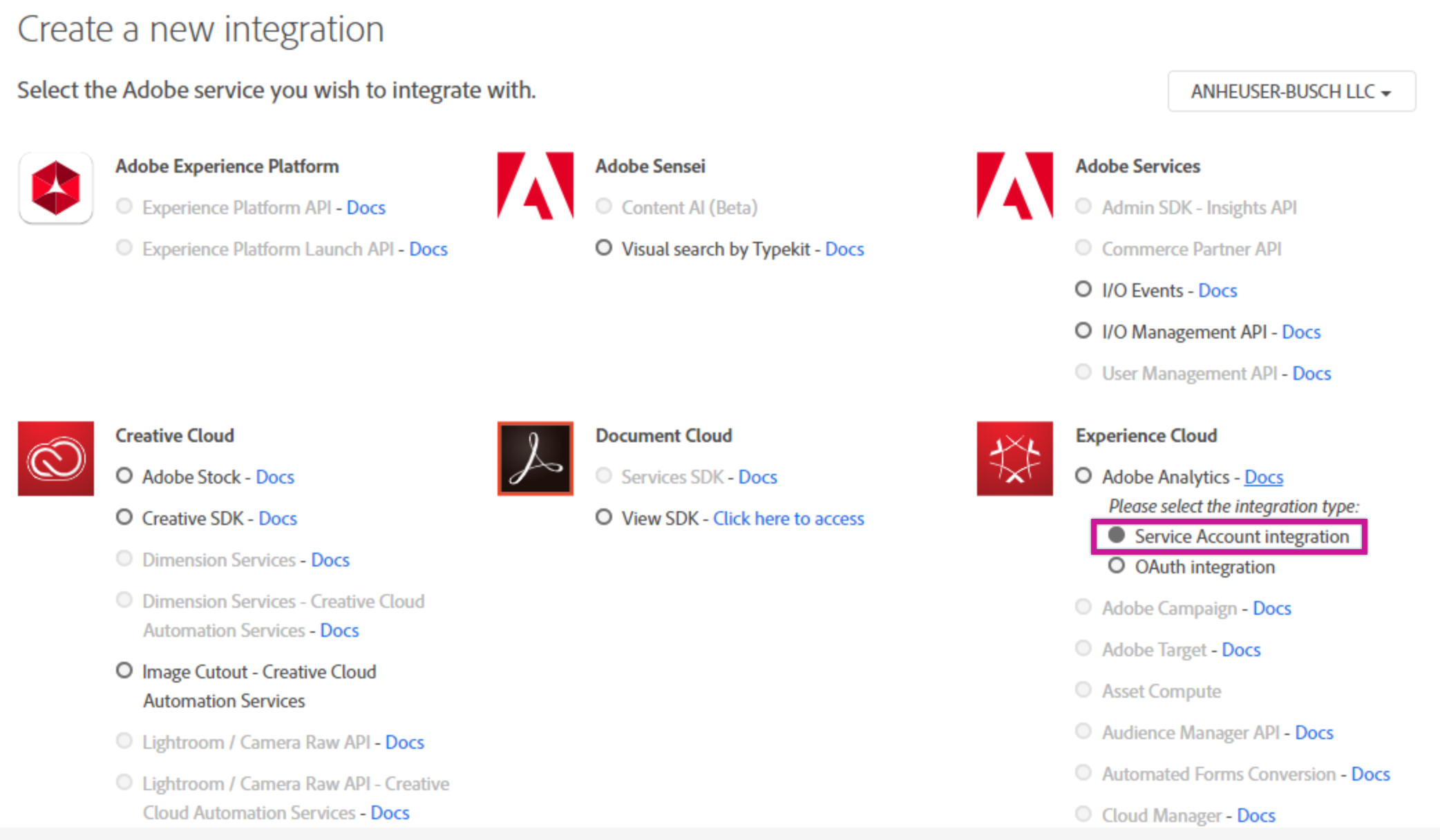Adobe Analytics Connection
- 1 Minute to read
- Print
- DarkLight
- PDF
Adobe Analytics Connection
- 1 Minute to read
- Print
- DarkLight
- PDF
Article summary
Did you find this summary helpful?
Thank you for your feedback
Introduction
This document provides a comprehensive guide for configuring and establishing an Adobe Analytics connection in Rivery. By following the steps outlined, you will be able to provide Rivery with the necessary details, including:
- API Key (Client ID)
- Client Secret ID
- Technical Account ID
- Organization ID
- Global Company ID (Company ID)
- Private Key file.
Prerequisites
To create the integration on the Adobe I/O Console, you must have System Admin or Developer rights for your organization.
- Subscribe to an Adobe Service
- Create a Public Key Certificate
- Configure an API Key Integration
- Global Company ID
Step 1: Subscribe to an Adobe Service
- Create a new integration in the Adobe I/O Console:
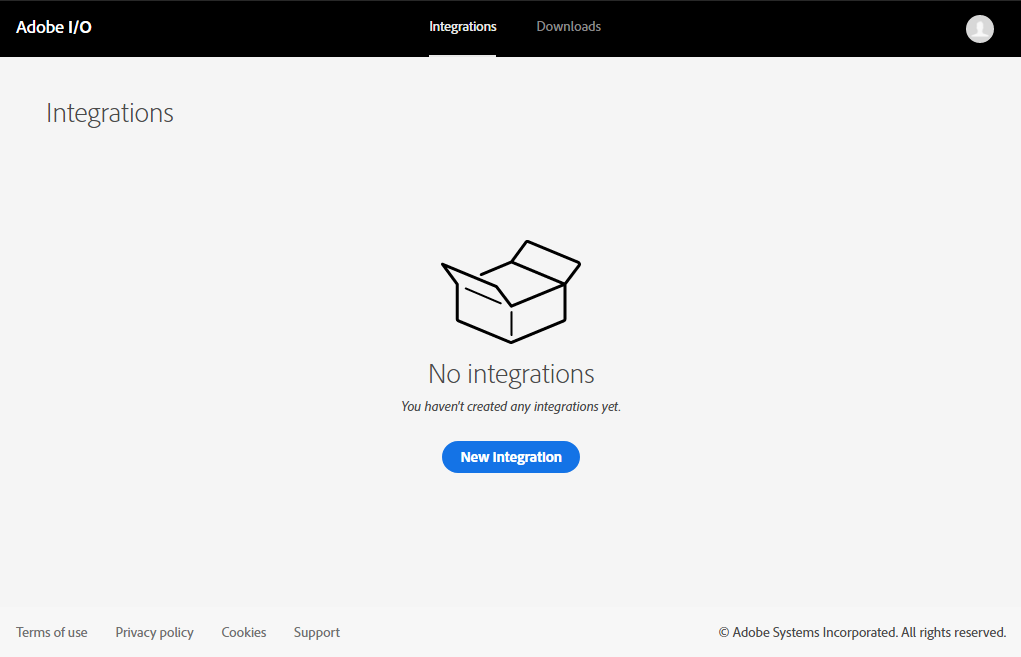
- Choose to access an API.
- Under Experience Cloud, select Adobe Analytics and then Service Account Integration as the integration type. Click on Continue at the bottom right.
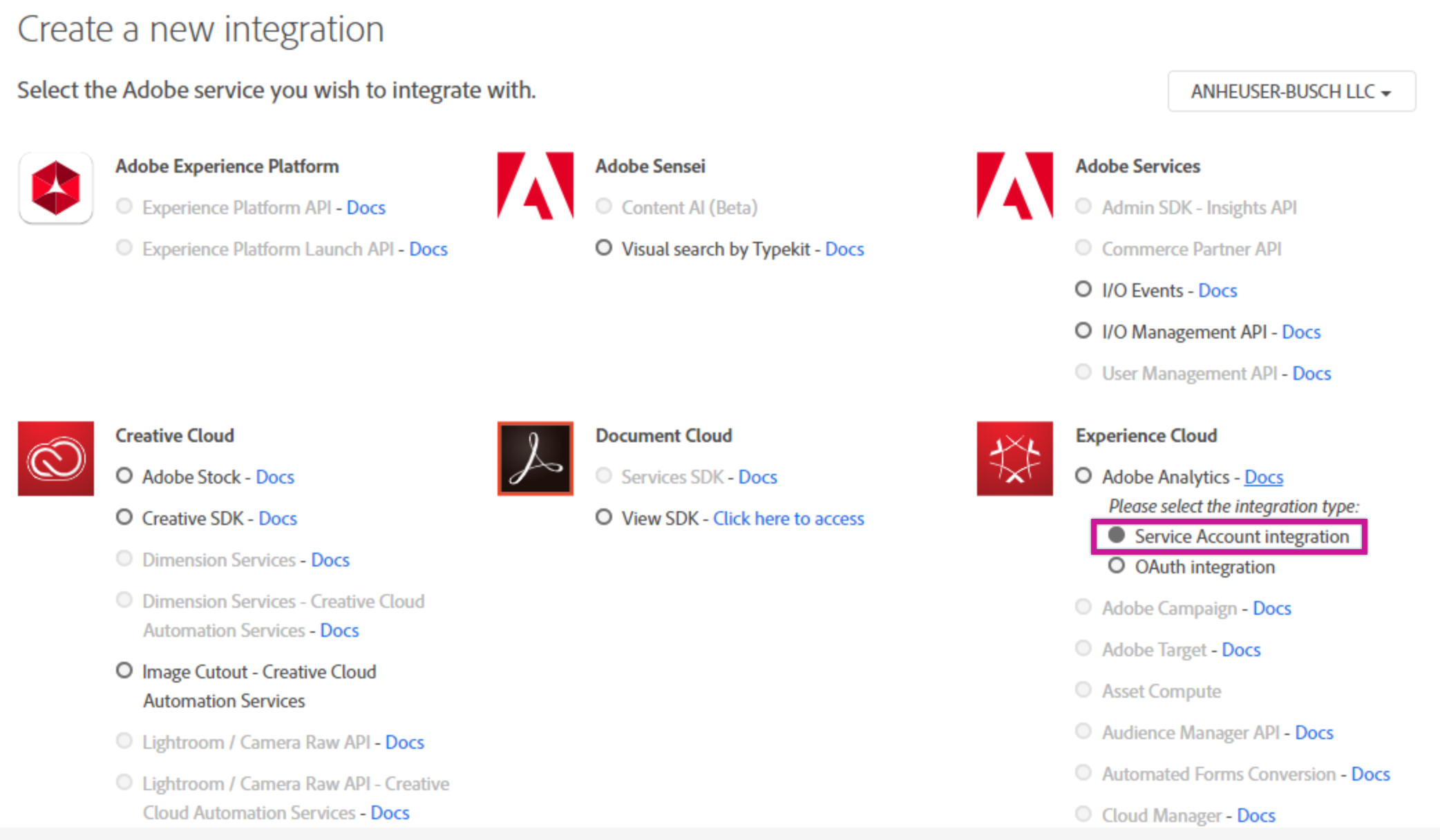
- Name and describe your integration (this can be anything you choose).
Step 2: Create a Public Key Certificate
Follow these steps to create a private key and a public certificate. Store these securely.
You will need to upload the public key to Adobe Integration and the private key to the Rivery Connection.
Was this article helpful?