Audit Log
- 1 Minute to read
- Print
- DarkLight
- PDF
Audit Log
- 1 Minute to read
- Print
- DarkLight
- PDF
Article summary
Did you find this summary helpful?
Thank you for your feedback!
Introduction
Audit Logs in Rivery provide a comprehensive record of system events and changes, allowing you to monitor activities, ensure accountability, and maintain system integrity. Each entry in the Audit Log details who performed an action, what action was performed, and how the system responded. This functionality is crucial for troubleshooting, compliance, and tracking system usage.
Viewing the Audit Log
To access the Audit Log:
- Navigate to the Settings tab from the main menu.
- Select Audit Log from the options.
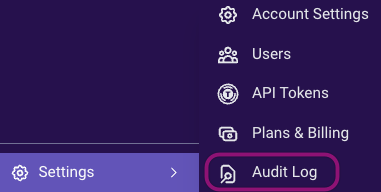
Managing and Filtering the Audit Log
The Audit Log includes a variety of filtering options, enabling you to pinpoint specific events quickly. You can filter by:
- Entity Type: Specify the type of object involved (e.g., Connection, Rivers, Users, Groups).
- Event Type: Select the nature of the action (e.g., Create, Update, Delete).
- User: Focus on activities performed by a particular user.
- Date Range: Narrow down results to a specific time frame.
For every log entry, you can view:
- The date of the event.
- An icon representing the River type.
- The user who performed the action.
- The name of the River or entity impacted.
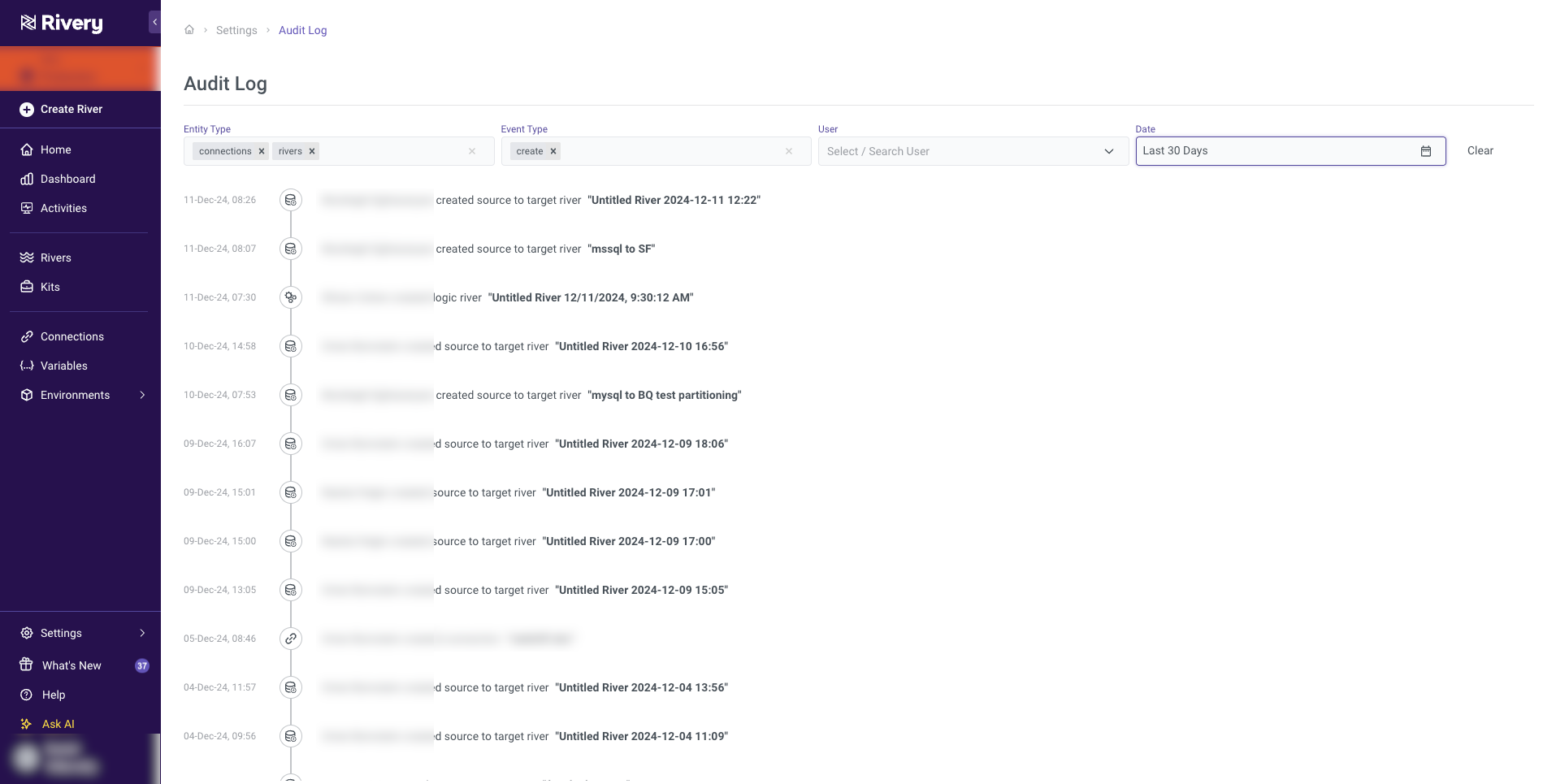
Example Use Case: User Management Activities
To track user-related activities, such as when a user was deleted:
- Set Entity Type to Users.
- Set Event Type to Delete.
- Specify the desired date range.
The filtered results will display relevant events, enabling you to quickly identify when and by whom the deletion occurred.
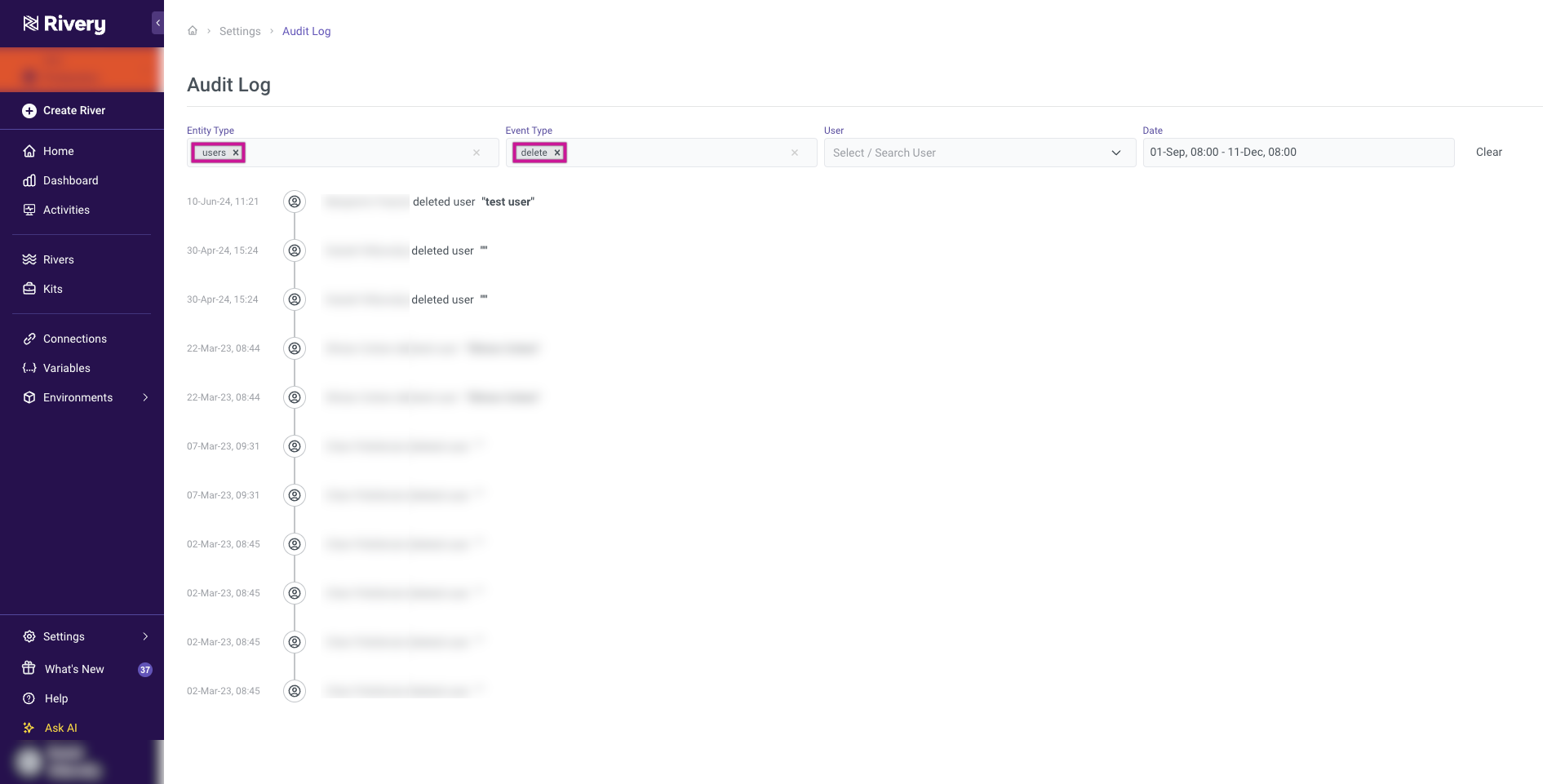
- Audit Logs are retained for 30 days.
- This feature is available exclusively to customers on the Enterprise plan.
Was this article helpful?

