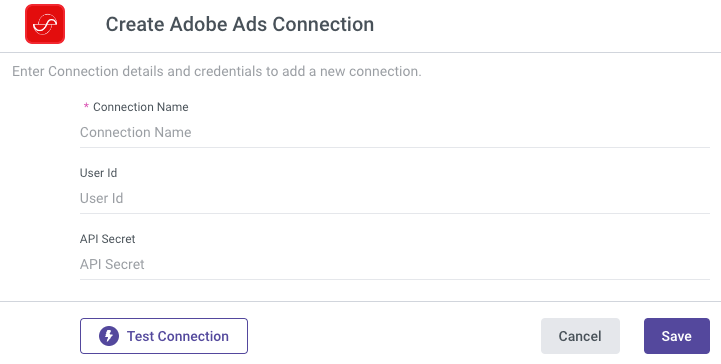- 1 Minute to read
- Print
- DarkLight
- PDF
Adobe Ads Connection
- 1 Minute to read
- Print
- DarkLight
- PDF
Introduction
This guide provides step-by-step instructions for setting up an Adobe Ads connection in Rivery. By following this guide, you will be able to fetch your User ID and API Secret from Adobe Ads, and use them to create a secure connection in Rivery. Establishing this connection will allow you to access and manage your Adobe Ads data within the Rivery platform, enabling efficient data integration and analysis.
Fetching the User ID and API Secret
To establish an Adobe Ads connection, you'll need to retrieve the User ID and API Secret. Follow the steps below:
- Visit the Adobe Ads Login Page.
- Log in using the username/email and password of the account administrator.
- On the main screen, click the "Account" icon located in the top-right corner.
- Select Settings.
- In the Account Details panel, you should see your User ID and API Secret. Make sure to store these credentials securely.
If the User ID and API Secret are not visible, contact your account administrator for assistance.
Creating a New Adobe Ads Connection in Rivery
To pull data from your Adobe Ads account using Rivery, you need to create a connection by following these steps:
Log in to the Rivery Console.
In the left-hand menu, click on Connection.
Click the + New Connection button.
Select Adobe Ads from the list of available sources.
In the dialog that appears, enter the User ID and API Secret obtained in the previous steps.
Provide a Name for your connection.
Click Save to finalize the connection.