Adroll Connection
- 1 Minute to read
- Print
- DarkLight
- PDF
Adroll Connection
- 1 Minute to read
- Print
- DarkLight
- PDF
Article summary
Did you find this summary helpful?
Thank you for your feedback!
Introduction
This guide provides a step-by-step process for setting up the Adroll connector in Rivery.
Prerequisites
Before you begin, ensure you have the following:
- Username (Email): The email address associated with your Adroll account.
- Password: The password for your Adroll account.
Creating an Adroll Connection
- Enter Connection Details
- Provide a suitable name under Connection Name.
- Connect to Adroll:
- Click the Connect to Adroll button.
- A pop-up window will appear, prompting you to connect to the Adroll account you want to use with Rivery.
- Once connected, click Save to store this connection in your Rivery account.
Note: If the pop-up doesn’t appear, your browser might be blocking it. To resolve this:
- Look for the "Pop-up blocked" notification on the right side of the URL in your browser.
- Click the notification and select "Always allow popups from Rivery".
- Click the Connect to Adroll button again.
- Test the Connection:
- After saving, run the Test Connection method.
- If the connection test is successful, your Adroll connector is ready for use in Rivery.
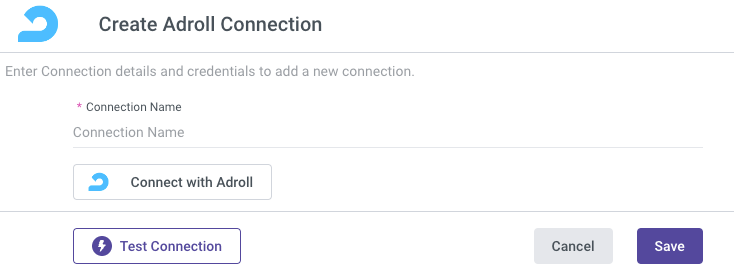
Was this article helpful?

