- 1 Minute to read
- Print
- DarkLight
- PDF
AppsFlyer Connection
- 1 Minute to read
- Print
- DarkLight
- PDF
This is a step-by-step tutorial for creating a AppsFlyer connection.
Starting from April 18th, 2023, all AppsFlyer Connections on Rivery will no longer support any other token authentication method except V2. It is advised to update your API token to V2 to ensure uninterrupted data flow.
Introduction
Creators, businesses, and marketing companies can track and enhance their sales funnel with the help of the analytics and marketing platform AppsFlyer. Thanks to the platform's connectivity with numerous apps, advertisers can execute large promotional campaigns.
Prerequisite
Make sure that you have been given admin access to Appsflyer.
Connection Procedure
Connecting to Appsflyer simply requires an API token.
Take the following actions to obtain the AppsFlyer API token:
- Navigate to your AppsFlyer platform.
- Click on the user menu (located at the top right corner) and select "Security Center" from the drop-down menu.
- Locate the "AppsFlyer API tokens" section and click "Manage your AppsFlyer API tokens".
- You'll see the available tokens (V1.0 and V2.0).
- Copy the API token V2.0.
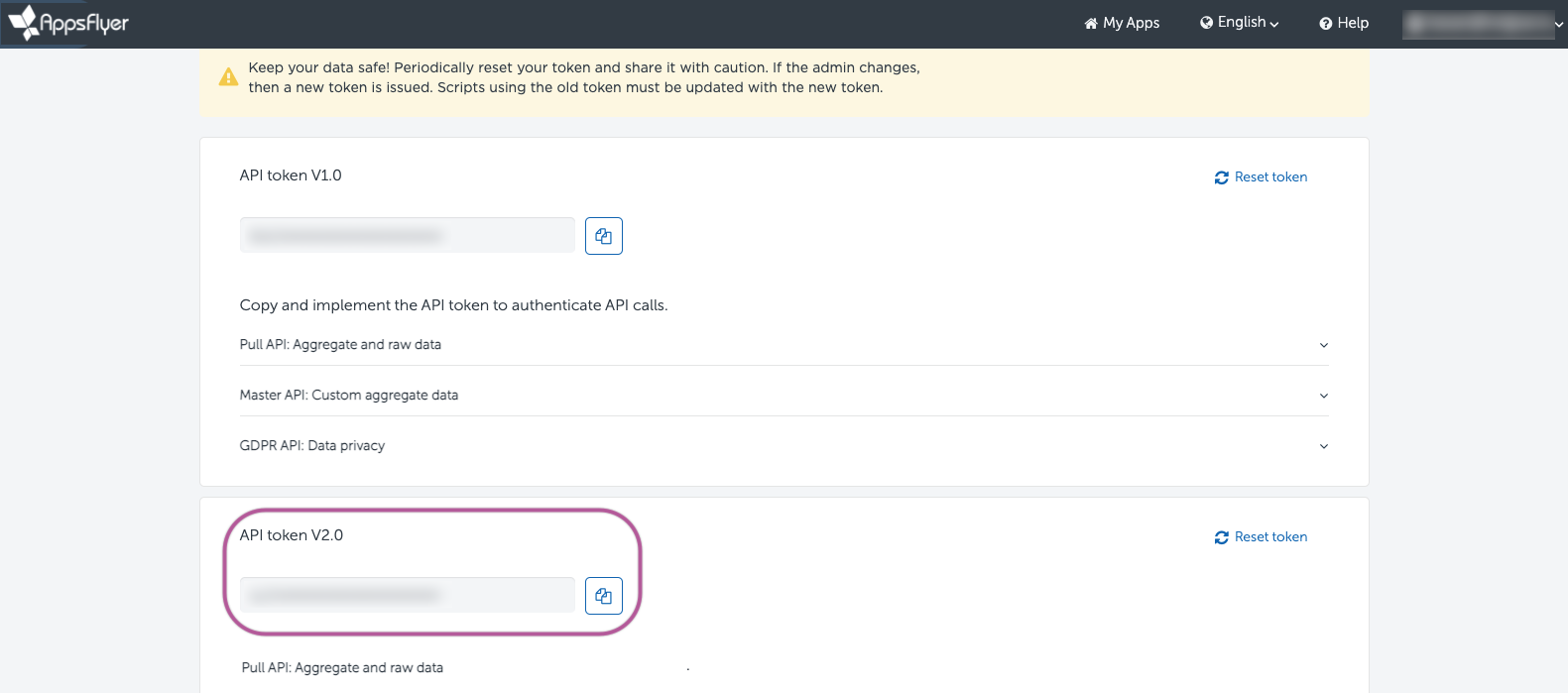
- Head over to your Rivery Console, click on "Connection" from the left-hand side menu, and search for "AppsFlyer".
- Enter your desired Connection Name and paste the API Token you copied earlier.
- Click "Save" to complete the process.
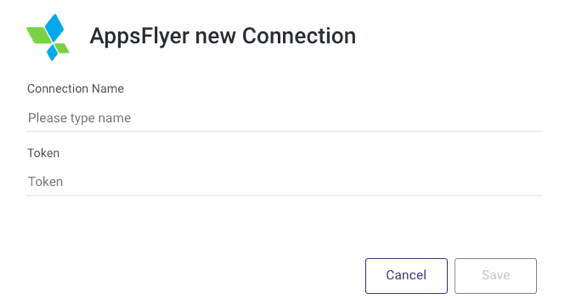
Plese Note:
Appsflyer doesn't have the "Test Connection" option.
If there is a connectivity issue, an error notice will appear when you run the River.When a token is reset, the one that is currently in use is rendered invalid, and a new token is generated. Include the replacement token in the connection window as soon as you can to prevent data loss.

