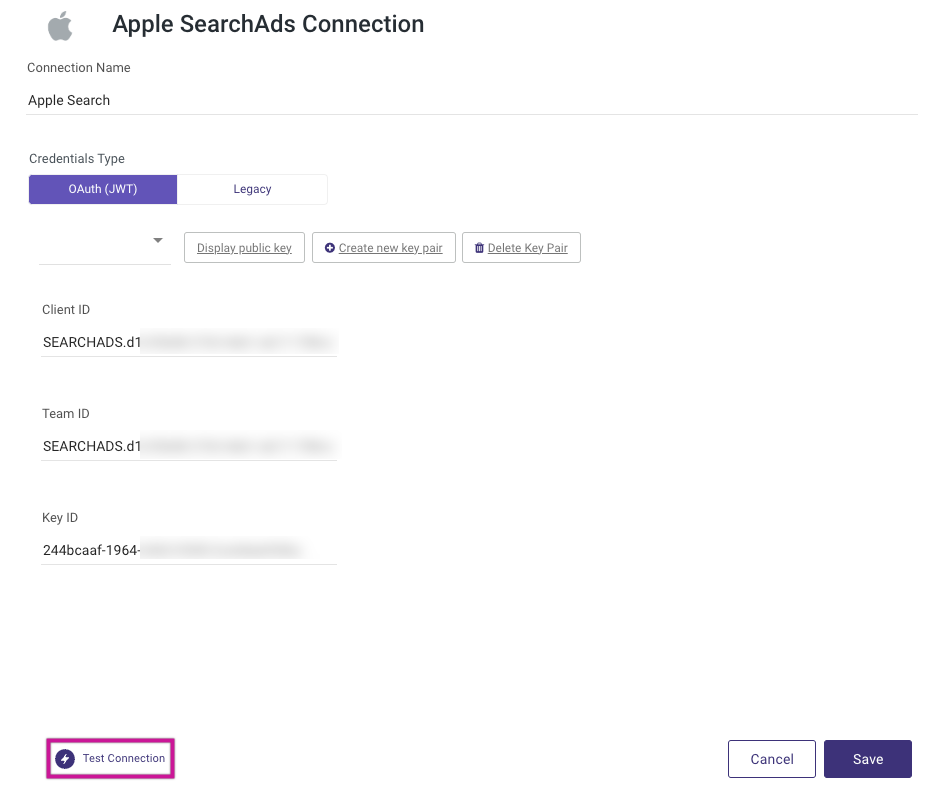- 1 Minute to read
- Print
- DarkLight
- PDF
Apple Search Ads Connection
- 1 Minute to read
- Print
- DarkLight
- PDF
Introduction
This document provides step-by-step instructions for setting up and configuring your Apple Search Ads API integration using Rivery.
Apple Ads connection in Rivery supports two types of connectivity methods:
OAuth (JWT):
The new standard for API credentials, utilizing a JWT (JSON Web Token) based approach with 'Client ID', 'Team ID' ,'Key ID' and a public key provided by Rivery.Zip Archive File (Legacy):
The legacy method for providing API credentials using a Zip file.
The Zip Archive File (Legacy) will soon be deprecated and unavailable to new API users.
Prerequisites
- An account administrator role in Apple Search Ads.
- An API user account.
OAuth (JWT) Method
To establish a connection to Apple Ads using OAuth (JWT), follow these steps:
Step 1: Generate a New Public Key in Rivery
Apple Ads API requires a public key to generate tokens for authentication. Follow these steps:
Create a Connection:
- In the Rivery console, navigate to Connections and select Create New Connection.
- Choose Apple Ads from the list of connections.
Generate Public Key:
- Select an existing key from the list, or click Create New Key Pair.
- Click on Display Public Key.
Copy Public Key:
- Copy the entire public key, including the
BEGIN PUBLIC KEYandEND PUBLIC KEYlines, or use the copy icon. - Save this key for the next step.
- Copy the entire public key, including the
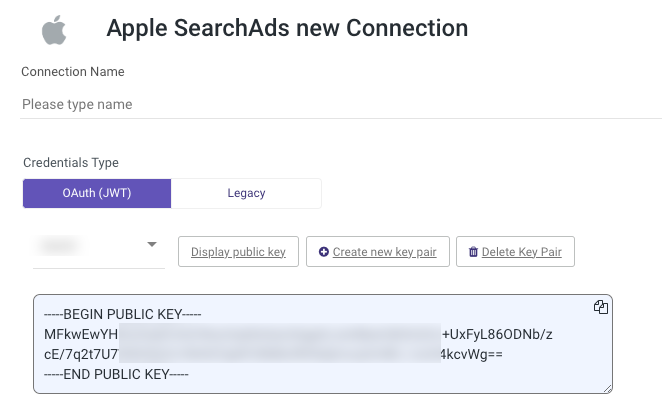
Step 2: Provide the Public Key to Apple Ads and Retrieve 'Client ID', 'Team ID' ,'Key ID'
Access Apple Ads with the API Account Read Only User:
Log in using the invited user credentials.Navigate to API Settings:
Click on your name, choose the relevant account, and go to Settings -> API.Submit Public Key:
- Paste the public key copied from Rivery in the API section.
- Click Save.
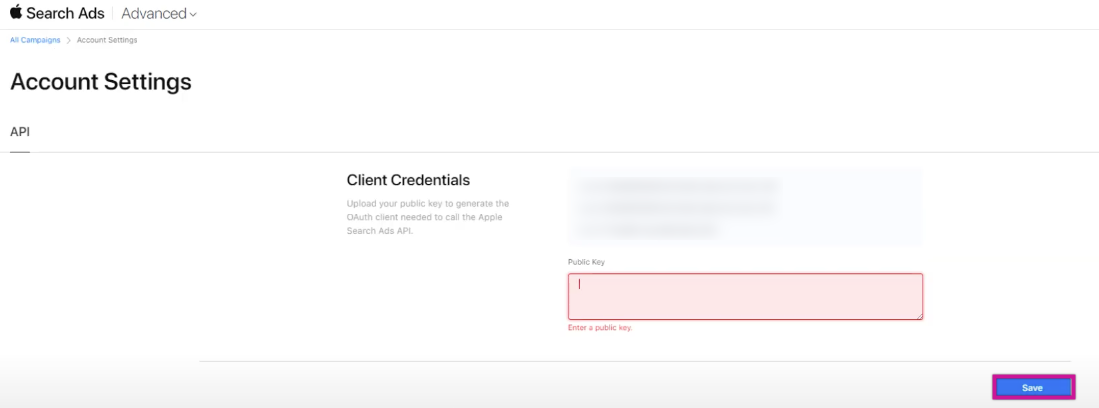
- Retrieve Credentials:
- After saving, Apple Ads will generate the 'Client ID', 'Team ID' ,'Key ID'.
- Provide these details in Rivery under the Apple Ads connection.
Step 3: Test and Save the Connection
Test Connection:
After entering theclient_id,team_id, andkey_id, test the connection to ensure it's functioning correctly.Save:
Name the connection and click Save to complete the setup.