AppNexus Connection
- 1 Minute to read
- Print
- DarkLight
- PDF
AppNexus Connection
- 1 Minute to read
- Print
- DarkLight
- PDF
Article summary
Did you find this summary helpful?
Thank you for your feedback!
This connector is currently in Beta Stage.
Introduction
To integrate AppNexus data into your workflows using Rivery, you first need to establish a connection between Rivery and AppNexus.
This guide will walk you through the process of creating and configuring an AppNexus connection in Rivery.
Creating AppNexus Connection in Rivery
1. Create a New Connection
- Click on: "Connections" in the main menu on the left side.
- Click on: "+ New Connection".
2. Select AppNexus Source
- Find and click on: "AppNexus" from the list of sources.
3. Configure Connection Details
- Name the connection: Enter a name for your connection in the provided field.
- Enter Credentials:
- Username: Input your AppNexus username.
- Password: Input your AppNexus password.
4. Test the Connection
- Click on: "Test Connection" to verify that the connection is configured correctly.
5. Save the Connection
- Click on: "Save" to store the connection settings.
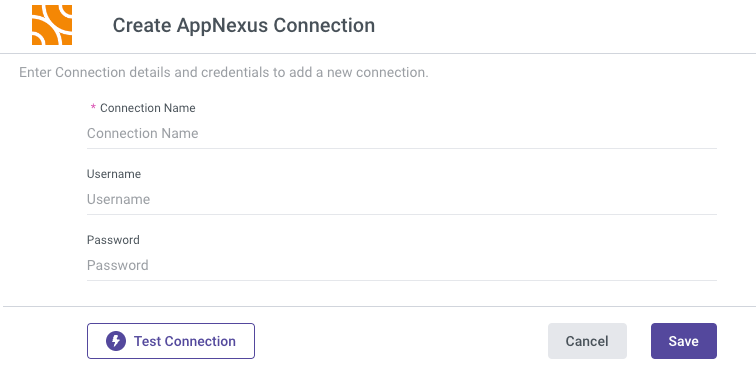
Was this article helpful?

