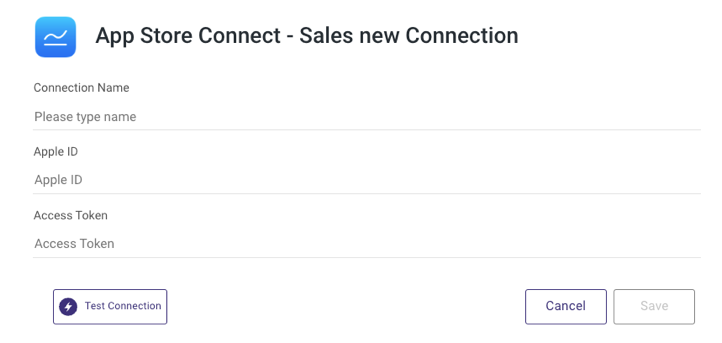- 1 Minute to read
- Print
- DarkLight
- PDF
App Store Connect - Sales Connection
- 1 Minute to read
- Print
- DarkLight
- PDF
Introduction
This guide explains how to generate a new access token from App Store Connect to connect to the App Store Connect - Sales and Trends data source in Rivery.
Prerequisites
To connect to App Store Connect - Sales and Trends (formerly known as iTunes Reporter), you need to obtain an access token from the App Store Connect platform. Ensure you have the following:
- An Apple ID.
- A user with the Sales role in App Store Connect. If you do not have a sales user account, please contact your administrator to grant you the necessary access.
Verify Your User Role
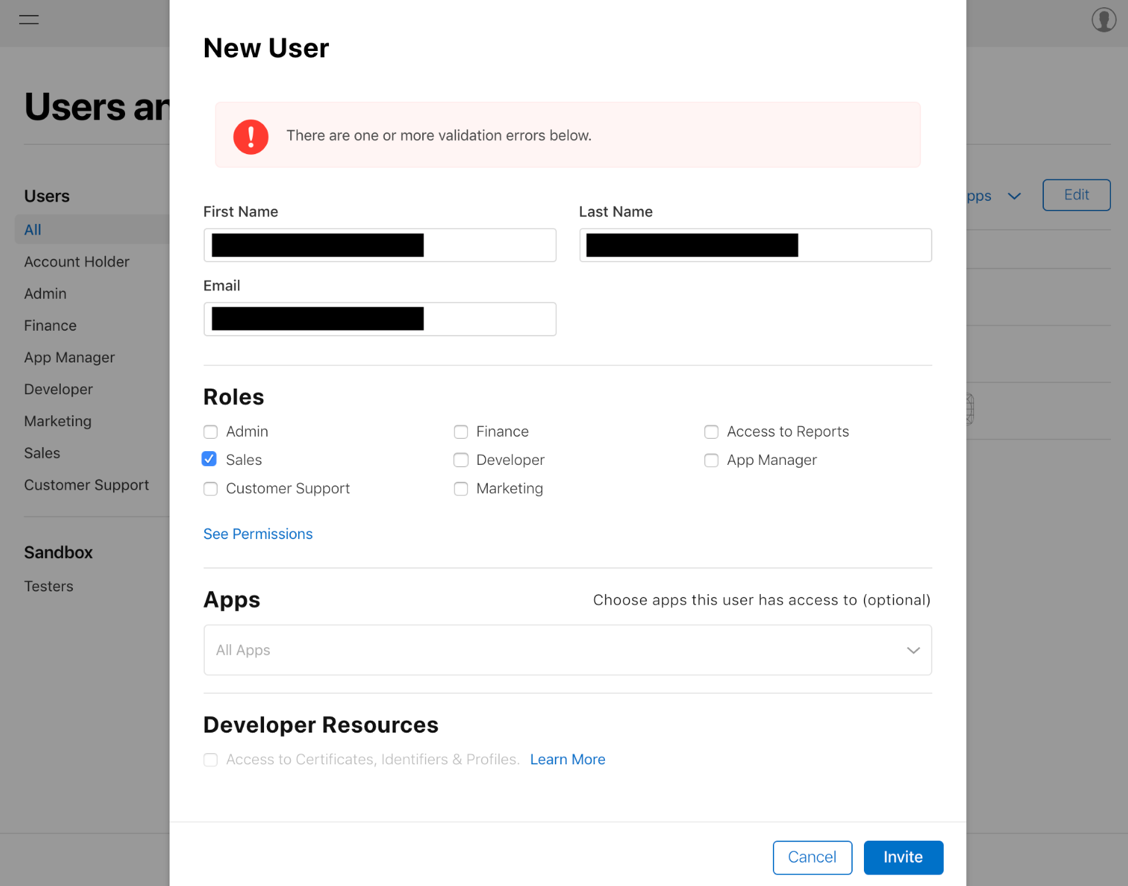
Generating an Access Token
Rivery utilizes the App Store Connect Reporter tool to automate the retrieval of reports from App Store Connect - Sales and Trends. To facilitate this, you need to generate a specific access token. Follow these steps
## Creating a Connection in Rivery
Log in to Rivery.
From the main menu, select Connections.
Search for App Store Connect - Sales and Trends.
Provide a Name for your connection.
Enter your Apple ID (typically the email used to log into App Store Connect).
Paste the Access Token you generated earlier.
Use the Test Connection function to verify if your connection is properly set up. If successful, you can now utilize this connection within Rivery.