Avantlink Connection
- 1 Minute to read
- Print
- DarkLight
- PDF
Avantlink Connection
- 1 Minute to read
- Print
- DarkLight
- PDF
Article summary
Did you find this summary helpful?
Thank you for your feedback!
This connector is currently in Beta Stage.
Introduction
This document will guide you through the steps to establish a connection between Avantlink and Rivery.
Before you can connect, you’ll need to retrieve your Avantlink Auth Key and ensure you have the necessary credentials.
Follow the outlined steps to complete the setup process and successfully integrate Avantlink into your data workflows in Rivery.
Prerequisites
Step 1: Retrieve Avantlink Auth Key (auth_key)
Log in to Avantlink.
Navigate to the Reports tab.
Click on "Show Report Subscription Options."
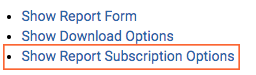
Click the RSS button.

A new tab will open. Copy the Auth Key from the URL.

Establishing a Connection in Rivery
Steps to Create a New Avantlink Connection:
- Click on Create a New Connection.
- Enter a Connection Name.
- For Merchants, enter your Merchant ID.
- For Non-Merchants, enter your Affiliate ID. Refer to Avantlink documentation for assistance.
- Paste the Auth Key retrieved earlier.
- Click Save to store the connection in Rivery.
Was this article helpful?

