BlueSnap Connection
- 1 Minute to read
- Print
- DarkLight
- PDF
BlueSnap Connection
- 1 Minute to read
- Print
- DarkLight
- PDF
Article summary
Did you find this summary helpful?
Thank you for your feedback!
Introduction
This article will guide you through the process of configuring a BlueSnap connection in Rivery. To establish a connection, you will need to generate an API Username and Password within the BlueSnap platform and authorize Rivery's IP addresses.
Prerequisites for BlueSnap Connection
Step 1: Generate API Username & Password
- Navigate to the BlueSnap platform and log in using your Username and Password.
- In the top-right corner, click on Settings and select API Settings.
- In the API Credentials section, set your API password by entering it in the Password and Verify your password fields.
- Click on Request API Credentials. Your new API username will be generated and displayed.
Step 2: Authorize Rivery’s IP Addresses
To allow Rivery access, you need to authorize the following IP addresses:
52.14.86.2013.58.140.16534.254.56.18252.14.192.86
Alternatively, you can check the Disable IP Checking box to bypass this requirement.
Creating a New BlueSnap Connection in Rivery
Steps to Set Up the BlueSnap Connection:
- Find and select BlueSnap under the Payments section.
- Name and describe your connection.
- Enter the Generated API Username and Password from the BlueSnap platform.
- Click on Test Connection to verify the credentials.
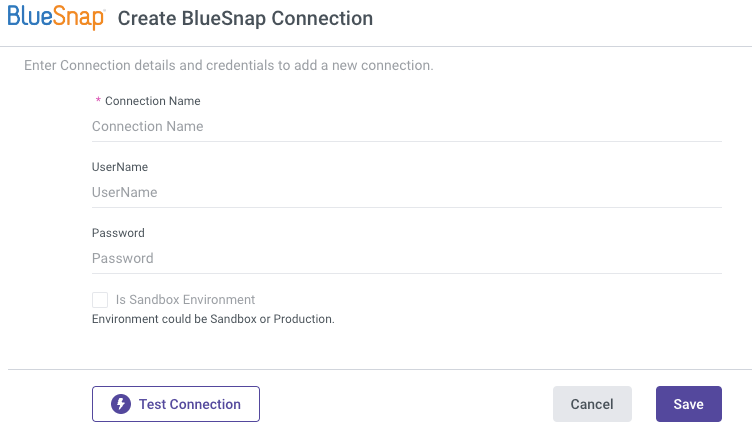
You are now ready to start pulling data from BlueSnap into Rivery!
Was this article helpful?

