Dear Systems Connection
- 1 Minute to read
- Print
- DarkLight
- PDF
Dear Systems Connection
- 1 Minute to read
- Print
- DarkLight
- PDF
Article summary
Did you find this summary helpful?
Thank you for your feedback!
Introduction
This article will guide you through the configuration of a Dear Systems connection in Rivery.
In order to connect, you will need your Account ID and App Key. You can retrieve these from the account's app settings in Dear Systems.
Setting up an application in Dear Systems:
Login to your account here. In the side panel, go to integrations > API > Dear API.
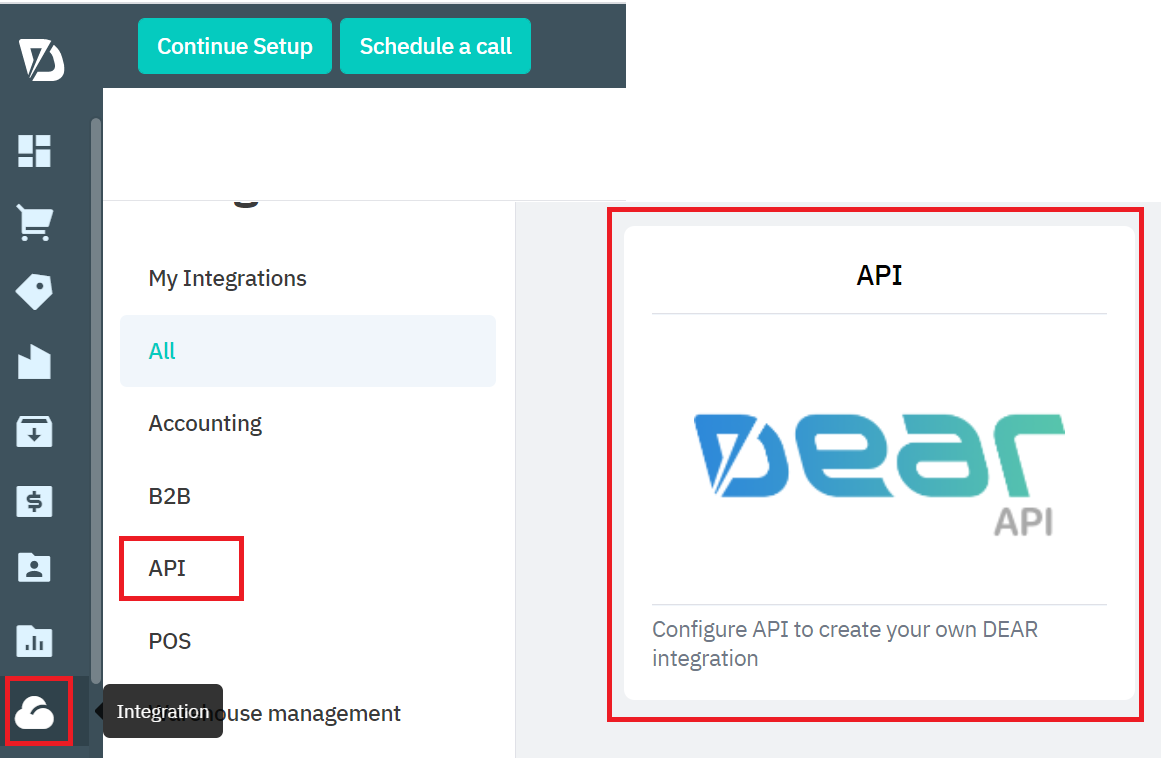
Create a new app (unless you have an existing one).
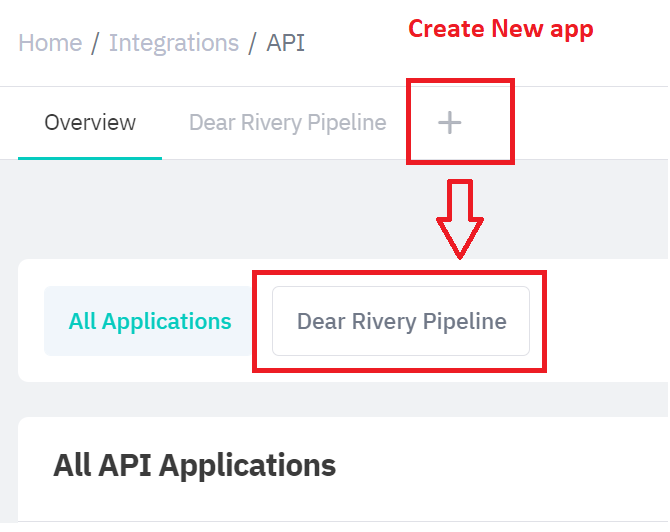 Copy the Account ID and App Key to your Dear Systems connection in Rivery.
Copy the Account ID and App Key to your Dear Systems connection in Rivery.
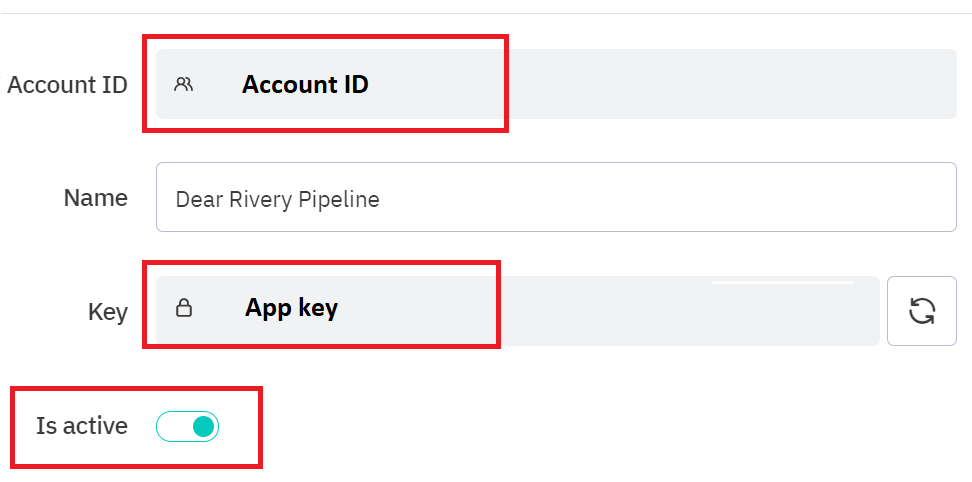
Creating New Dear Systems Connection In Rivery
- Navigate and log into Rivery Console.
- Click on Connections, in the main menu at the left.
- Click on + New Connection .
- Find and click on Dear Systems source, under the CRM section.
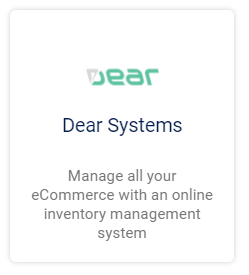
- Name and Describe the connection.
- Insert your Account ID and App Key.
- Test your connection to verify that all is well.
You should now be all set to start pulling data from Dear Systems!
Was this article helpful?

