DoubleClick DCM Connection
- 1 Minute to read
- Print
- DarkLight
- PDF
DoubleClick DCM Connection
- 1 Minute to read
- Print
- DarkLight
- PDF
Article summary
Did you find this summary helpful?
Thank you for your feedback!
Create DoubleClick Connection:
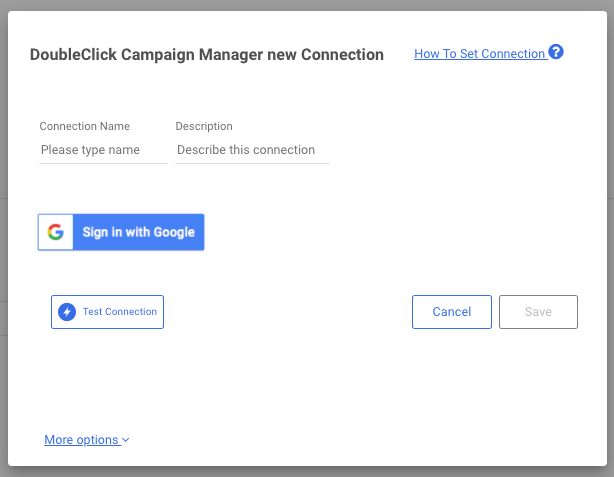
1. Click on the “Sign in with Google” button.
2. A pop up of Google connection will appear.
3. Connect to the relevant Google account (Use a gmail account with access to your DoubleClick account)
4. Click on ‘Save’ in order to save the connection in your Rivery account.
If nothing happens after you've clicked the “Sign in with Google” button it might be because your browser blocked the pop up:
On the right side of the URL in your browser, you will find a “popup blocked” button:
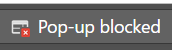
Click on it and select “always allow popups from rivery”.
Click again and sign in with Google button and a pop up to connect to Google will show up on your screen.
- Click on “Test connection”. If the test passed, you’re ready to work with Doubleclick.
Was this article helpful?

