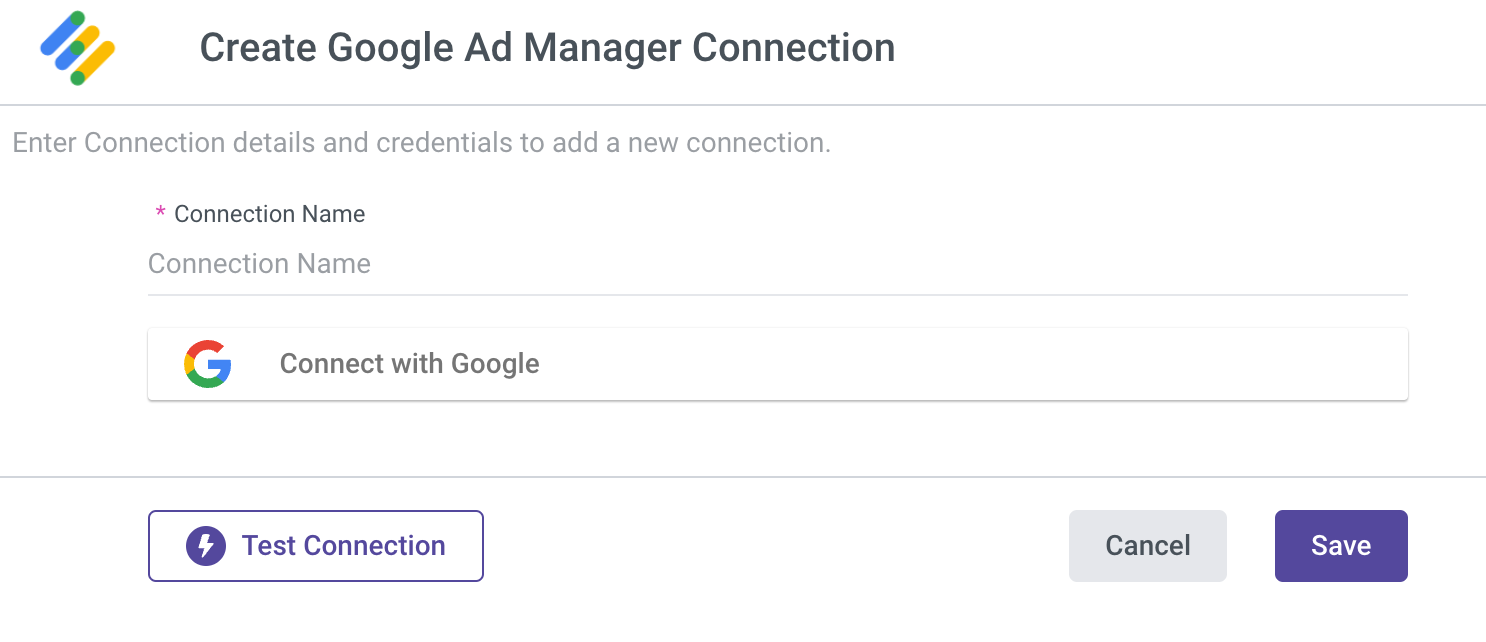- 1 Minute to read
- Print
- DarkLight
- PDF
Google Ad Manager Connection
- 1 Minute to read
- Print
- DarkLight
- PDF
Create a Google Ad Manager Connection
Name Your Connection.
Click on the “Connect with Google” button.
A pop up of Google connection will appear.
Connect to the relevant Google account (Use a gmail account with access to your Google Ad Manager account).
Click on ‘Save’ in order to save the connection in your Rivery data pipeline account.
If nothing happens after you've clicked the “Connect with Google” button, it is likely because your browser has blocked the pop up:
On the right side of the URL in your browser, you will find a “popup blocked” button:
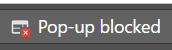
Click on it and select “always allow popups from rivery”.
Click again and sign in with Google button and a pop up to connect to Google will show up on your screen.
Click on “Test connection”. If the test passed, you’re ready to work with Google Ad Manager