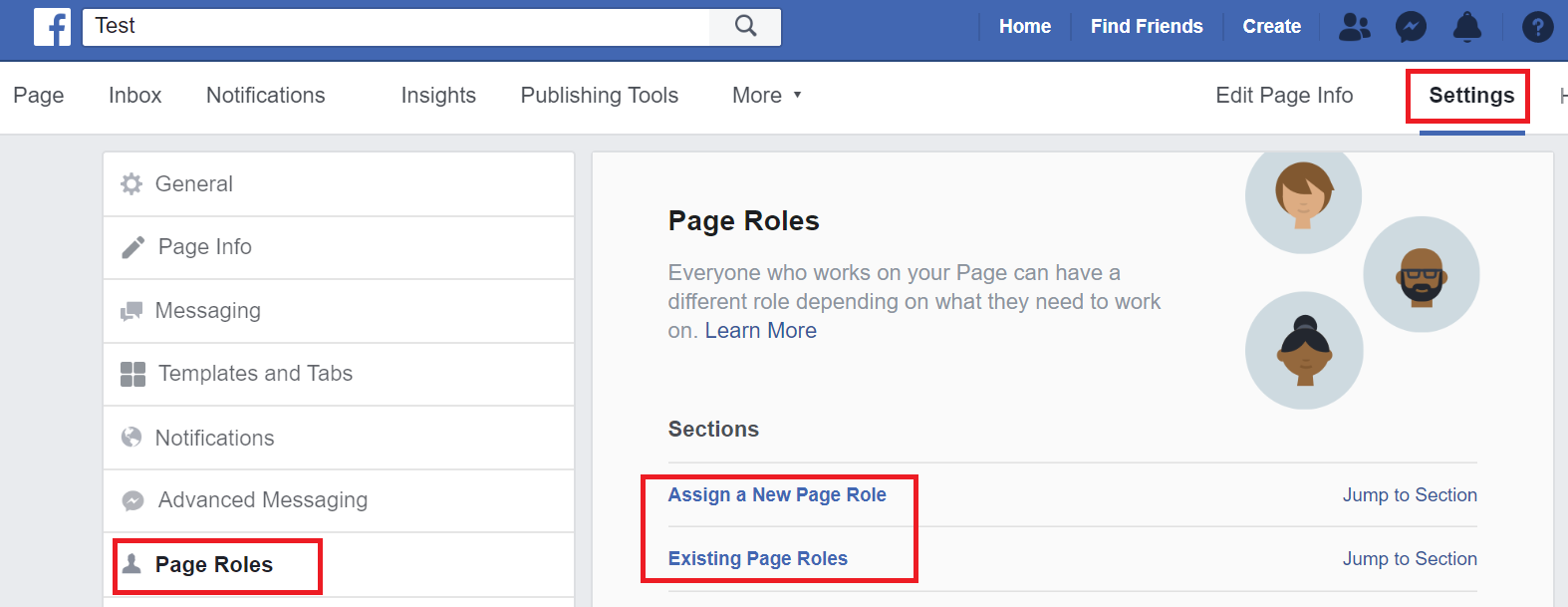- 2 Minutes to read
- Print
- DarkLight
- PDF
Facebook Social Connection
- 2 Minutes to read
- Print
- DarkLight
- PDF
Create a Facebook Social Connection
A new connection can be created on the river screen using the "create a new connection" button or in the connections screen.
Connection details will pop up regardless of how you create the river.
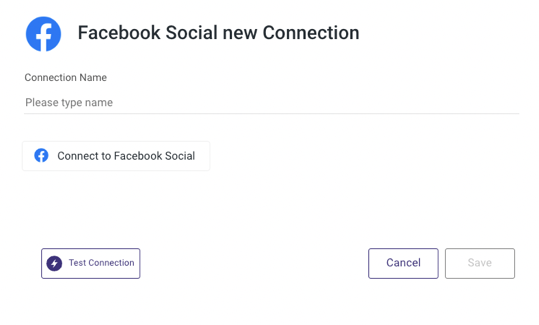
- Insert the name of the connection in the "Connection Name" input
- Click on the "Connect to Facebook Social" button.
- A pop up of Facebook connection will appear.
- Connect to the Facebook account that you would like to use in Rivery.
- Click on 'Save' in order to keep that account in your Rivery account.
- If nothing happens after clicking the “Connect to Facebook Social” button, it is likely because your browser has blocked the pop up :
- On the right side of the URL in your browser, you will find a button named "Pop-up blocked":
- Click on the button and select "Always Allow Popups from Rivery".
- Click again on the "Connect to Facebook Social" button and a pop up to connect to Facebook will show up on your screen.
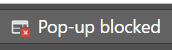
Click on "Test connection". If the test passed, you’re ready to work with the Facebook
connection.Common Issues
Page issues
If you come across this error: "(#100) Facebook Error Public Content Access to Pages", please use your internet browser's Incognito mode to access your Facebook Settings and navigate to the Pages and Profiles settings. If you are unable to access the settings, please clear all Facebook-related cookies and try again.
Make sure to check the Select All box:
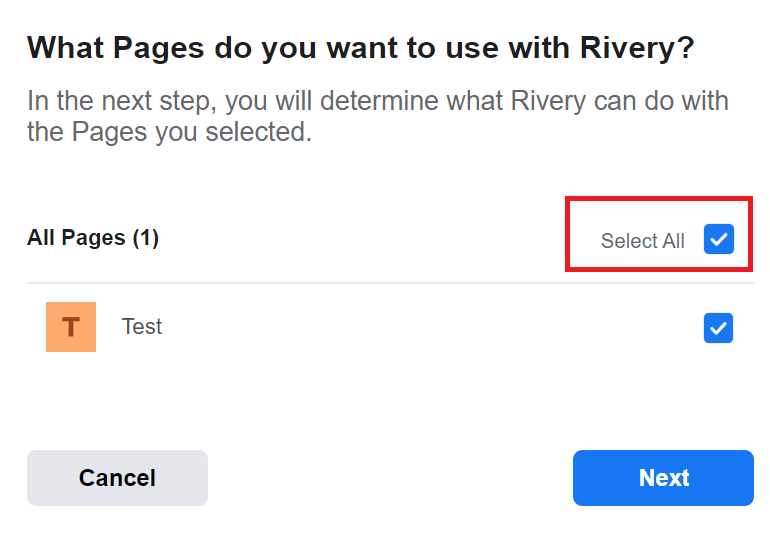
Turn on any permissions that appear to be relevant to your metadata extraction. If possible, set all permissions to yes. Rivery does not request permissions that allow Rivery to change your pages or posts (for example, manage pages only allow reading access, whereas publish pages allow Rivery read/write access). As a result, set Manage your Pages to yes, which allows you to read page posts and page fields.
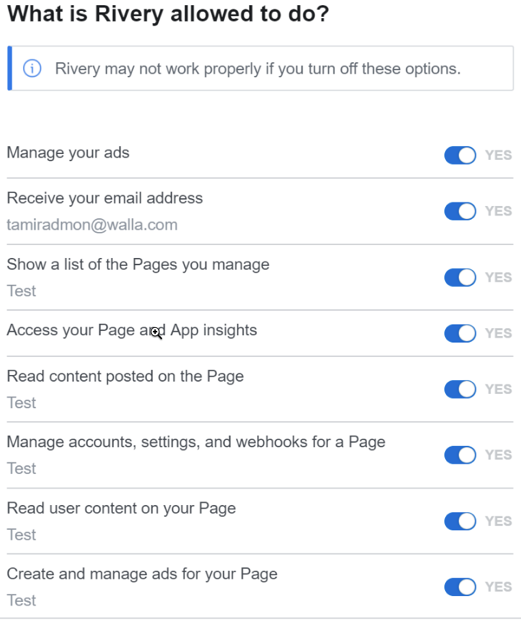
If you have a Facebook connection in Rivery, you should now be able to see the pages.
However, if you still don't see the pages you want to use, you can uninstall the Rivery app from Facebook.
To view and manage the apps you've added, follow these steps:- In the top right corner of Facebook, click your profile picture.
- Choose Settings & privacy, then Settings.
- From the left-hand menu, select Business Integrations.
- Locate the Rivery app and select Remove.
- Navigate to your Facebook Social Connection in Rivery, click Remove, then reauthenticate the connection and use the Test Connection function to see if it is up to the task. If the connection was successful, click Save and you're ready to go.
Assign a Role in a Page
The account you connect to Facebook in Rivery must have a proper Role in the corresponding Page you want to read from.