Genesys Connection
- 1 Minute to read
- Print
- DarkLight
- PDF
Genesys Connection
- 1 Minute to read
- Print
- DarkLight
- PDF
Article summary
Did you find this summary helpful?
Thank you for your feedback!
In order to get data from your Genesys account using Rivery,
follow these steps to create a connection:
Navigate and log into Rivery Console.
Click on Connections, in the main menu at the left.
Click on + New Connection.
Find and click on Genesys source, under CRM section.
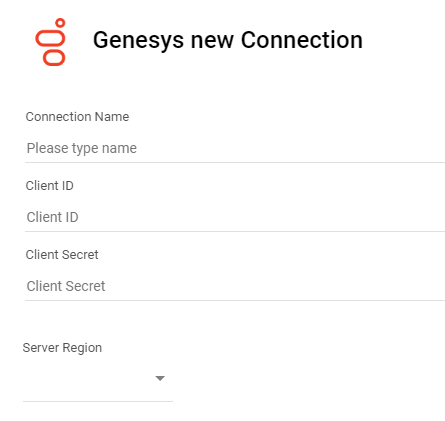
Name the connection.
Enter your credentials (Client ID and Client Secret).
Select Server Region:
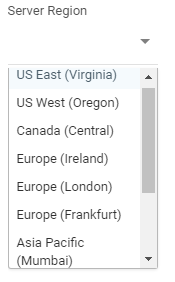
At this point, you have the option to test the connection to see that the credentials are valid.
Save the connection.
You are now ready to start pulling data from Genesys!
Was this article helpful?

