- 1 Minute to read
- Print
- DarkLight
- PDF
Google Ads Connection
- 1 Minute to read
- Print
- DarkLight
- PDF
Create a Google Ads Connection
A new connection can be created in the River screen using the button “new connection” or in the Connections screen.
A pop-up with connection details will appear regardless of how you create the connection.
1. Go to Connections -> Create New Connection.
2. Search for' Google Ads' and click on it.
3. Provide a name for your connection.
4. Click on the “ Connect with Google ” button.
5. A pop up of Google connection will appear.
6. Connect to the relevant Google account (Use an authorized Gmail account with access to your Google Ads account)
7. Click on ‘ Save ’ in order to save the connection in your Rivery account.
8. Click the Test Connection button to make sure everything works.
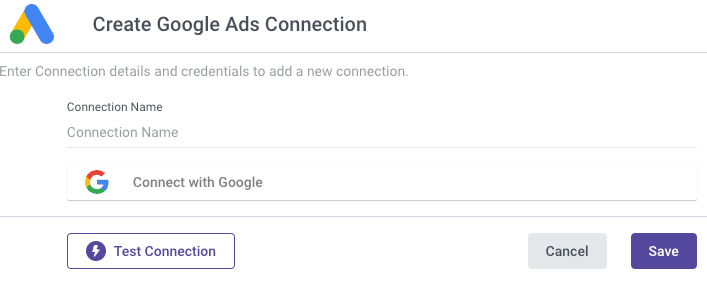
Important:
- If nothing happens after you've clicked the “Sign in with Google” button it might be because your browser blocked the pop-up:
On the right side of the URL in your browser, you will find a “ pop-up blocked ” button:
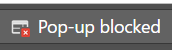
Click on it and select “ always allow pop-ups from rivery ”.
Click again and sign in with Google button and a pop up to connect to Google will show up on your screen.

