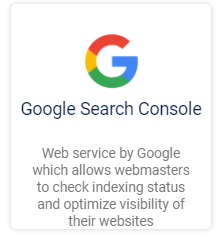Google Search Console Connection
- 1 Minute to read
- Print
- DarkLight
- PDF
Google Search Console Connection
- 1 Minute to read
- Print
- DarkLight
- PDF
Article summary
Did you find this summary helpful?
Thank you for your feedback!
Creating New Google Search Console Connection In Rivery
In order to get data from your Google Search Console account using Rivery, a Google Search Console connection must be created.
Simply follow these steps:
- Navigate and log into Rivery Console.
- Click on Connections, in the main menu at the left.
- Click on + New Connection.
- Find and click on Google Search Console source, under Analytics section.
- Name the connection.
- Click on "Connect with Google", follow the instructions in the pop window and click "Allow".
- At this point, you have the option to test the connection to see that the credentials are valid.
- Save the connection.
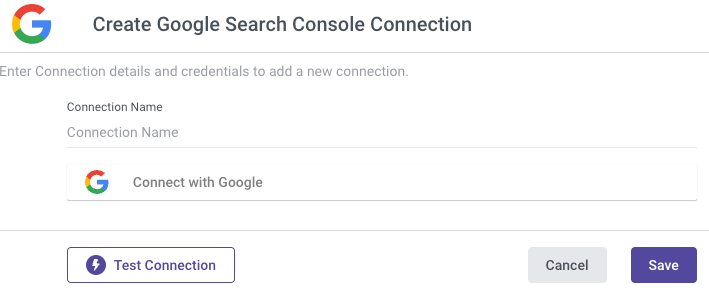 You are now ready to start pulling data from Search Console!
You are now ready to start pulling data from Search Console!
Was this article helpful?