- 1 Minute to read
- Print
- DarkLight
- PDF
Instagram Social Connection
- 1 Minute to read
- Print
- DarkLight
- PDF
Introduction
This document outlines the process of connecting your Instagram Business account to Facebook and creating an Instagram Social connection.
Please Note:
If your Instagram Business account is already linked to a Facebook page, you can skip directly to the "Create an Instagram Social connection" section.
Steps to Connect Instagram Business Account to Facebook
Step 1 - Select or Create Facebook Page
Choose or create a Facebook page that you want to connect your Instagram account to. It's recommended to select a page that is relevant to your Instagram account's content or purpose.
Step 2 - Choose Facebook Account with Page Role
Ensure that you have access to a Facebook account with a role on the selected page. Any role except "Live Contributor" will suffice. For more information on Facebook roles, refer to the Facebook roles documentation.
Step 3 - Access Facebook Page Settings
Navigate to the Settings of your Facebook Page, then select Instagram and proceed with logging into your Instagram account.
Step 4 - Convert to Instagram Business Account
If your Instagram account is not already an Instagram Business Account, you will be prompted to set up your Business Profile. Follow the steps to convert the account to an Instagram Business Account.
Step 5 - Complete Connection
Once the conversion process is complete, your Instagram Business Account will be successfully connected to the selected Facebook page.
Establish a Connection in Rivery
Follow these steps to create an Instagram Social connection:
- Please provide an appropriate name for your connection.
- Click on the "Connect With Instagram Social" button.
A pop-up window for Facebook connection will appear. - Connect to the Facebook account with a role of Analytics User on the page linked to your Instagram Business Account.
- Click on Save to save the connection in your Rivery account.
- Click the Test connection button to ensure that the connection is working correctly. If the test is successful, you're ready to use Instagram Social.
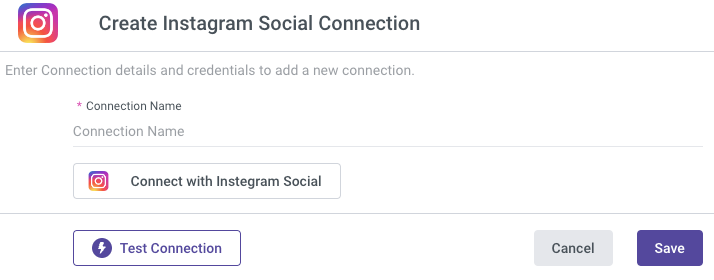
Please Note:
- If clicking "Sign in with Facebook" doesn't trigger any action, your browser may have blocked the pop-up.
- Look for the "popup blocked" button on the right side of the URL in your browser.
Popup Blocked - Click on it and select "Always allow popups from Rivery".
- Try signing in with the Facebook button again, and the pop-up to connect to Facebook should appear.

