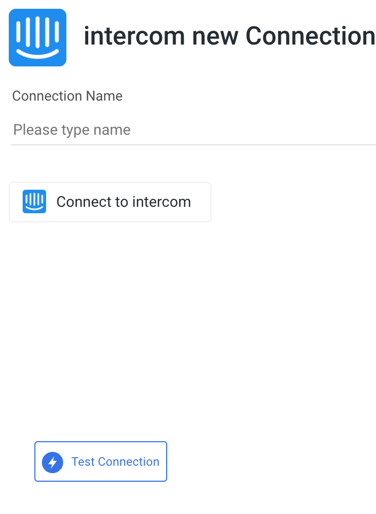- 1 Minute to read
- Print
- DarkLight
- PDF
Intercom Connection
- 1 Minute to read
- Print
- DarkLight
- PDF
This is a step-by-step tutorial for creating an Intercom connection.
Prerequisite
A functional account is required to connect to Intercom.
To obtain one, follow the instructions.
Connection Procedure
After you log in to your account, we'll need to ask for various Read-Only permissions to your intercom resources. Follow these steps to properly connect:
Enter your Connection Name.
Click Connect to Intercom.
Make sure your browser doesn't block pop-ups.Fill out the authentication form with your Work Email and Password.
If everything is in order, you should see a screen similar to the one below, asking for permissions:
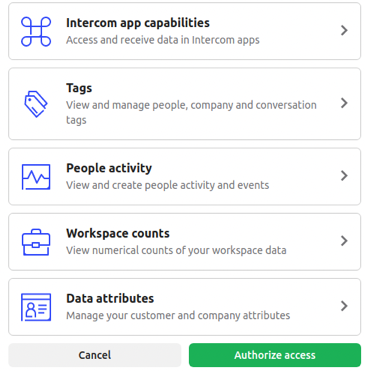
Allow Rivery access.Use the Test Connection function to see if your connection is up to the task.
If the connection succeeded, you can now use this connection in Rivery.