JWPlayer Analytics Connection
- 1 Minute to read
- Print
- DarkLight
- PDF
JWPlayer Analytics Connection
- 1 Minute to read
- Print
- DarkLight
- PDF
Article summary
Did you find this summary helpful?
Thank you for your feedback!
Introduction
This article will guide you about configuring and establishing a JWPlayer Analytics connection in Rivery.
What you will need in order to connect:
- Reporting API secret.
- Accounts keys.
Reporting API Secret & Accounts Keys
These can simply be obtained by logging in to JWPlayer's UI dashboard and navigating to "API Credentials" under the account.
The Accounts Keys will appear when clicking the 'Show Credentials' button for each account. The Reporting API secret will appear when clicking this button at the JW Reporting API Credentials section.

Creating New JWPlayer Analytics Connection In Rivery
1. In your Rivery Account, go to Connections
2. Press on +Create New Connection
3. Choose JWPlayer Analytics.
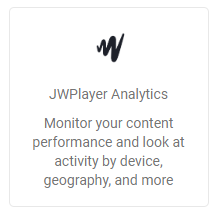
JWPlayer Connection:
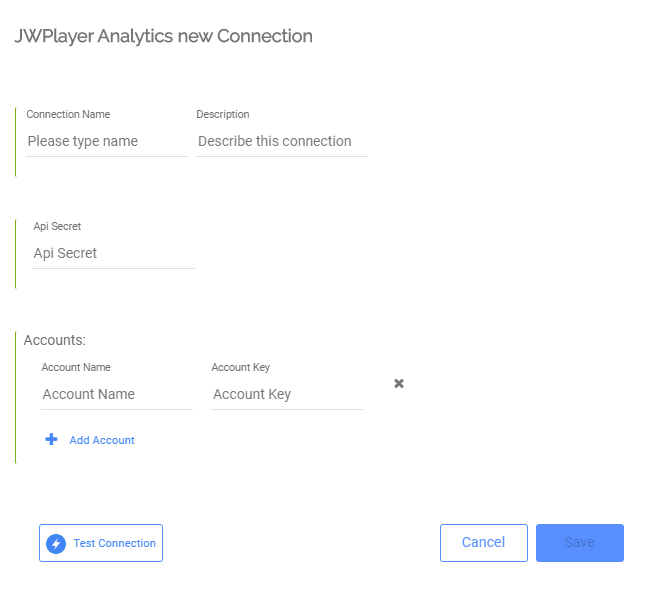
- Fill a suitable name under Connection Name and insert the connection details.
- Fill your Reporting API Secret credential in the API Secret input.
- Fill the Account Name and Account Key credentials for each account you would like to get reports for. Click the 'Add Account' to add accounts to this connection.
- Click Save and create the connection.
- Run the Test Connection method. If the connection passed, you are ready to work with this connection in Rivery.
Was this article helpful?

