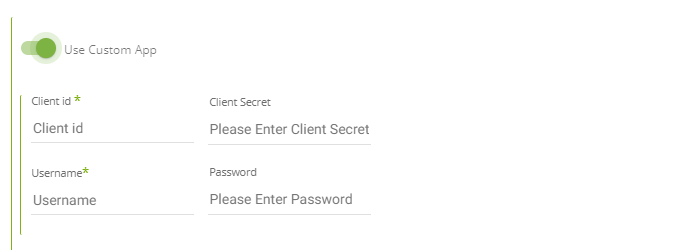Mediamath Connection
- 1 Minute to read
- Print
- DarkLight
- PDF
Mediamath Connection
- 1 Minute to read
- Print
- DarkLight
- PDF
Article summary
Did you find this summary helpful?
Thank you for your feedback!
There are two ways to connect to Mediamath in Rivery.
- Using our native app
- Using your own app
Creating a connection using RIvery native app
- Go and log into Rivery Console.
- Click on Connection, in the main menu at the left.
- Click on + New Connection button.
- Find and click on Mediamath source.
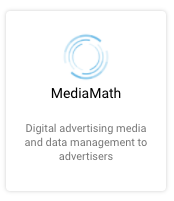
- Click on Sign in with Mediamath .
- In the open modal enter the username and password.
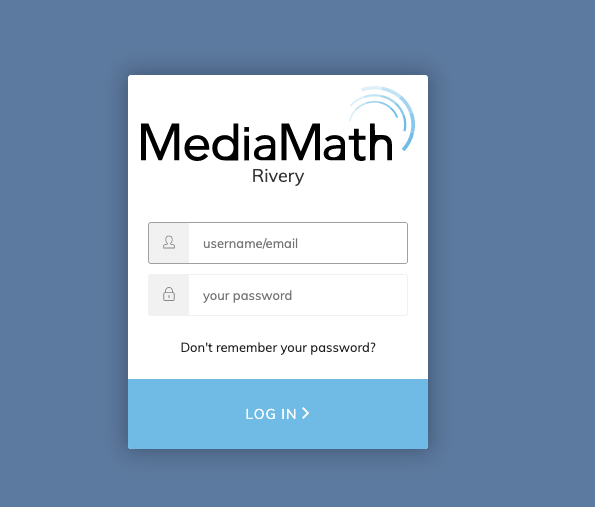
- Click on log in.
- Name your connection.
- Test your connection.
- Save the connection.
Creating a connection using your own app
To create a connection you must first contact developers@mediamath.com to get your client id and client secret .
- Go and log into Rivery Console.
- Click on Connection, in the main menu at the left.
- Click on + New Connection button.
- Find and click on Mediamath source.
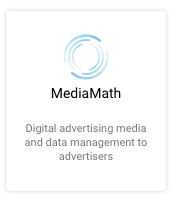
Click on use custom app .
Paste the Client Id and Client Secret received from Mediamath and the username and password you are using to log into the system.
Name your connection.
Test your connection.
Save the connection.
Was this article helpful?