Mixpanel Connection
- 1 Minute to read
- Print
- DarkLight
- PDF
Mixpanel Connection
- 1 Minute to read
- Print
- DarkLight
- PDF
Article summary
Did you find this summary helpful?
Thank you for your feedback!
This is a step-by-step tutorial for creating a Mixpanel connection.
Prerequisites
To establish a connection from Rivery to Mixpanel, you'll need to provide the account's API key. To locate the API key, follow these steps:
- Log in to your Mixpanel account.
- In the top right corner of the screen, click on your username.
- Navigate to the Project Setting.
- The API key can be found at the bottom of the details section:
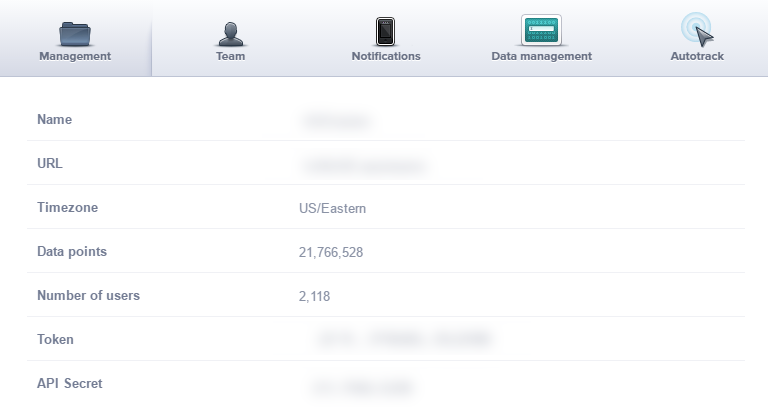
Establishing a Connection
- Provide an appropriate name for your connection.
- Input the API key.
- If your Mixpanel account is associated with the EU subdomain, select the 'EU Subdomain' option.
You can confirm this by examining the URL of your account settings page in the Mixpanel UI; if it includes the 'eu' suffix, it belongs to the EU Subdomain. - To ensure the validity of the API key, select Test connection.
- Remember to Save the link.
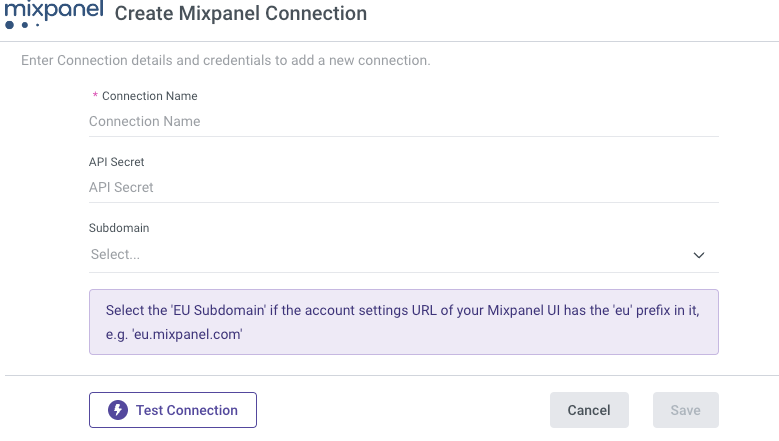
Was this article helpful?

