- 1 Minute to read
- Print
- DarkLight
- PDF
Monday Connection
- 1 Minute to read
- Print
- DarkLight
- PDF
Introduction
This guide provides a step-by-step process for configuring the Monday connector in Rivery, enabling seamless data integration.
Prerequisite
To establish a connection, you need to obtain your Monday API token by following these steps:
- Log into your Monday.com account.
- Click on your avatar (profile icon) in the bottom left corner.
- Select Admin from the menu (Admin permissions required).
- Navigate to the API section.
- Generate an API v2 Token.
- Copy your token for use in Rivery.
Create the Monday Connection in Rivery
Once you have the API token, follow these steps to create the connection in Rivery:
- Enter a Connection Name and paste your Monday API Key.
- Click Save to create the connection.
- Run the Test Connection method to verify that the connection is successful. If the test passes, the connection is ready for use in Rivery.
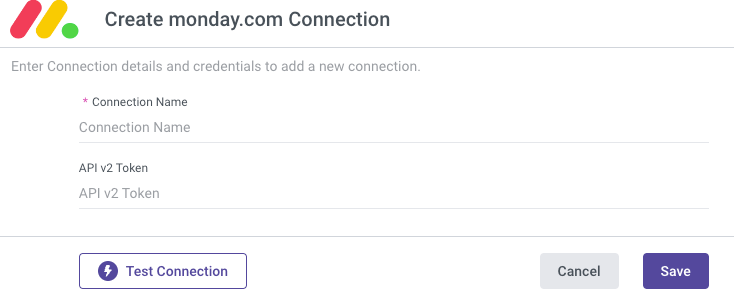
Troubleshooting Board Visibility Issues
If some boards from Monday are not appearing in the "Boards" report dropdown within Rivery, the issue may be related to the permissions associated with the API token. Since the Monday API v2 Token is user-specific, it only allows access to boards visible to the user who generated the token.
Solution:
Ensure that the user who generated the token has access to all relevant boards. If the issue persists, consider the following best practice:
Connection Best Practice
To ensure that all necessary boards appear in the Rivery UI, create a dedicated Rivery user in Monday (with admin privileges) and subscribe this user to all relevant boards. This approach also helps keep sensitive boards hidden, ensuring they are not accessible or visible in Rivery.

