PayPal Reports Connection
- 1 Minute to read
- Print
- DarkLight
- PDF
PayPal Reports Connection
- 1 Minute to read
- Print
- DarkLight
- PDF
Article summary
Did you find this summary helpful?
Thank you for your feedback!
Creating an SFTP access in PayPal
Log in to your PayPal account (either in sandbox user or production user) and follow these steps:
1. Go into Account Settings > Account access > Secure FTP (update)
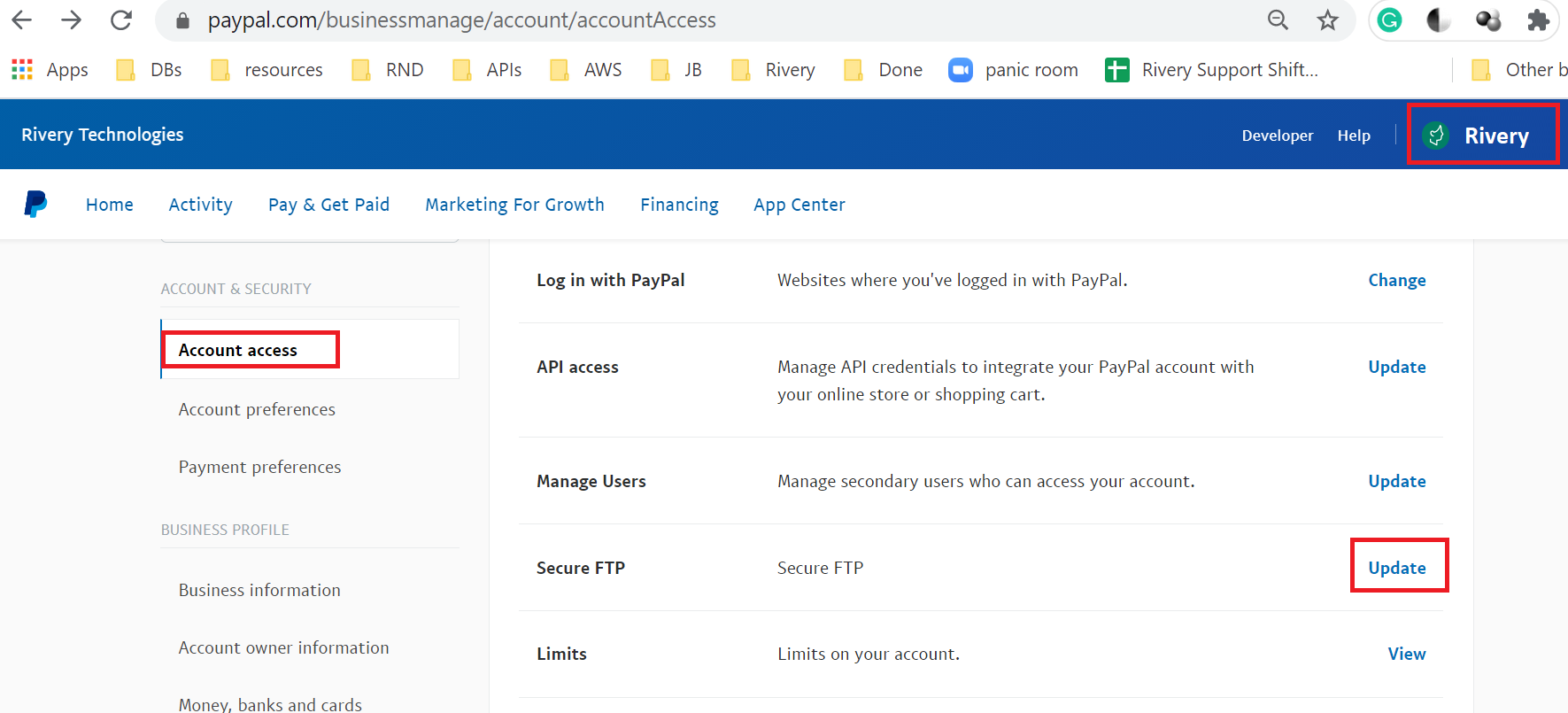
2. Add a connection (as shown in the image below) or get credentials of an existing one.
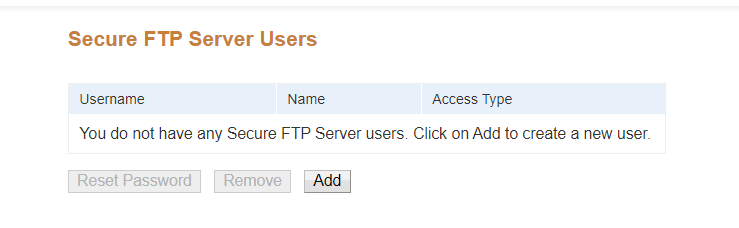
3. Copy Account Name (username) and password for later use in Rivery's connector.
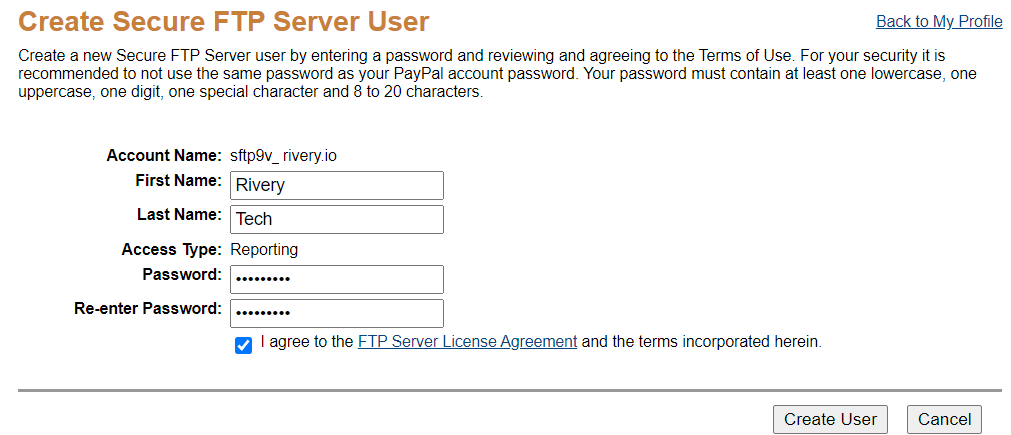
Creating an SFTP connection to PayPal
1. In the Rivery console, navigate to the Connections page and select 'New Connection'. Select SFTP as the source you would like to create a connection for.
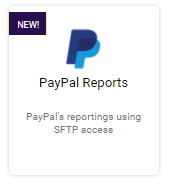
2. In the Connection window, you'll be prompted for connection details.
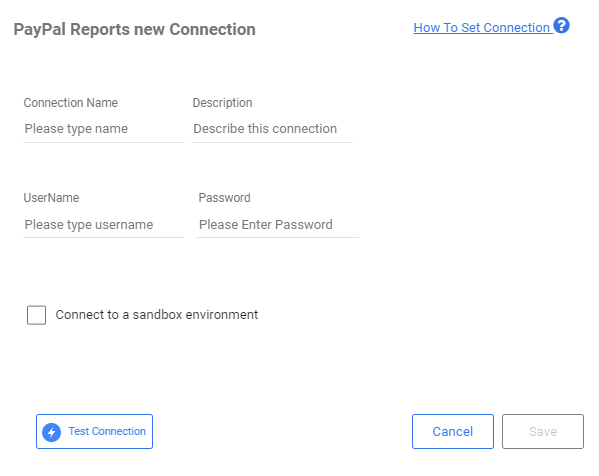
- Username - the Account Name in PayPal SFTP access settings which is used to connect to the PayPal's SFTP server.
- Password- password for the corresponding user.
- Environment- Check the sandbox environment if you are using a sandbox account to access PayPal's SFTP server.
3. Test your connection and save.
Was this article helpful?

