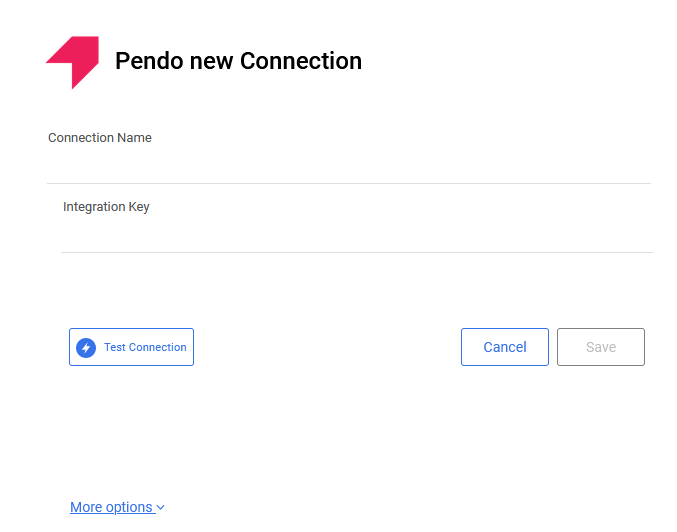- 1 Minute to read
- Print
- DarkLight
- PDF
Pendo Connection
- 1 Minute to read
- Print
- DarkLight
- PDF
This is a step-by-step tutorial for creating a Pendo connection.
Prerequisites
An Integration Key is used to authenticate requests. After the subscription is activated, admins can create and manage those keys here.
Note:
It's important to keep integration keys a secret!
It's how you access and update information about your users and accounts in Pendo, in a safe and secure manner. The keys should not be shared in client-side javascript, publicly available source repositories, or similar places.
Connection Procedure
To create an Integration Key, complete these steps:
Log in as a Admin user to the Pendo Application, as seen here: https://app.pendo.io/login.
In the Pendo App, go to the Integrations section located at the bottom left corner.
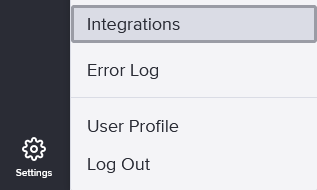
- Click on Integration Keys, then the + Add Integration Key.
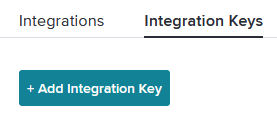
Give your new key a descriptive title.
Select Create to finish.
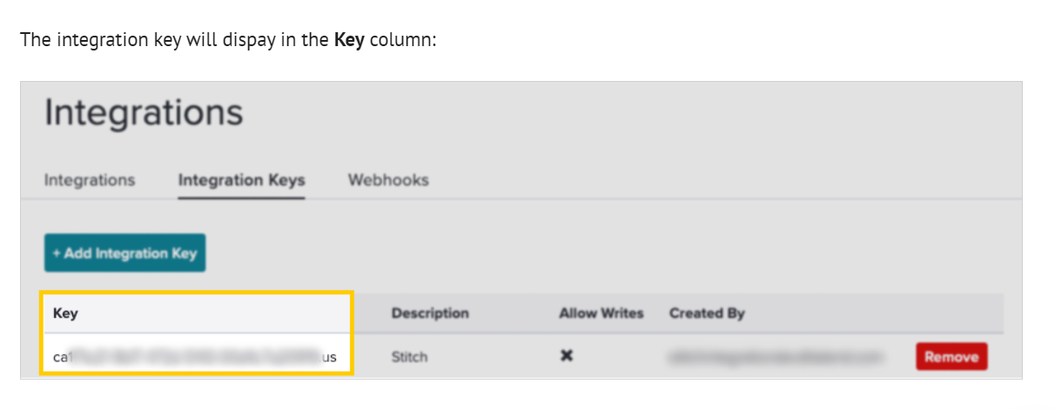
To create a connection follow these steps:
Go to Connections in your Rivery Account.
Click on + New Connection.
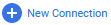
- Search for Pendo and click on the icon.
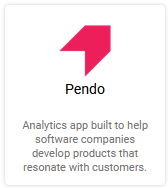
Fill in a suitable name under Connection Name and insert the connection details.
Fill in your Integration Key.
Create the connection by clicking Save.
Use the Test Connection function to see if your connection is up to the task. If the connection succeeded, you can now use this connection in Rivery.