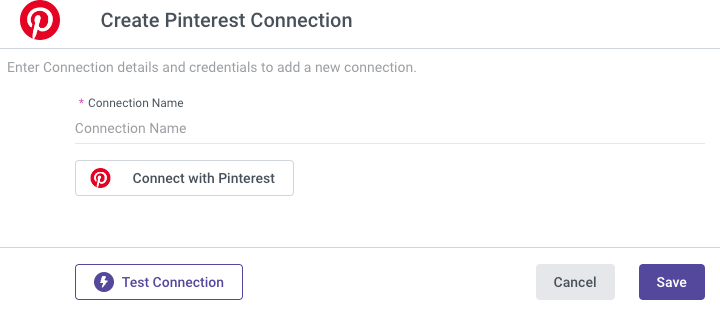- 1 Minute to read
- Print
- DarkLight
- PDF
Pinterest Connection
- 1 Minute to read
- Print
- DarkLight
- PDF
With the introduction of the new Pinterest API V5, a distinct authorization flow is necessary, rendering previous authentication tokens invalid after the V4 deprecation date. As of June 28, 2023, clients are required to re-authenticate by modifying their existing Pinterest connections.
Introduction
This document provides a step-by-step guide on connecting Pinterest with Rivery.
Integrating Pinterest API with Rivery enables businesses to efficiently manage and analyze their Pinterest data. By automating the data collection process, organizations can gain valuable insights and make data-driven decisions to enhance their marketing efforts and overall business strategy.
Prerequisite
Login credentials to a Pinterest account.
Establish a Connection
- Assign a name to your connection.
- Click on the "Connect with Pinterest" button.
Make sure your browser doesn't block pop-ups. - A window will appear, requesting your authorization for Rivery to access your Google account. To proceed, click on "Allow".
Please Note:
If nothing happens after you've clicked the "Connect with Pinterest" button, it is likely because your browser has blocked the pop up:
On the right side of the URL in your browser, you will find a "pop-up blocked" button:
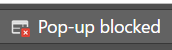
- Click on it and select "Always allow popups from Rivery".
- Click again and sign in with your account.
- Click on "Save" in order to save the connection in your Rivery account.
- Click on "Test connection". If the test is successful, you are prepared to begin working with Pinterest.