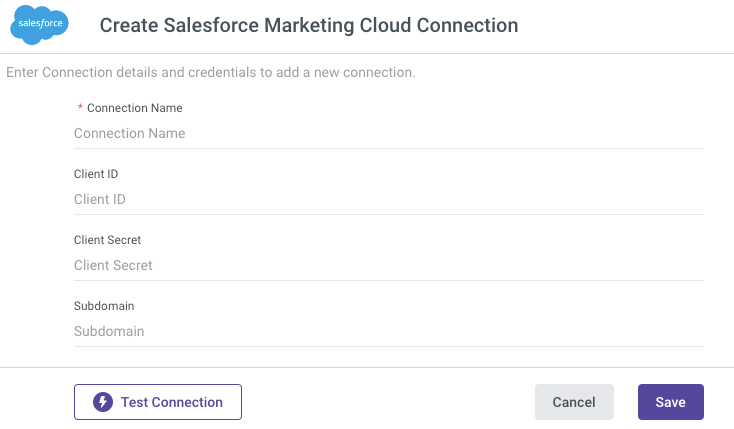- 1 Minute to read
- Print
- DarkLight
- PDF
Salesforce Marketing Cloud Connection
- 1 Minute to read
- Print
- DarkLight
- PDF
Introduction
This document outlines the steps required to create a connection between Salesforce Marketing Cloud and Rivery.
Follow the instructions below to ensure proper setup and integration.
The Salesforce API only retrieves data for one business unit account at a time. If you have multiple business units, you will need to create separate connectors for each one. When setting up the installed package, ensure you log in to the specific business unit you wish to use. Data synchronization is only possible for the parent account and the business unit you are currently logged into.
Prerequisites
To successfully connect to Salesforce Marketing Cloud, you’ll need to gather the Client ID, Client Secret, and Subdomain from the Components section of your Salesforce package details page. Follow these steps to access this information:
Log in to your Salesforce Marketing Cloud account.
Click your username in the top right corner and select Setup.
Navigate to Platform Tools > Apps > Installed Packages in the menu.
Click New to create a new package.
Enter a name for the package and click Save.
Select your newly created package from the list to access its detail page.
In the Components section, click Add Component.
Choose API Integration as the component type, then click Next.
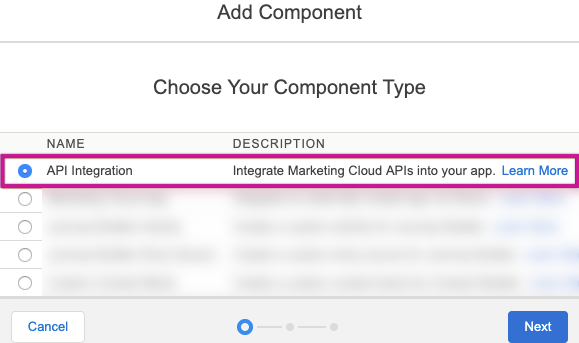
Select Server-to-Server as the integration type.
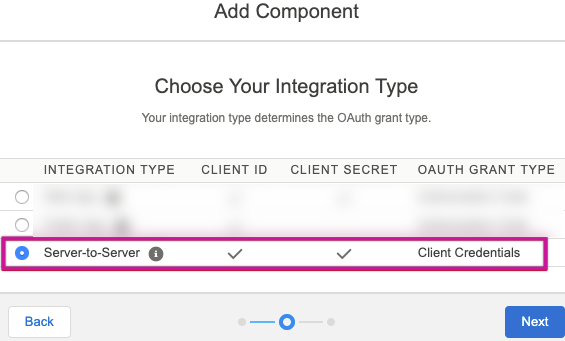
Grant read permissions for the following areas:
- Email: Management and sending of email messages.
- OTT: Management and sending of chat messages.
- Push: Management and sending of push messages.
- SMS: Management and sending of SMS messages.
Click Save.
After creating the new component, you’ll be redirected to the package details page, where you can find your Client ID, Client Secret, and Subdomain.
Important Note
The Subdomain is a 28-character string starting with "mc," which creates unique API endpoints for your Salesforce tenant. For example, in the URL https://mcji-mytrd315426o-8o2de-8hi7.auth.marketingcloudapis.com/, the subdomain is highlighted in bold.
Ensure that your Salesforce Marketing Cloud account has read permissions for API access; the connection will not work without this permission. For further information on API integration permission scopes, please refer to the Salesforce documentation.
Establish a Connection
Enter Connection Details
In the modal, you'll be prompted to input the following details:
- Name your connection.
- Enter your Client ID, Client Secret, and Subdomain.
Test the Connection
- After entering the necessary details, click on the Test Connection button.
- Verify that the connection works successfully.