SFTP Connection
- 1 Minute to read
- Print
- DarkLight
- PDF
SFTP Connection
- 1 Minute to read
- Print
- DarkLight
- PDF
Article summary
Did you find this summary helpful?
Thank you for your feedback!
This is a step-by-step tutorial for creating an SFTP connection.
Prerequisite
To connect to SFTP, you must whitelist our IPs.
Connection Procedure
SFTP provides access via 2 authentication methods:
- Basic
- Key File.
- Fill in the Connection's Name.
- Enter Host.
- Input the Port Number.
- Enter your Username.
- Choose Credentials Type.
- Basic:
Enter your Password. - Key File:
- Add Key File(.pem).
- Enter Key File Password.
- Basic:
A Key File, referred to as a private key or SSH key, is a cryptographic document that holds a distinctive set of Public and Private keys. It authenticates the client and establishes a more secure connection with the server.
- Use the Test Connection function to see if your connection is up to the task. If the connection succeeded, you can now use this connection in Rivery.
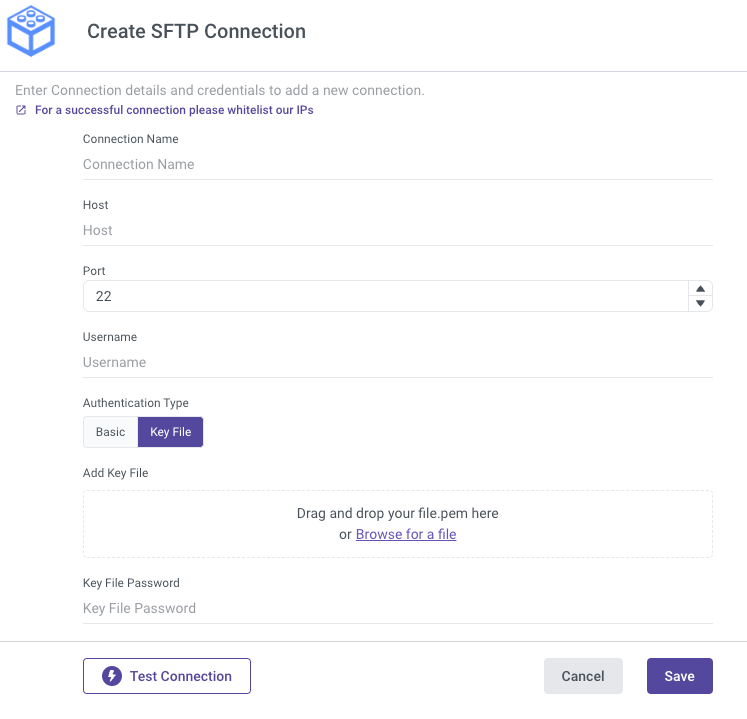
Was this article helpful?

