- 1 Minute to read
- Print
- DarkLight
- PDF
Shopify Connection
- 1 Minute to read
- Print
- DarkLight
- PDF
Introduction
The Shopify platform provides a number of services to online businesses, including payment processing, marketing, shipping, and customer service.
This step-by-step document guides you through the process of creating a Shopify connection.
Prerequisites
Shopify offers token based access for custom apps. To begin, you must have an admin account and enable custom app development. The following section will walk you through the steps to activate custom app development, build your custom app, and obtain the token, and shop name essential for establishing a connection with Rivery. These steps are also detailed in the official Shopify documentation here.
Step 1: Activate Custom App Development
Before you can create a custom app for your store, you need to activate custom app development. You need to be the store owner or a staff member with the Enable app development permission to activate custom app development.
Steps:
From your Shopify admin, click Settings > Apps and sales channels.
Click Develop apps.
Click Allow custom app development.
Read the warning and information provided, and then click Allow custom app development.
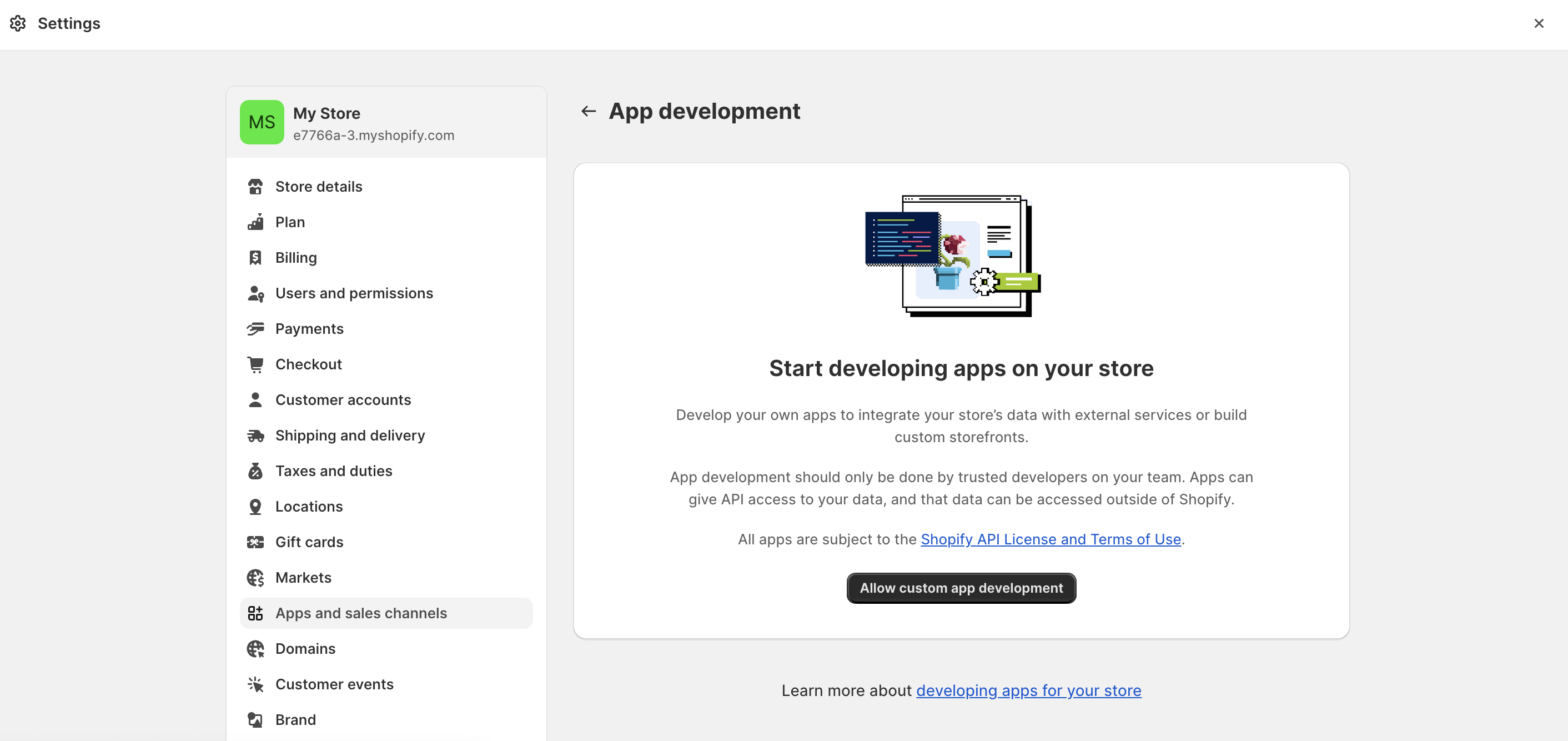
Step 2: Create a Custom App
From your Shopify admin, click Settings > Apps and sales channels.
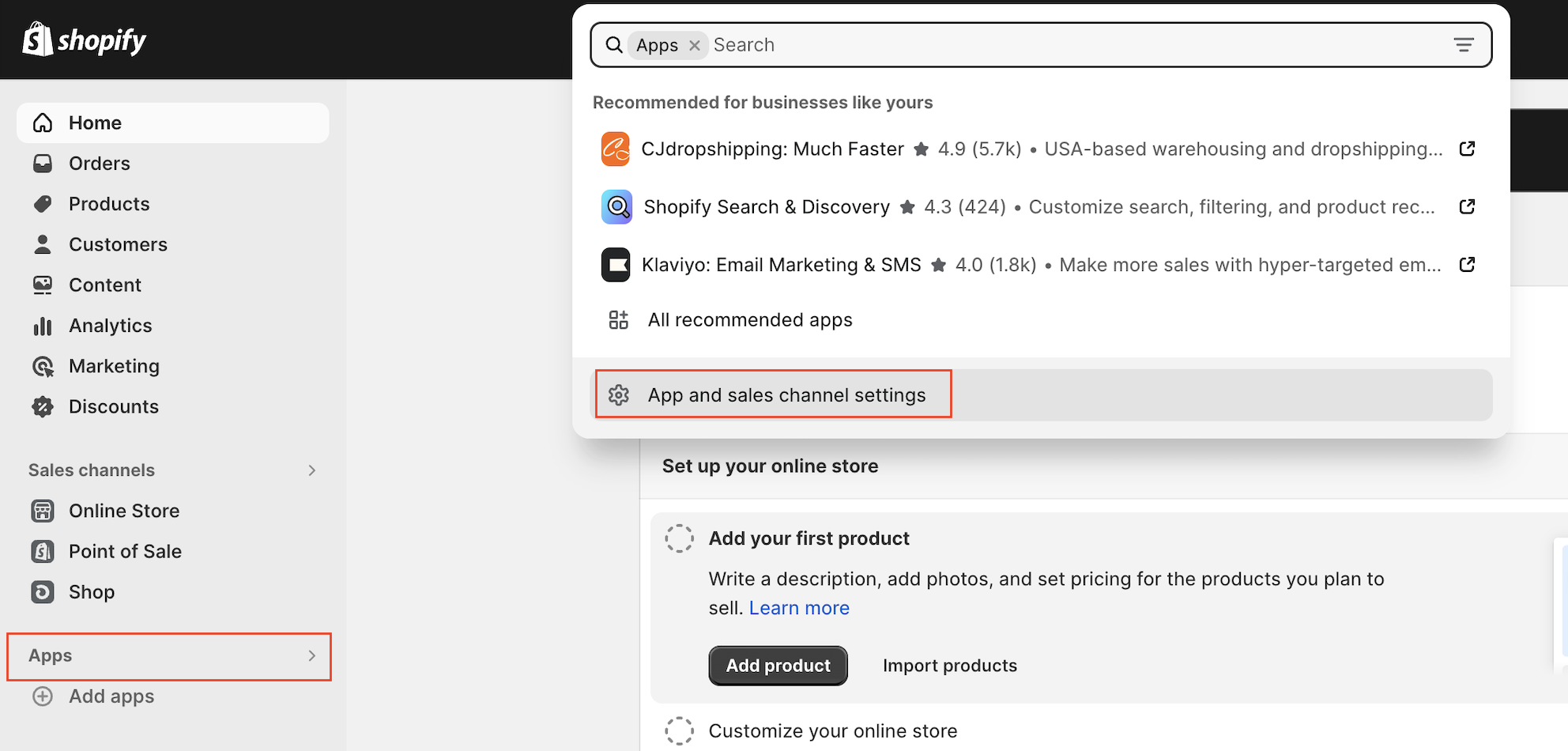
Click Develop apps.
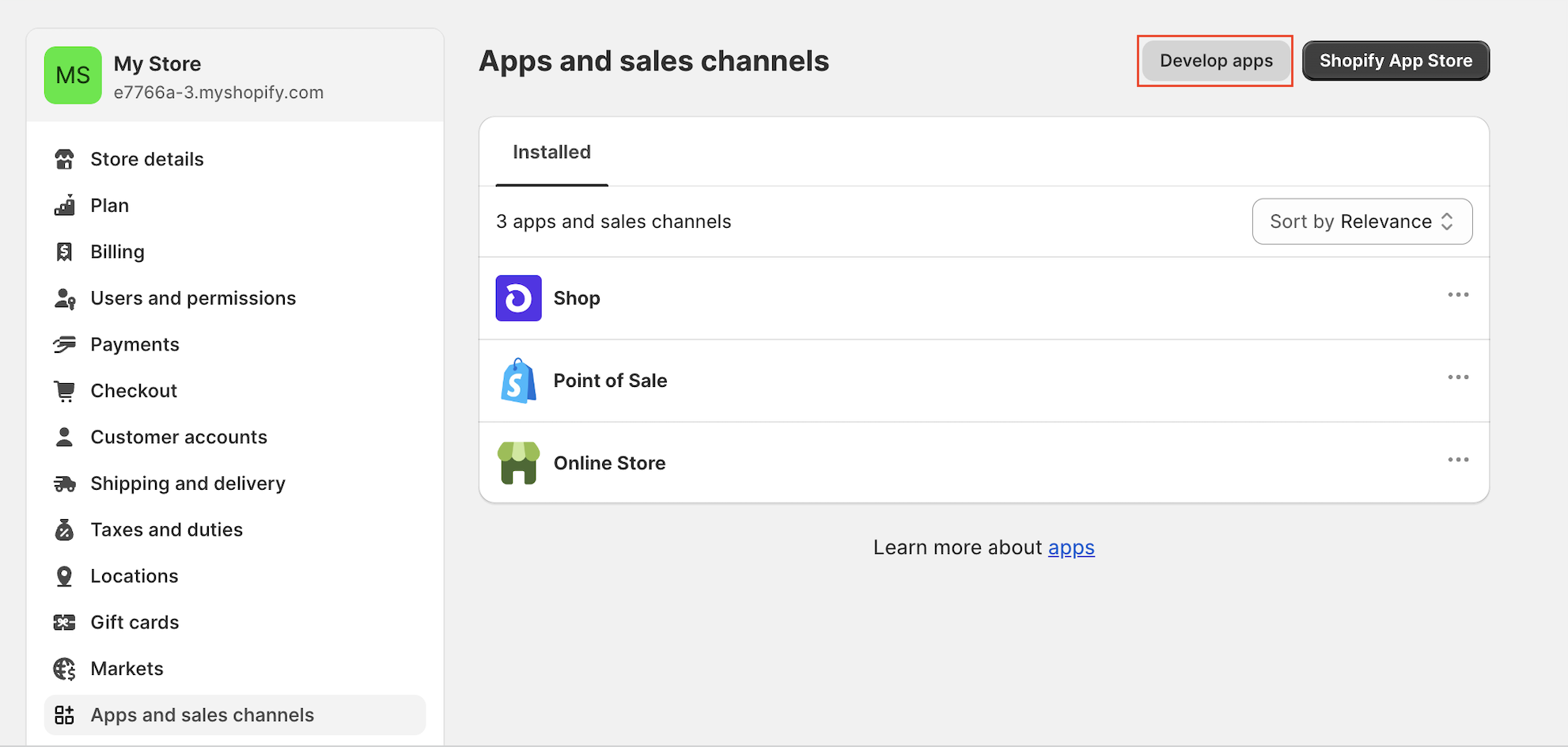
And Create a custom app.
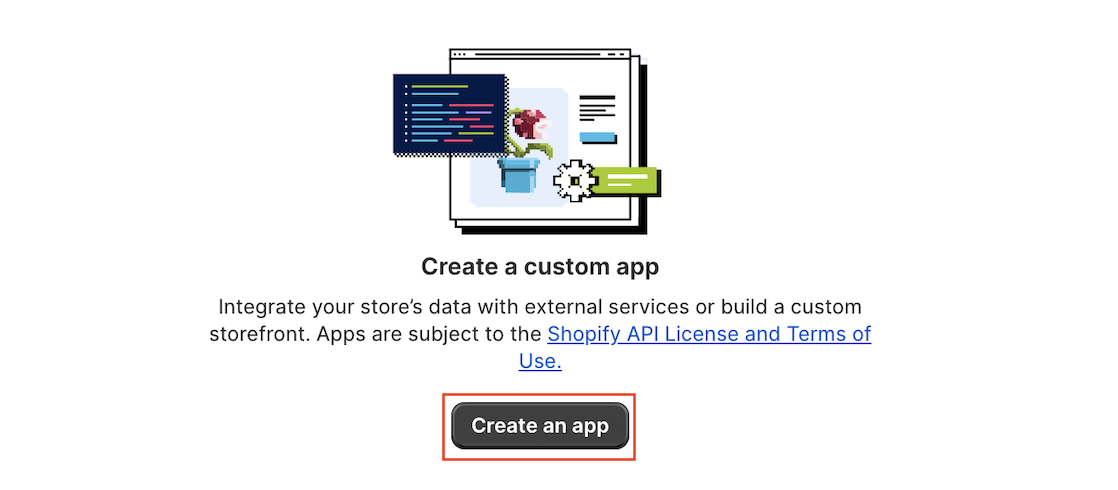
Step 3: Configure the Admin API Scopes
Rivery will need read access on the reports you want to retrieve from Shopify.
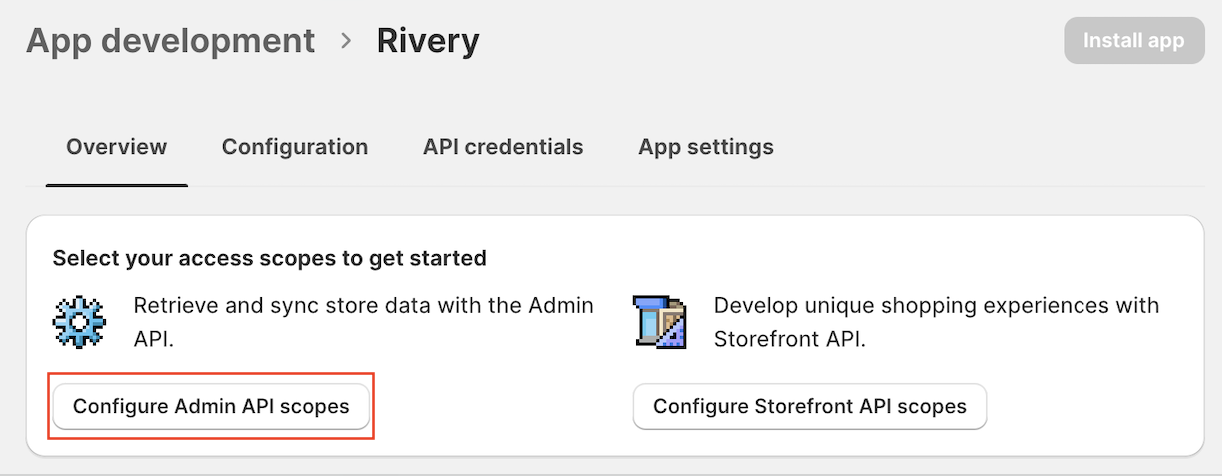
Save the scopes, and Install the app

Step 4: Retrieve your API access token
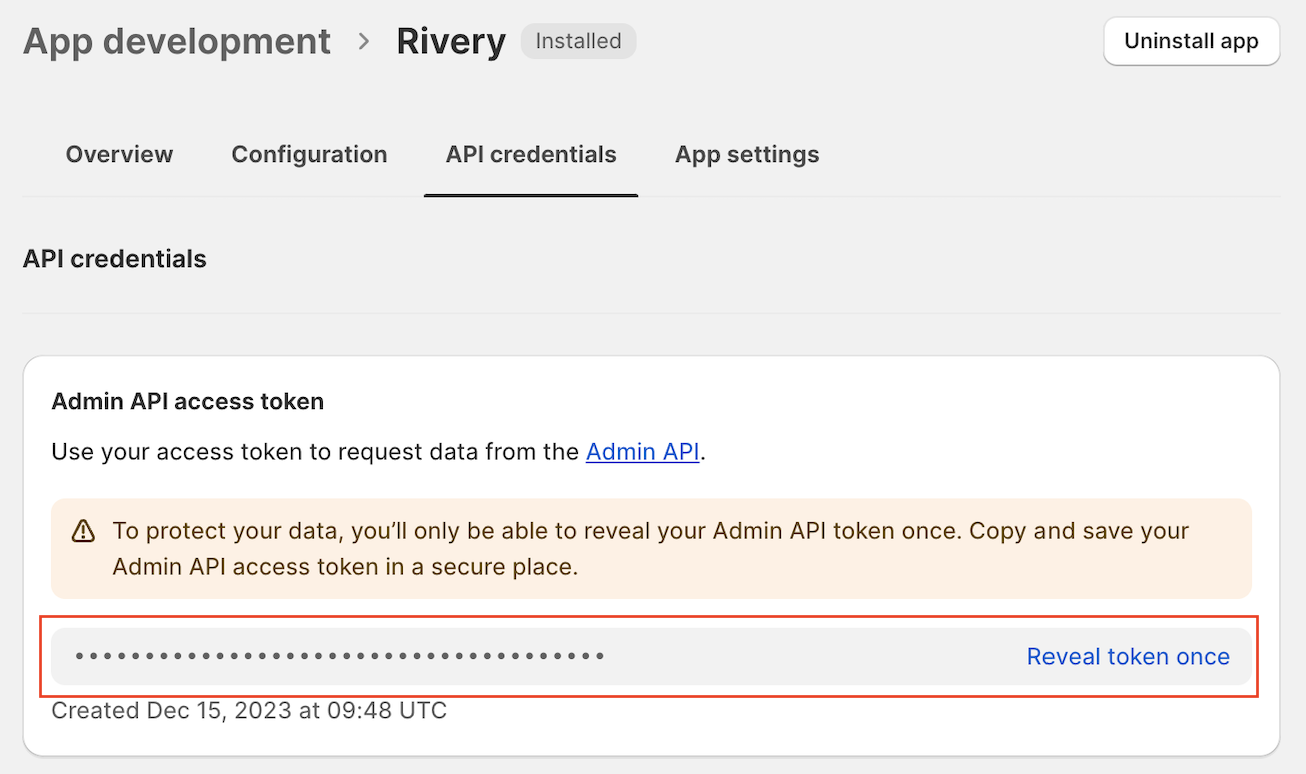
Step 5: Retrieve the shop name
In the configuration tab of your app, retrieve the shop name.
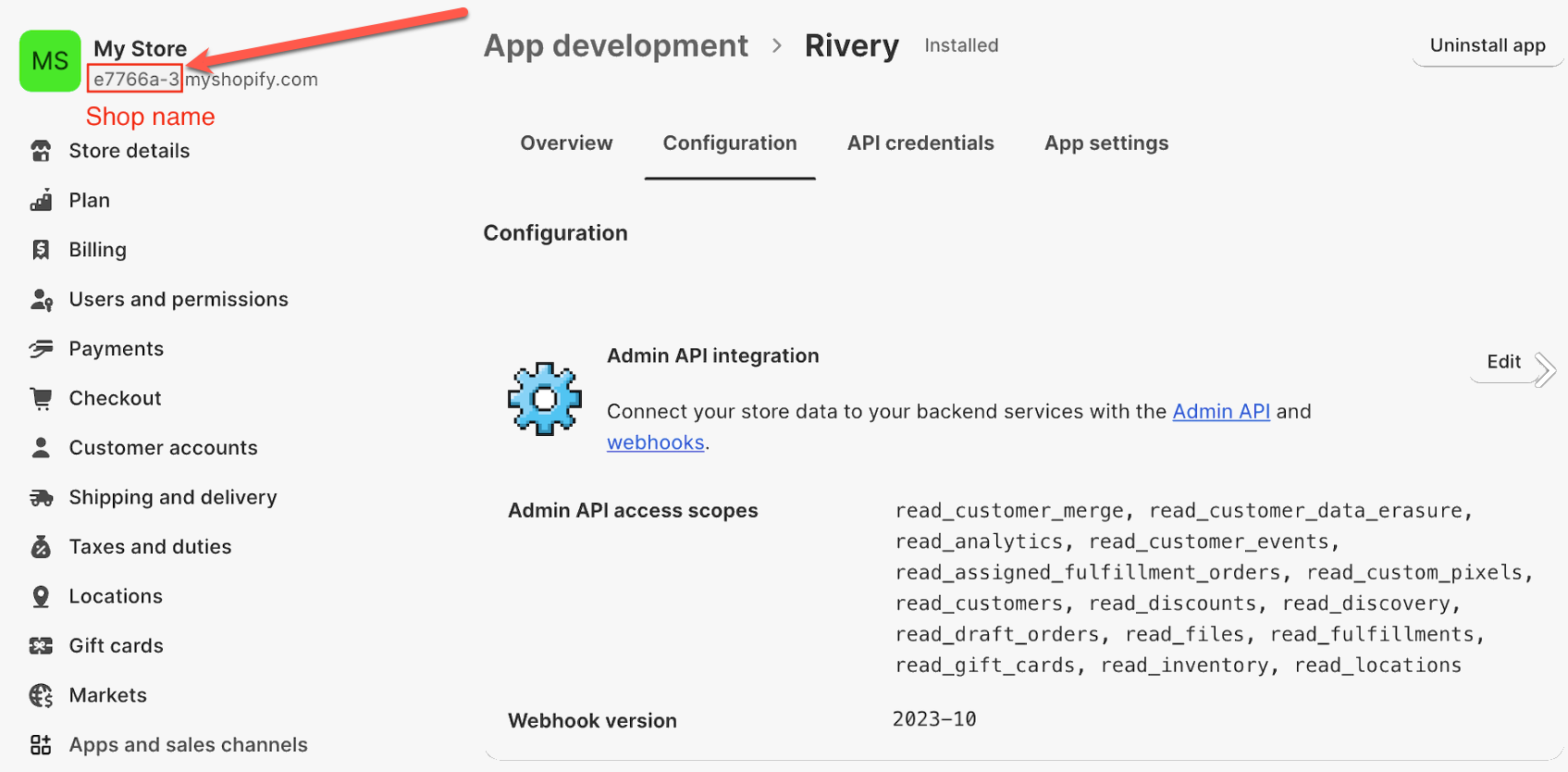
Connection Procedure
1. Fill in the Connection's Name.
2. Choose Credentials Type > Token (for custom apps)
a. Enter Access Token.
b. Input Shop Name.
3. Use the Test Connection function to see if your connection is up to the task. If the connection succeeded, you can now use this connection in Rivery.
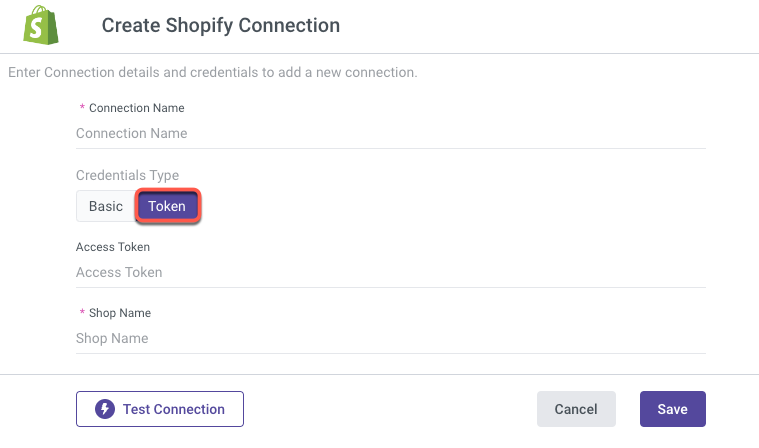
Deprecated - Private apps
Note:
Private apps are deprecated by Shopify, and can no longer be created as of January 2022. However, users who already have Basic authentication can continue to use it.
1. Fill in the Connection's Name.
2. Choose Credentials Type.
Basic (for private apps):
a. Enter API Key.
b. Submit Password.
c. Input Shop Name.

