Social Studio Connection
- 1 Minute to read
- Print
- DarkLight
- PDF
Social Studio Connection
- 1 Minute to read
- Print
- DarkLight
- PDF
Article summary
Did you find this summary helpful?
Thank you for your feedback!
This connector is currently in Alpha Stage.
Prerequisites
To create a Social Studio connection in Rivery you must first have the following details:
- Username to the social studio platform
- Password for that user name
- Client id
- Client secret
Procuring client id and client secret from Social Studio
First, you must enable and register an API application in Social Studio.
- Log into https://socialstudio.radian6.com/admin#organizationSettings
Make sure you are using a super user or organization administrator credentials. - Navigate to the Admin section and click on Organization Settings .
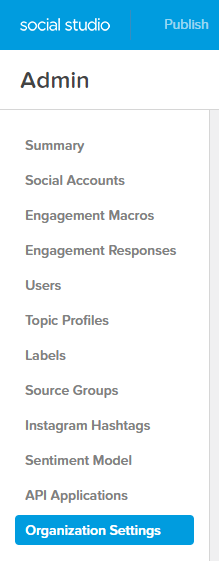
- Check that the Developers can create API Applications checkbox, and then click on the Apply Changes button
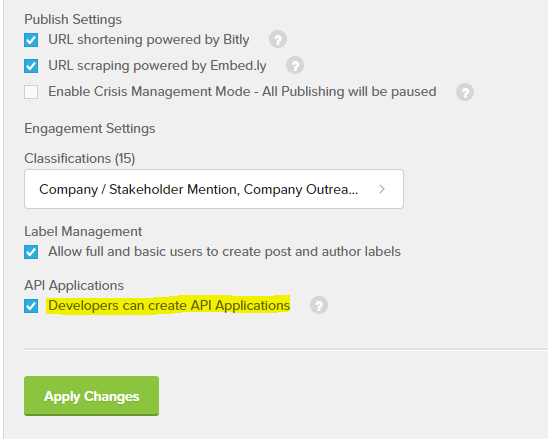
Create an API application in Social Studio
- Navigate to theAdmin section in Social Studio.
- Click on the API Applications section.
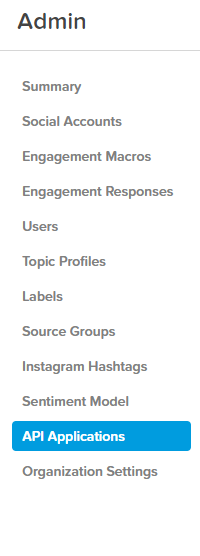
- Click Add New on the top right corner.

- Accept the terms by clicking on the I accept the terms and conditions button
- In the new application screen, insert Rivery as the app name
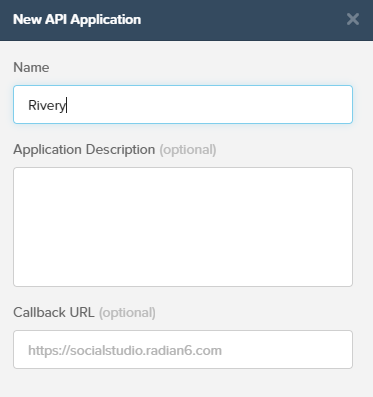
- Click Save
- View the application details and copy the Application key and Application secret We will be using them soon when we create the connection in RIvery.
Create a Social Studio connection in Rivery
Create a new Social Studio connection:
- Go to Connections -> Create New Connection .
- Search for Social Studio and click on it.
- In the open modal, Name your connection.
- Enter theUserName and Password you use to log in to your Social Studio console.
- Under Client Id enter the Application key from the previous step
- under the Client Secret enter the Application secret from from the previous step
- Click on Test Connection to check if you've entered valid credentials.
- Click on Save .
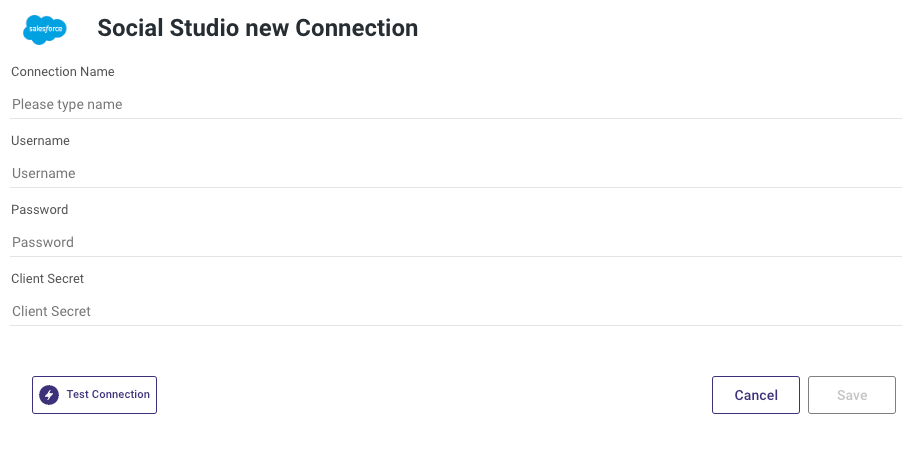
Was this article helpful?

