- 1 Minute to read
- Print
- DarkLight
- PDF
SurveyMonkey Connection
- 1 Minute to read
- Print
- DarkLight
- PDF
Introduction
This article will guide you about configuring and establishing a SurveyMonkey connection in Rivery .
What you will need in order to connect:
- Client ID
- Client Secret
- Set the OAuth Redirect URL
- Set the scope requirements for your application
Client ID & Client Secret
These can simply be obtained by logging in to SurveyMonkey's Developer Portal and navigating to "My Apps". Please follow this link in order to reach that page.
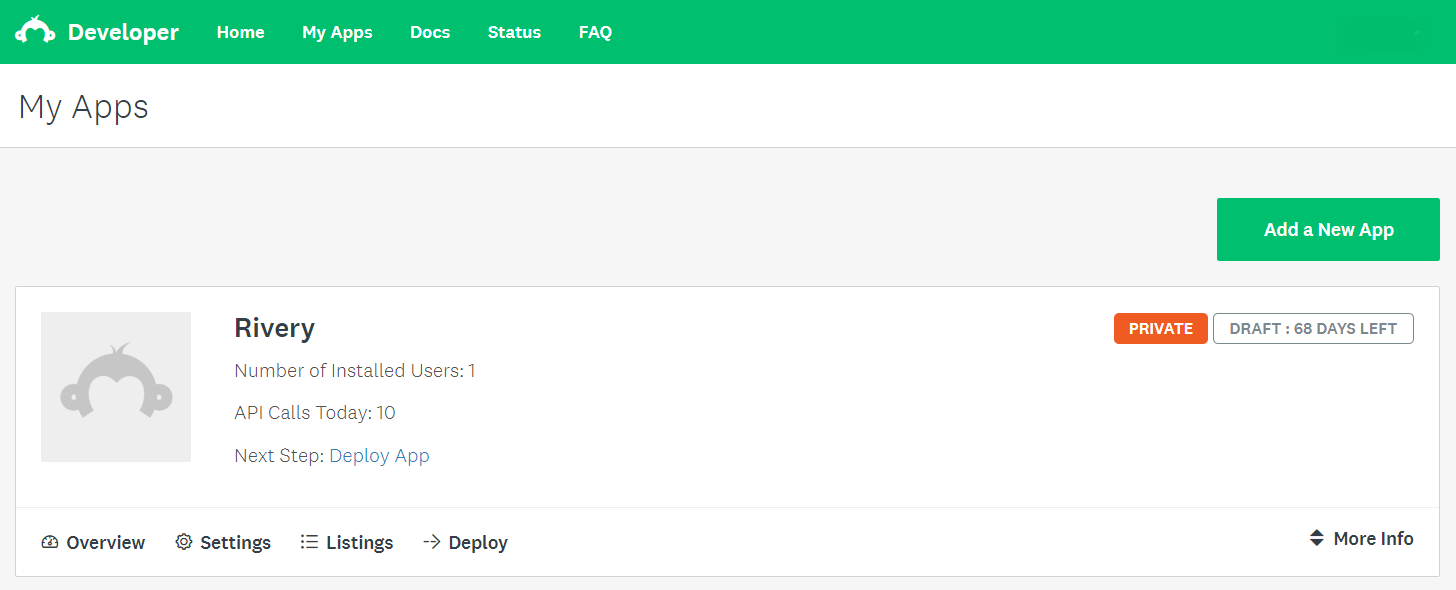
Next, click on "More Info " on your desired App (or add a new one) to view your personal Client ID and Client Secret for that app.
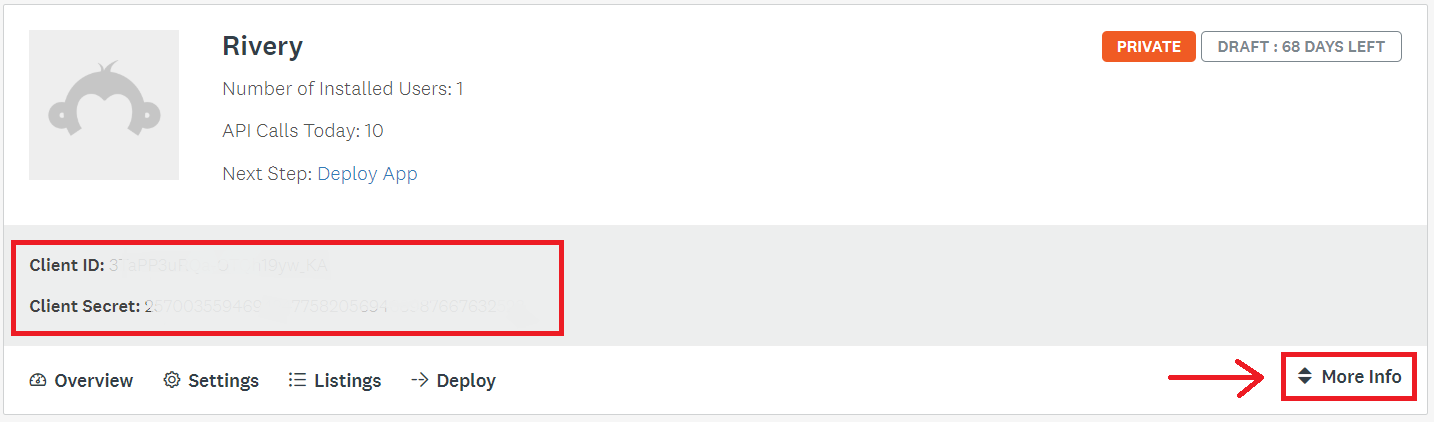
OAuth Redirect URL
As the previous step, log in to SurveyMonkey's Developer Portal and navigate to "My Apps" (or follow this link ).
Next, click on Settings on your desired app.
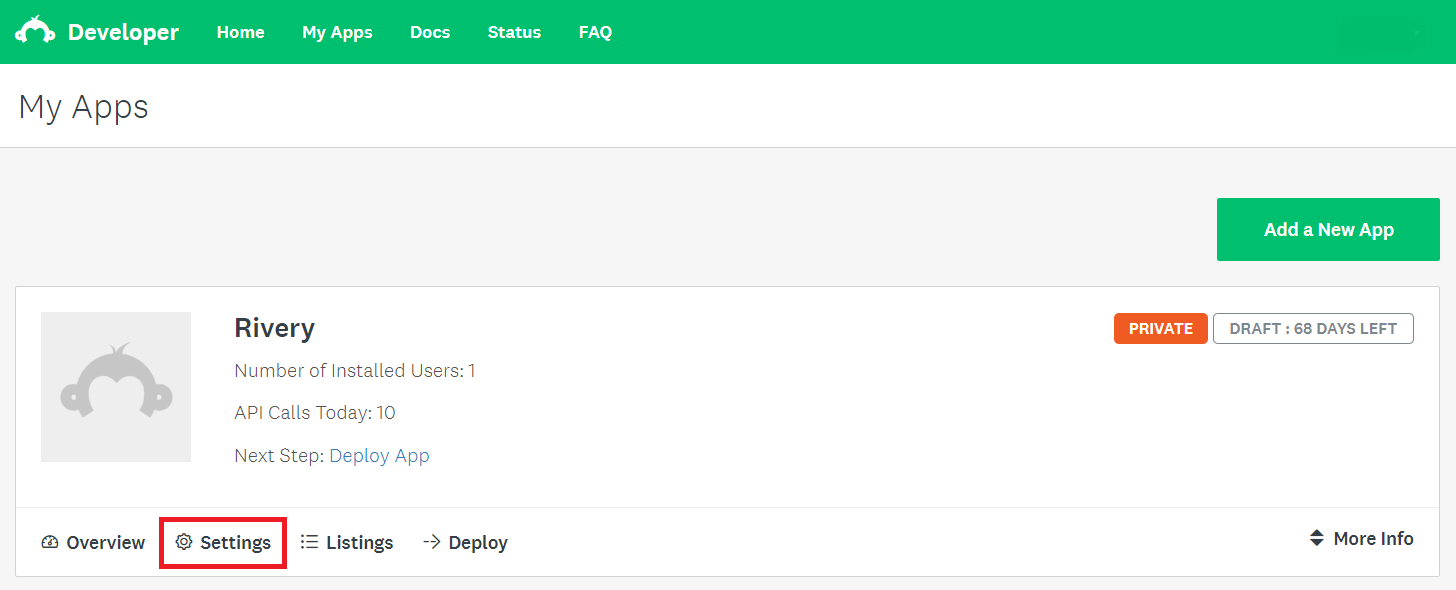
In the settings page, at the OAuth Redirect URL box, insert the following url:
For US:
`https://console.rivery.io/api/oauthcallback/surveymonkey`
For EU:
`https://eu-west-1.console.rivery.io/api/oauthcallback/surveymonkey`
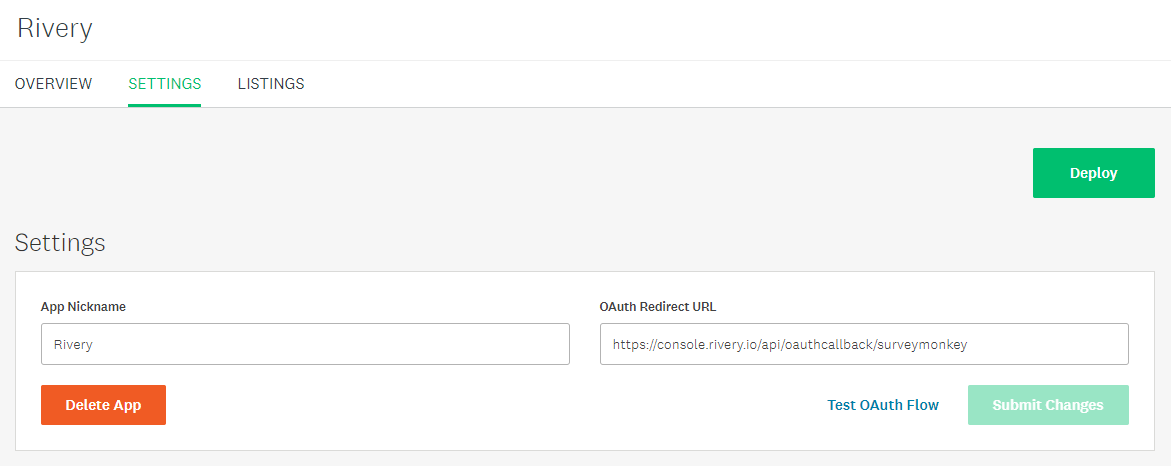
Click on "Submit Changes" to save the url.
At this point you can click on "Test OAuth Flow" to verify you inserted the correct url.
Scope Requirements
In order to allow Rivery to access your application's resources, you will need to approve the appropriate scopes. Please make sure the following scopes are set to "Required":
- View Surveys
- View Responses
- View Response Details
- View Users
- View Collectors
- View Contacts
- View Webhooks
- View Workgroups
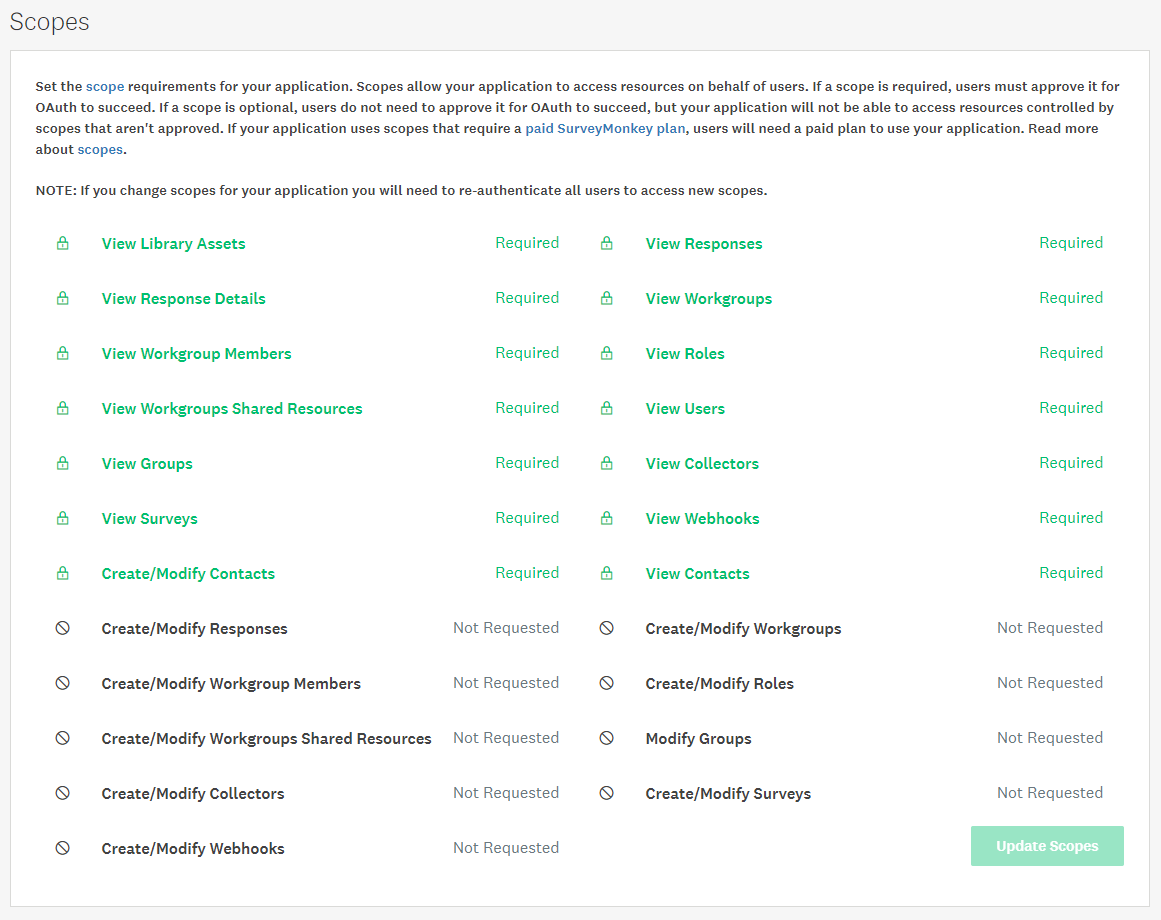
Creating New SurveyMonkey Connection In Rivery
- Navigate and log into Rivery Console.
- Click on Connections, in the main menu at the left.
- Click on + New Connection .
- Find and click on SurveyMonkey source, under Analytics section .
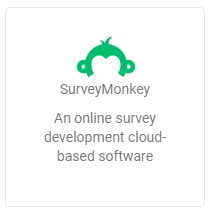
- Name the connection.
- Insert your Client ID and Client Secret .
- Click on " Sign In With SurveyMonkey" and follow the instructions in the opened window.
- Test your connection to verify that all is well
Please Note:
In situations where you need to reconnect, please re-enter your Client Secret and click the Connect with Harvest.

