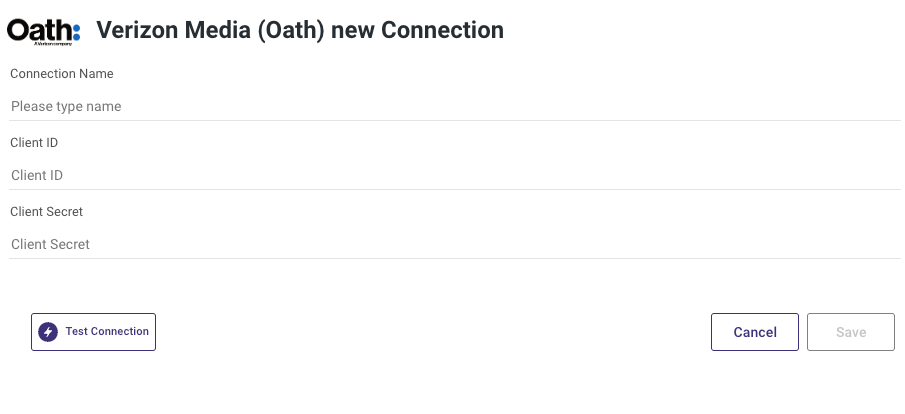- 2 Minutes to read
- Print
- DarkLight
- PDF
Verizon Media (Oath) Connection
- 2 Minutes to read
- Print
- DarkLight
- PDF
This connector is currently in Alpha Stage.
Obtaining OAuth Credentials
The following is an extract from the Oath DSP documentation:
Prerequisites
Seat license
Valid email address
If you already have access to the Oath DSP UI and would like to enable API access for the same seat, skip to step 3
Step 1: Request API Access to the Seat
Depending on whether you are an external developer or internal developer, you must request Oath Ad Platforms DSP API access and OAuth support from either an account manager or Yahoo product support.
You will will be notified by email once you are registered.
Step 2: Set Up an Admin Account
Open the invitation email.
Click the Accept Invitation button.
Click the Continue button.
Step 3: Enable OAuth Authentication Support
Click the User Account button and select My Account in the shortcut menu.
The Edit User page appears.If you are an external user, enable the API access flag.
Select OAUTH as the Auth Type.
Click the Save User button.
Step 4: Create a YDN App
- Navigate to the Yahoo Developer Network:https://developer.yahoo.com .
If you are on the Yahoo corporate network, use an incognito/private browser window.
Click the Sign In button.
Sign into the Yahoo Developer Network using your email credentials.
Click My Apps and select the YDN Apps option in the shortcut menu.
The My Apps page appears.
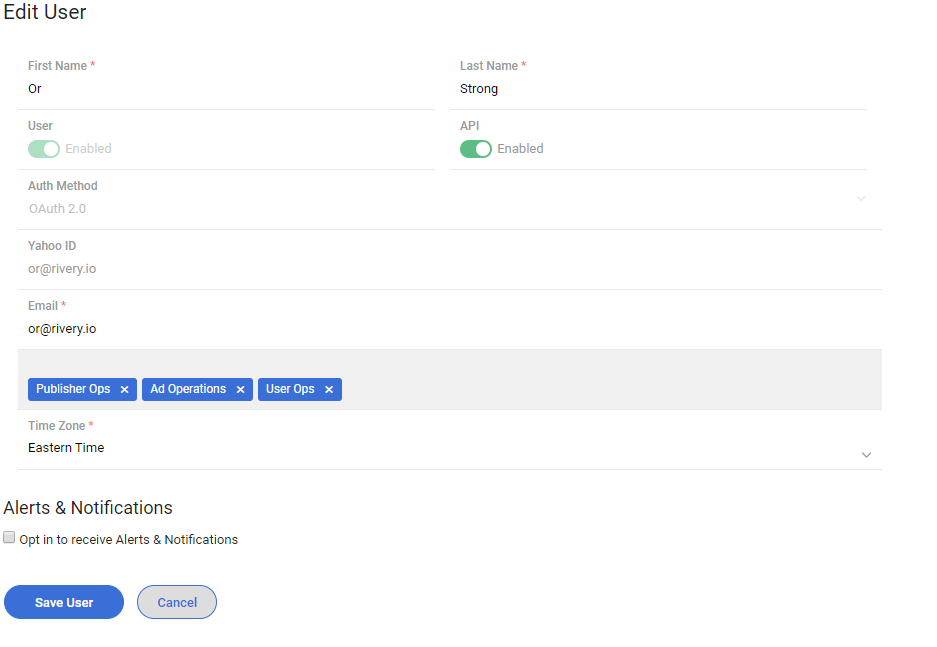
- Click the Create an App button.
The Create Application page appears.
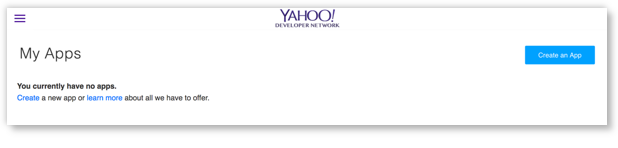
- To configure your app, complete the fields in the form.
Four fields are required:
| Field | Description |
|---|---|
| Application Name | Enter "Rivery" |
| Application Type | Select the Web Application option. |
| Callback Domain | Although not used in the API workflow, the callback domain is mandatory. Your users will be redirected to the specified domain if an API call fails. |
| API Permissions | Select the Oath Ad Platforms (Read/Write) option. |
Click the Create App button.
Your client ID and client secret are displayed at the top of the page.Copy and save your client ID and client secret .
This is the essentials part you will use these in the connection in RIvery.
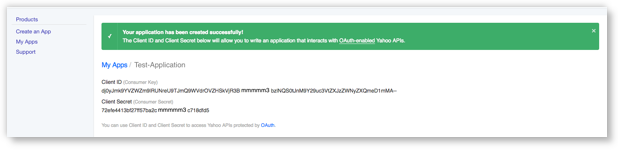
Creating New Oath Connection In Rivery
In order to get data from your oath accounts using Rivery, there is a need to create an oath connection.
Log into Rivery Console.
Click on Connection, in the main menu at the left.
Click on + New Connection button.
Find and click on Oath source.
In the modal opened, paste the Client ID and Client Secret from the last step.
A new option will show asking toclick here to generate authorization code click on it.
In the newly opened screen click on agree.
Copy the code you received to the authorization code field.
Click on the new button that appears connect with oath.
Wait for the sign near the button to change to connected (marked as v).
Name your connection.
Save the connection.