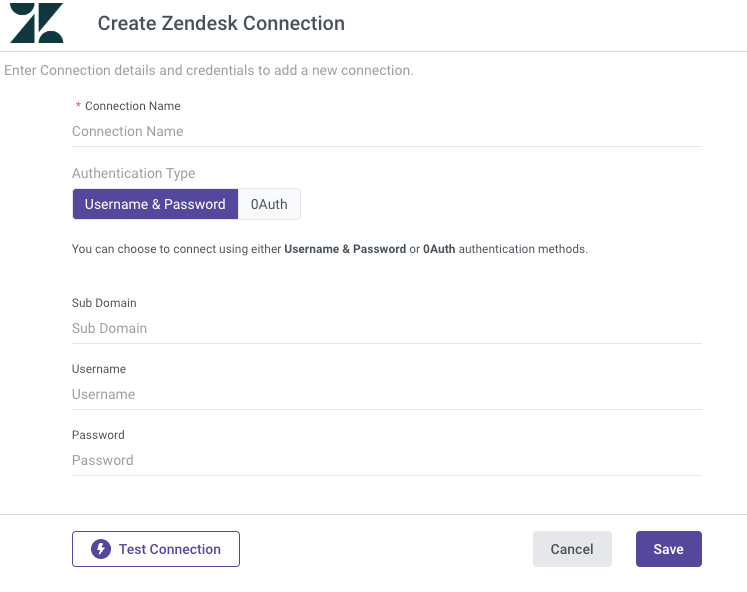- 1 Minute to read
- Print
- DarkLight
- PDF
Zendesk Connection
- 1 Minute to read
- Print
- DarkLight
- PDF
Introduction
This guide provides instructions for connecting Zendesk to Rivery. Rivery supports two connection methods for Zendesk:
- Username & Password
- OAuth
Prerequisites
Before creating a connection, ensure you have the necessary permissions and access to configure your Zendesk account for API usage. Follow the steps below based on your chosen connection method.
1. Username & Password Connection
To enable API access using a username and password, follow these steps:
Enable Username and Password Access
- Log in to your Zendesk account.
- Navigate to the Admin (Settings) panel.
- Under Channels, select API.
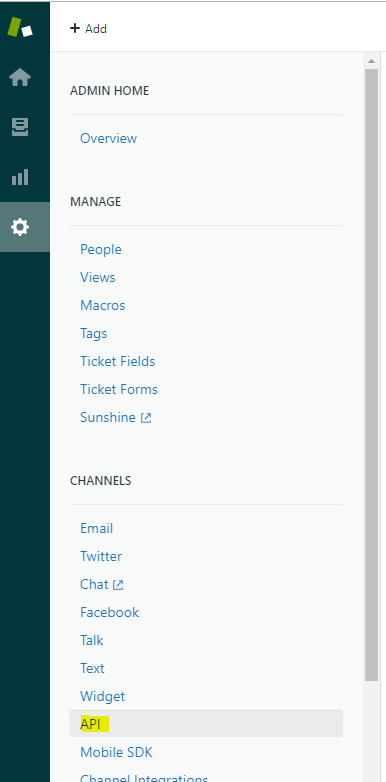
Enable Password Access
- In the API Settings section, set the Password Access option to "Enabled."
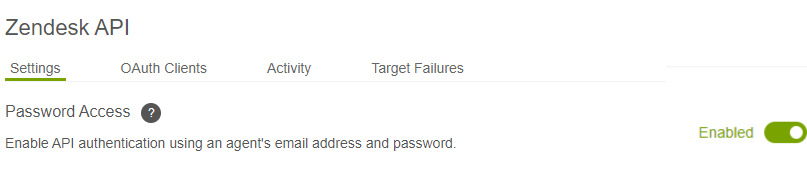
Once enabled, you can use your Zendesk username (email address) and password to create the connection in Rivery.
2. OAuth Connection
To connect to Zendesk using OAuth, you'll need to generate an API access token. Follow these steps:
Log in to Zendesk
- Access your Zendesk account and navigate to the Settings page.
Access API Settings
- Under Channels, select API to open the API settings page.
Generate an Access Token
- Under the Token Access section, view the active tokens associated with your Zendesk account.
- To create a new token, click the "+" (Plus) button.
Copy the Token
- The token will be displayed only once. Copy it for use in Rivery.
Subdomain
Your Zendesk account's subdomain is part of the URL before "zendesk.com." For example:
- If your URL is
https://mycompany.zendesk.com, your subdomain is mycompany.
Establishing a Zendesk Connection in Rivery
Define Connection Details
- Provide a suitable name for the connection under Connection Name.
Select Your Connection Method
Choose between Username & Password or OAuth and fill in the required details.
- Username & Password:
- Subdomain: Your account subdomain.
- Username: The email used to log in to Zendesk .
- Password: The password for your Zendesk account.
- OAuth:
- Subdomain: Your account subdomain.
- Access Token: The token you generated in the OAuth steps.
- Username & Password:
Test the Connection
- Click Test to verify the connection.
- If the test is successful, the Zendesk connection is ready to use in Rivery.