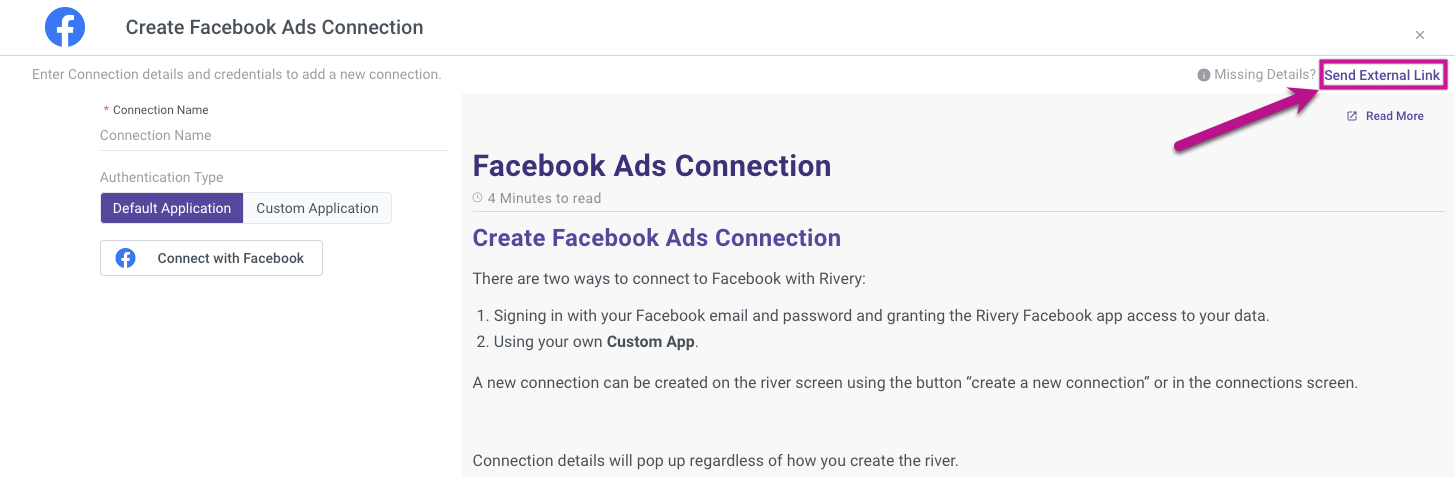- 1 Minute to read
- Print
- DarkLight
- PDF
Connections
- 1 Minute to read
- Print
- DarkLight
- PDF
Introduction
Rivery allows you to connect to various data Sources. To get started with Rivery, the first step is to create a connection to your desired data Source.
This document provides a step-by-step guide to creating a connection in Rivery.
Creating a Connection
- Click on the Connections tab on the left-hand side menu.
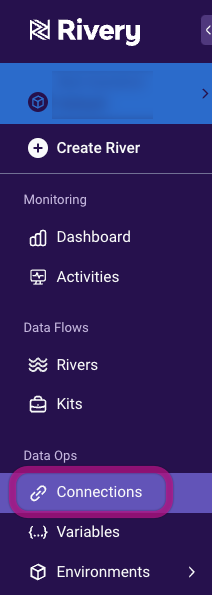
- Click on the Create Connection button on the top right corner of the screen.
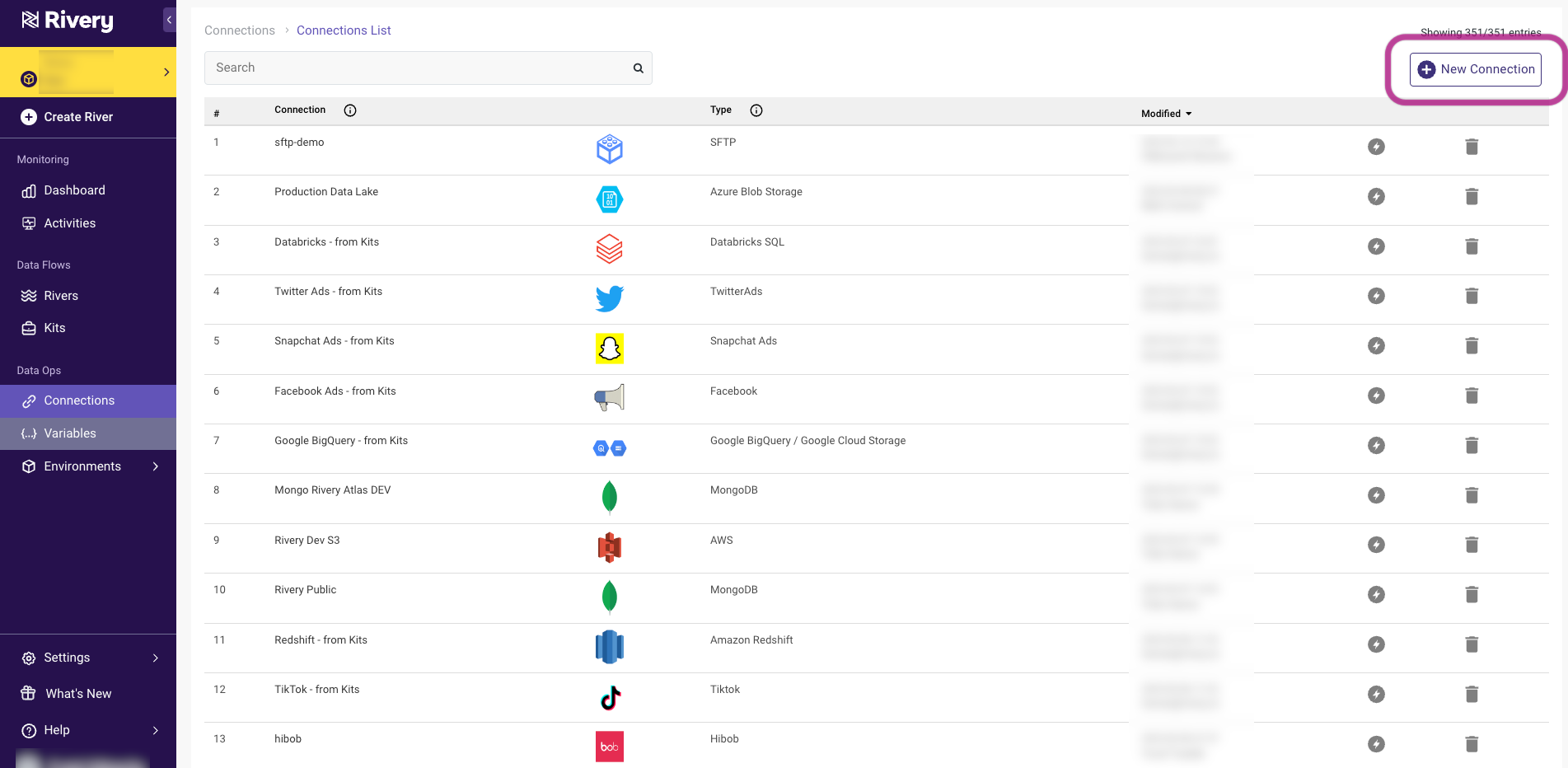
Choose the data source you want to connect to from the list of available options. If your data source is not listed, you can use the "Rest API Source" option to create a custom connection.
Enter the required credentials to authenticate your data source.
The credentials required will depend on the type of data source you're connecting to. Just follow the on-screen prompts to authorize access.Give your connection a name that is meaningful and easy to remember. This will help you identify the connection when building multiple Rivers.
Click on the Save button to save your connection.
This video illustrates the process of establishing a connection:
Send External Link
The Send External Link feature allows data teams to securely invite external users, such as clients or internal team members without Rivery access, to set up a data connection, without the need to share sensitive credentials.
How to Use the Send External Link Feature
Generate the Link:
- Locate the Send External Link option at the top-right of the connection setup page.
Share the Link:
- You have 2 options:
- Copy the Link: Copy the generated link and share it manually, such as via email or messaging platform.
- Email the Link Directly from Rivery: Enter the recipient's email address, and Rivery will automatically send the invitation link.
- You have 2 options:
Recipient Access:
- The recipient, even without a Rivery account, can click on the link to access a secure, connection setup screen within Rivery.
- Upon completing the connection setup, the connection will automatically appear within your Rivery account, ready for use.
Benefits and Use Cases
This feature is particularly valuable when external users, who do not have access to Rivery, need to grant credentials. For example, marketing agencies using Rivery can have their clients establish connections to platforms such as Facebook Ads, Google Analytics, or any other source managed by the agency on their behalf.