- 1 Minute to read
- Print
- DarkLight
- PDF
Azure Private Link
- 1 Minute to read
- Print
- DarkLight
- PDF
PrivateLink is exclusively available to users on the Enterprise plan
Introduction
Azure Private Link is a secure and scalable way to access Azure services over a private endpoint within a virtual network. By using Private Link, traffic between your virtual network and the Azure service travels over the Microsoft backbone network.
Rivery is a SaaS platform that allows users to automate and orchestrate data pipelines for any data source.
In this document, we will cover how to configure Azure Private Link in Rivery.
Prerequisites
To create an Azure Private Link, you need to meet certain prerequisites on your end.
Please obtain this information:
- Datasource Name
- Database Name (If the database exists)
- Region (US/EU/GR)
- Fully Qualified Domain Name (FQDN)
- Resource ID.
Resource ID
To obtain the Resource ID, follow the steps below:
- In the Azure Portal, navigate to the virtual network that you want to use for the Private Endpoint (SQL Server forExample):
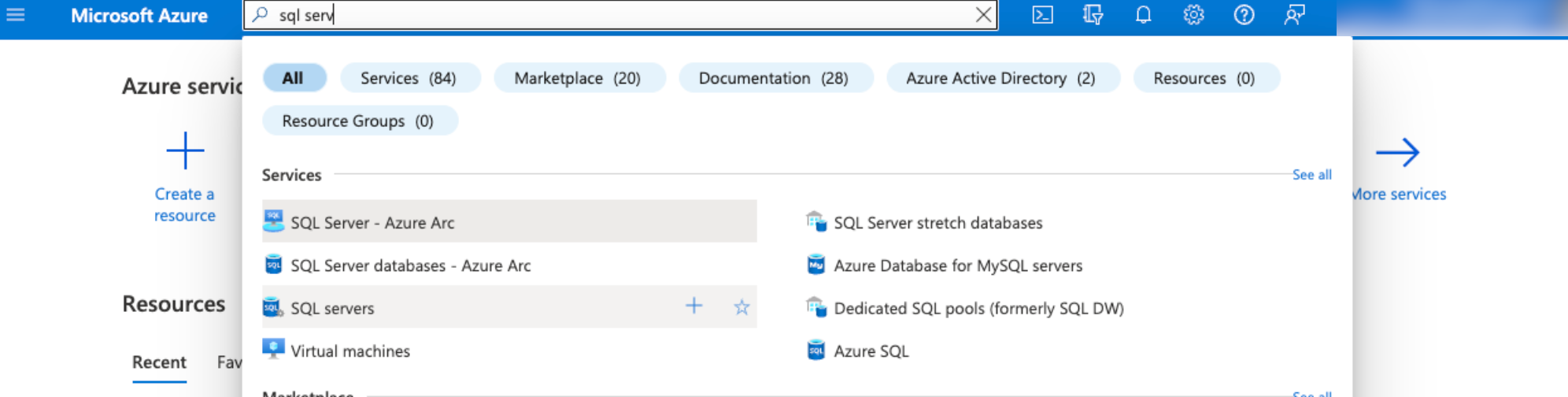
- Click on JSON View located at the top right corner:
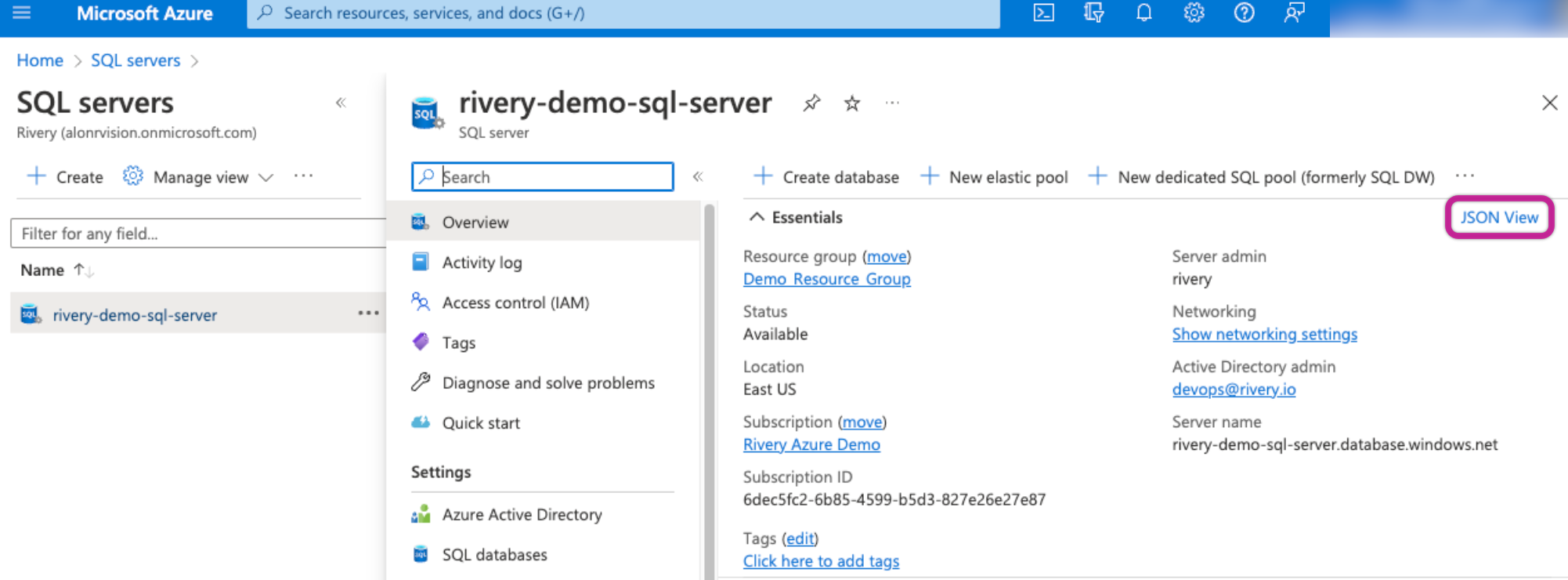
- You should get the following screen, where you can click on the Copy button:
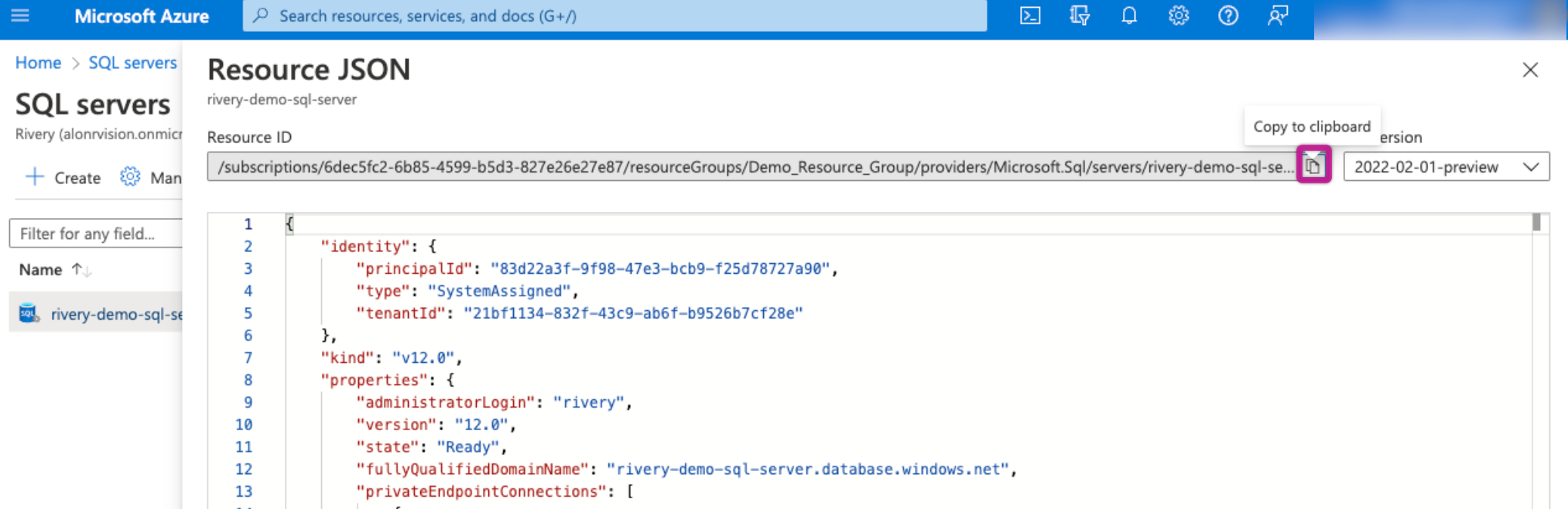
- The Resource ID appears as follows:
/subscriptions/6dec5fc2-6b85-4599-b5d3-827e26e27e87/resourceGroups/Demo_Resource_Group/providers/Microsoft.Sql/servers/rivery-demo-sql-server
Without these prerequisites, it is not possible to create an Azure Private Link in Rivery.
Please open a Support ticket through the Help menu in the console and provide all of the information mentioned above
Message for Approval Request from Rivery
At this point in the process, we are sending you an Email requesting approval for Rivery.
Once you have received the Email, proceed with the following steps:
- Return to your Azure Portal and locate the virtual network you wish to use for the Private Endpoint.
- Navigate to Networking → Private Access, from there, you should see a message requesting approval.
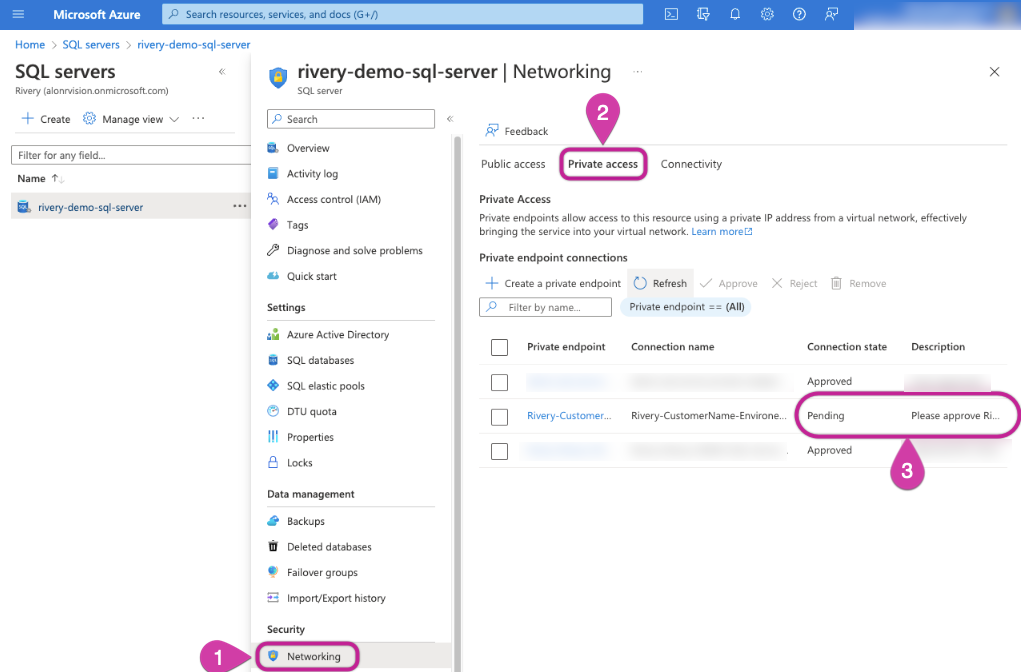
- An Azure Private Link has been set up.

