Docebo Connection
- 1 Minute to read
- Print
- DarkLight
- PDF
Docebo Connection
- 1 Minute to read
- Print
- DarkLight
- PDF
Article summary
Did you find this summary helpful?
Thank you for your feedback!
This is a step-by-step guide for connecting to Docebo.
Prerequisite
When you create a Docebo app, you will receive the following:
- A Client ID generated for the API by Docebo.
- A Client Secret generated for the API by Docebo.
- The URL domain of your Docebo account.
However, you must check the Authorization code + Implicit Grant, Resource Owner Password Credentials, and Client Credentials boxes at the bottom of the form.
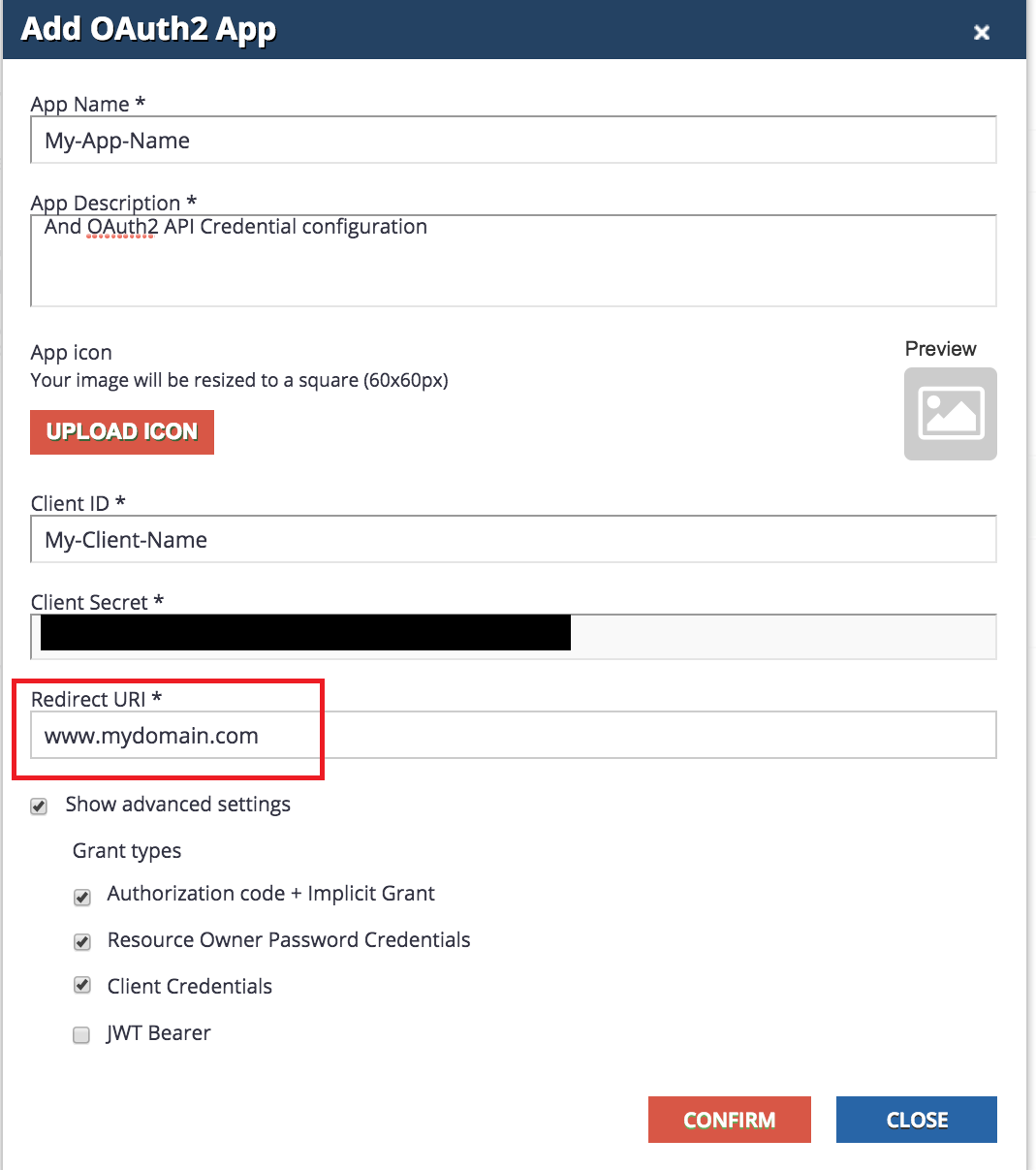
Connection Procedure
1. Navigate to Connections.
2. Press on +Create New Connection.
3. Choose Docebo.
4.Fill in a suitable name under Connection Name.
5. There are two types of connections:
Resource Owner Password Credentials Grant Type
To use this type of connection, enter the information below:
- The Username and Password you use to log in to Docebo.
- Client ID.
- Client Secret.
- Your application's URL domain. This is available at https://<URL domain>.docebosaas.com
Client Credentials Grant Type
To use this type of connection, enter the information below:
- Client ID.
- Client Secret.
- Your application's URL domain. This is available at https://<URL domain>.docebosaas.com
Please Note:
- Fill in the Client ID and Client Secret fields while leaving the Username and Password fields blank.
- Navigate to your Account Settings after logging in to find your Client Id and Client Secret. Your Client ID and Secret should be visible at the bottom of the page under "Stats API Credentials".
- The system requires specific user permission to function properly with the new APIs versions 7.0 and above. As a result, you will be unable to call this type of API using client credentials. To resolve this, contact Docebo's Support Team.
6. Click Save.
7. Use the Test Connection function to see if your connection is up to the task. If the connection succeeded, you can now use this connection in Rivery.
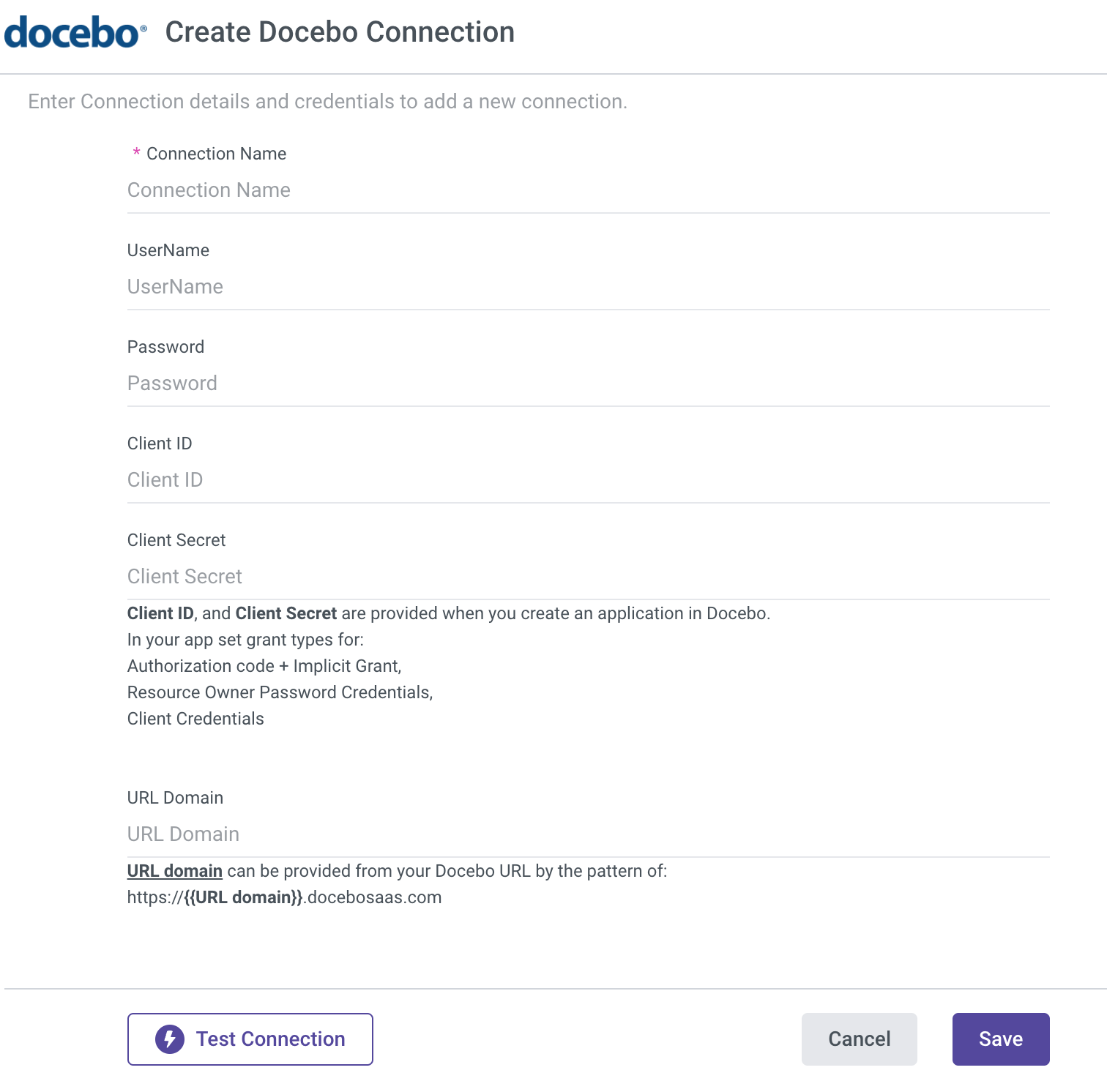
Was this article helpful?

