- 2 Minutes to read
- Print
- DarkLight
- PDF
Environments
- 2 Minutes to read
- Print
- DarkLight
- PDF
What Is an Environment?
An Environment is a self-contained workspace for authorized users. It's a containerized collection of Rivers, Connections, Variables, and River groups defined by the account admin.
Environments can be used to migrate content from one workspace to another.
Each Environment is isolated from the others and has its own set of users, though a user can be a part of multiple Environments.
Environments allow multiple teams to use the Rivery platform at the same time without accessing non-permissioned projects. As statuses change, Admin users can easily modify Environments and user permissions.
How Do Environments Work?
The navigation bar's look has been updated, but it still serves the same functionality.
Environment Manager
Let's begin by getting to know the Environment Manager.
Please Note:
This is a console tour for working with Environments. Please hover over the rippling dots and read the notes attached to follow through.
In this console tour, you'll learn how to:
- Create a new Environment.
- Edit an Environment.
- Delete an Environment.
- Increase the number of Environments that can be created in your account.
- Set a specific Environment as the default.
- Please ensure that all Users and Teams have the necessary access permissions for the default Environment. Failure to do so will result in an error indicating insufficient permissions upon login.
Variables
Environment variables are used throughout the whole platform, but each Environment has its own set of variables. lets dive deeper into the subject and learn how to:
- Change the Environment variables' values.
- Set new variables directly in the display table.
- Edit and delete Variables.
Settings
This tab contains several options for customizing how you work with Environments; your preferences and changes will be applied to all packages and will be the default settings for any new ones.
A Package merges Rivery objects from one Environment into another Environment; it will be discussed further in the following section.
Please Note:
When deploying an Environment, it is essential to be aware that River variables are overwritten, while Environment variables can maintain their original values.
The toggle in the Variable Deployment section of the Settings tab only applies to Environment variables.
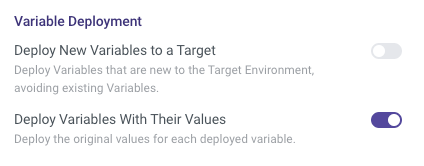
Deployments
Deployments, also known as Deployment Packages, are collections of Rivers, Connections, Variables, and River Groups that can be moved from one Environment to another. Each deployment package has its own settings that determine which related entities are deployed. Let's take a look and learn how to:
- New Deployment Package addition.
- Revert the newly deployed package to its previous state.
Who Is Capable of Managing Environments?
Only Admin users can manage Environments, which includes the ability to create, edit, and deploy packages, as well as undo changes.
Consult our documentation for more information on user roles and capabilities.

