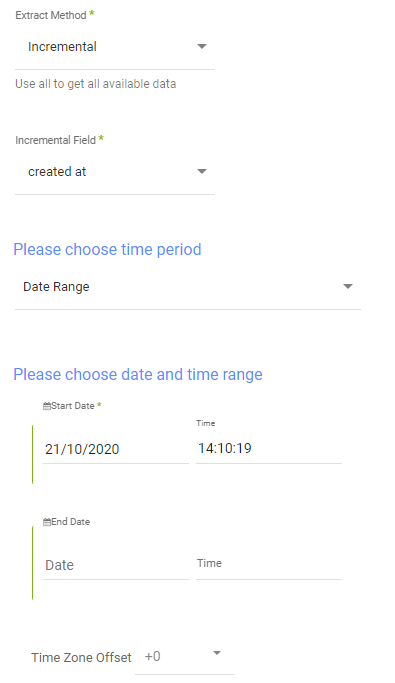- 1 Minute to read
- Print
- DarkLight
- PDF
Recharge Walkthrough
- 1 Minute to read
- Print
- DarkLight
- PDF
This guide will show you how to get the data from Recharge into Rivery.
Prerequisites
- Recharge Connection.
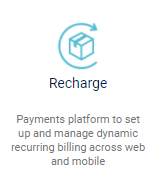
- Make sure to select the correct Recharge connection. Change it or create a new one if necessary.
- Select a report in the 'Report' input:
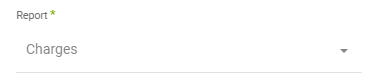
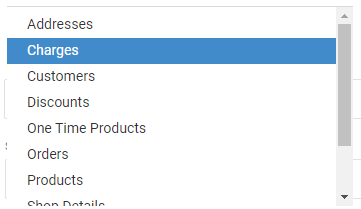
- Reports Filters - Filter the report by fields (leave filter empty for getting a report without a filter by field):




Each report may have any filter, but not necessarily all filters.
Reports' Time Period
Select the "Incremental" extract method to filter the report for specific periods or dates.
Incremental fields - choose one from options list: "created at", "updated at" or "scheduled_at".
Select the time period of the report:
All the reports support two kinds of the time period:
- Date Range
- Pulls data in the date range between the start and end date provided, including the end date.
- You must select a start date.
- Leaving the end date empty will pull data up to the current time of the river's run.
- Select a timezone offset to send dates considering the offset.
- Use the "Last Days Back For Each Run" to expand the start date and pull data a given number of days back before the chosen start date.
- Predefined date - A date range defined by Rivery:
- Day - Yesterday.
- Week (From Monday to Sunday) - Week to date, Previous week, Previous week to date.
- Month - Month to date, Previous month, Previous month to date.
- Year - Year to date.
Interval Chunks
Rivery can run over the increment using chunks, in order to make the loading more efficient and more precise, especially for large amounts of data. You can choose from:
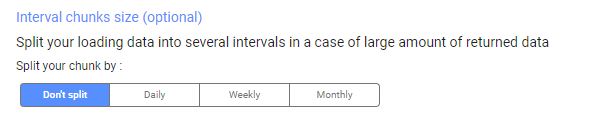
- Don't Split - Rivery will pull the data from the chosen start date to the end date in one bulk.
- Daily - The run will be chunked daily from the start to the end date.
- Monthly - The run will be chunked monthly from the start to the end date.
- Yearly (Less Recommended) - The run will be chunked yearly from the start to the end date.
Interval Size - Set the size of each interval.
For example - setting the Interval Size to 4 with a Daily Interval Chunk will split the date period into 4 days chunks. Running from the 01/01/2020 until the 08/01/2020 will be split into two intervals: from the 01/01/2020 until the 04/01/2020 and from the 05/01/2020 until the 08/01/2020.
API Rate Limits
1. Up to 2 requests per second per access token.
2. Each shop has a unique Access Token.