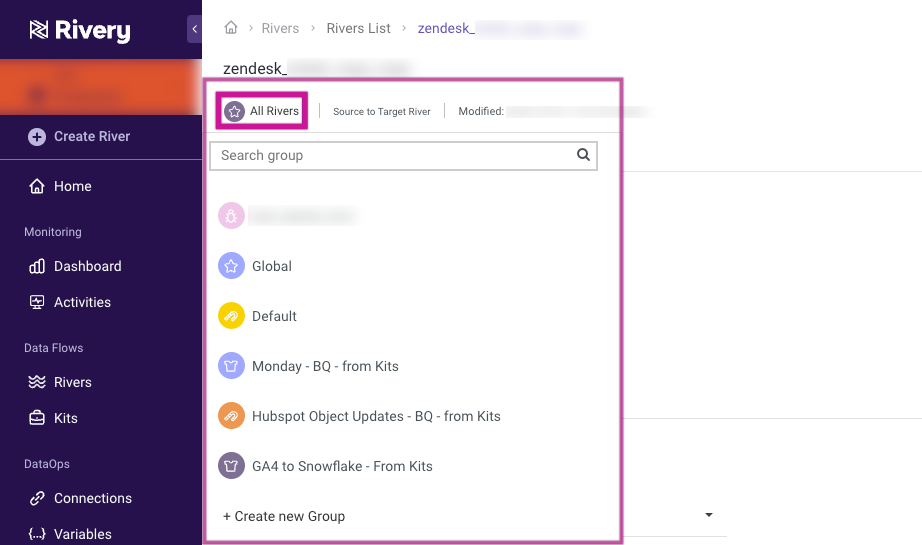- 1 Minute to read
- Print
- DarkLight
- PDF
Rivers List & Groups
- 1 Minute to read
- Print
- DarkLight
- PDF
Introduction
This document provides an overview of the Rivers List and Groups tabs, accessible from the Rivers section in the main menu. These tabs enable users to efficiently manage and organize Rivers and River Groups within Rivery.
Rivers List
The Rivers List tab is the primary area to create, view, and manage all your Rivers. Here’s a breakdown of its features:
Filtering Options: Use filters to locate specific Rivers based on:
- Name
- Type
- Group
- Scheduled/Not Scheduled status.
These filters streamline navigation, especially when dealing with numerous Rivers.
Quick Actions:
- Duplicate or Delete: Click the three-dot menu next to each River to duplicate or delete it.
Creating a New River:
- To add a new River, click the "+ ADD River" button at the top of the Rivers List. This opens the River creation dialog, allowing you to configure the new River’s settings and parameters.
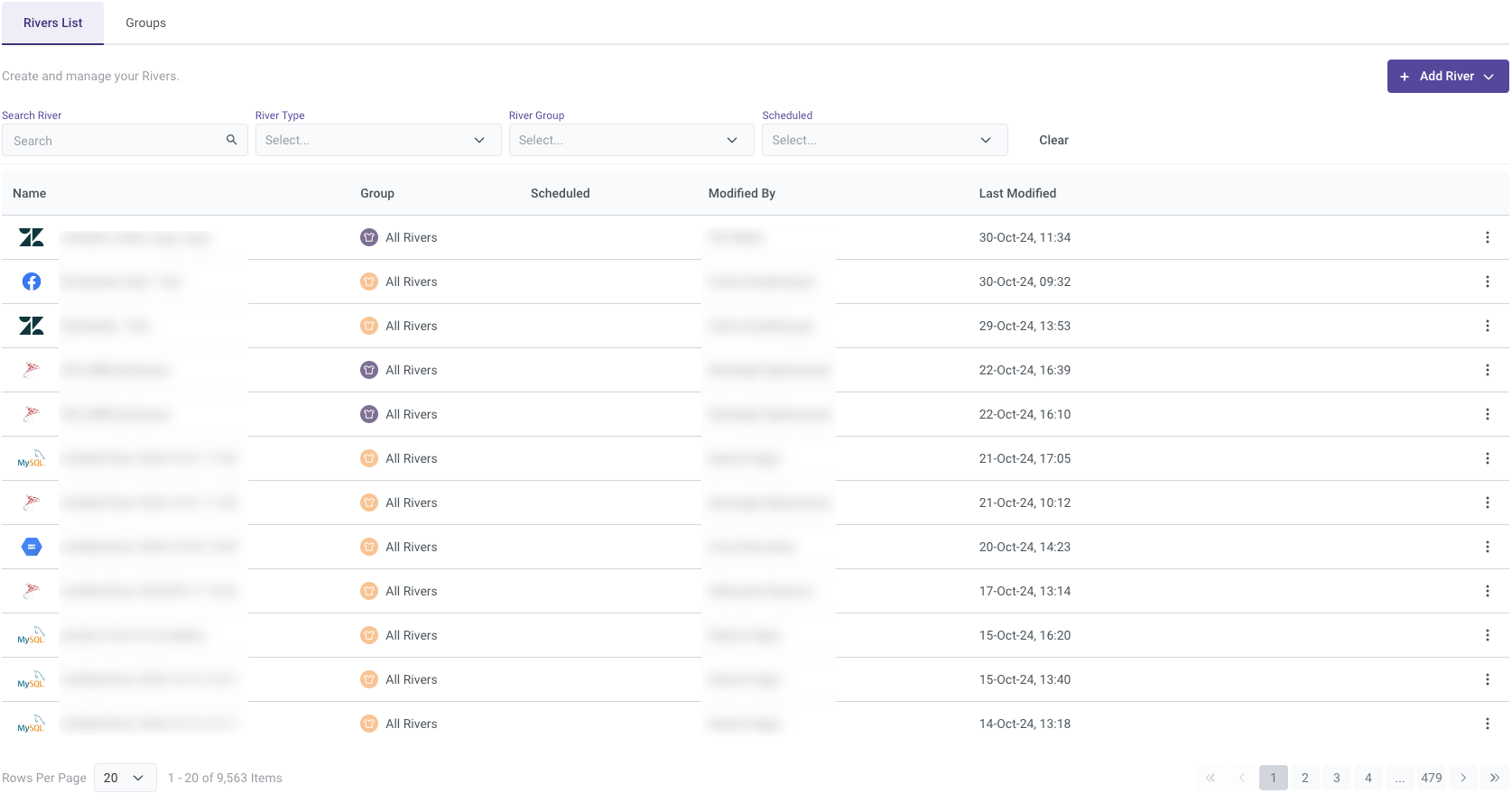
Groups
The Groups tab allows you to create and organize River Groups, which help categorize and manage your Rivers more effectively.
Quick Actions:
- Edit or Delete: Click the three-dot menu next to each Group to edit its properties or delete the Group if it’s no longer needed.
Creating a New Group:
- Click "+ New Group" to create a new River Group, assigning it a name and other relevant details. When setting up a group, you also have the option to select a color or icon to help differentiate it visually and to set it as the default group if needed.
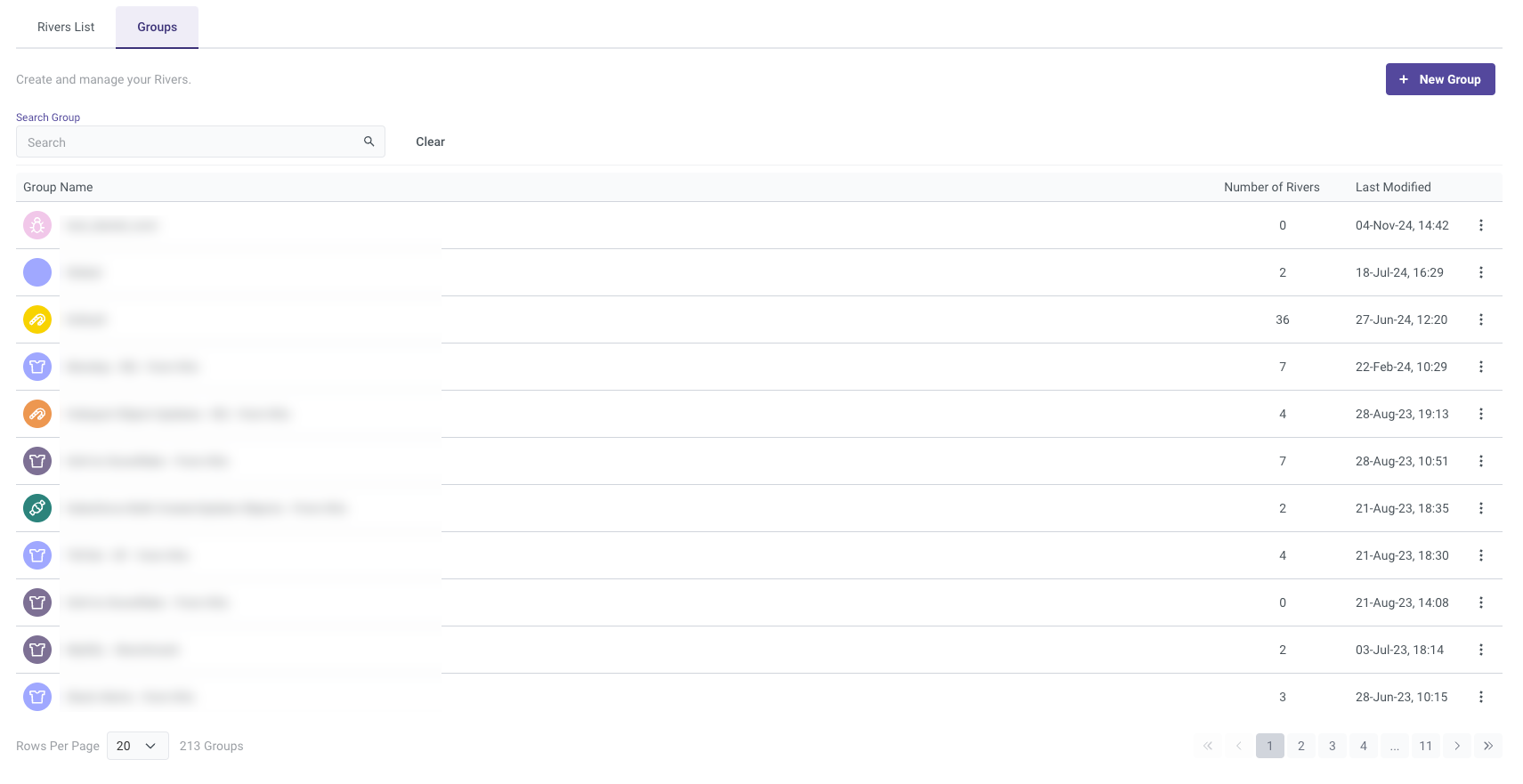
Important Note
While you can create new Groups in this tab, you cannot add Rivers directly to a Group here. To assign a River to a Group, go to the specific River, and select the desired Group from the top-left corner of the River’s configuration page.