- 1 Minute to read
- Print
- DarkLight
- PDF
Rivery Metadata
- 1 Minute to read
- Print
- DarkLight
- PDF
Rivery Metadata
Currently only available in Source to Target Rivers.
Rivery supports custom metadata that describes the data origin.
Rivery metadata currently includes:
| Name | Type | Description | Default |
|---|---|---|---|
| _rivery_last_update | Datetime | The time the columns was last updated or inserted (Note: At time of the insert to DB statement) | Yes |
| _rivery_run_id | String | The run ID that updated the columns or inserted it | Yes |
| _rivery_river_id | String | The River ID that the column originated from | Yes |
| _rivery_river_name | String | The River name that the column originated from (Note: The name at the time of the run) | No |
| _rivery_env_id | String | The River environment ID that the column originated from | No |
| _rivery_env_name | String | The River environment name that the column originated from | No |
Rivery Metadata cannot include the following characters:
' ` " /
If the variable value contains one of those, please replace it.
How to use Rivery Metadata
Source to Target Rivers include the following metadata columns in each Output Table by default:
_rivery_last_update
_rivery_run_id
_rivery_river_id
- Currently available for 'Predefined Reports' supported API sources and 'Multi-Table' supported Database sources.
Any Database could be the Target. - Logic Rivers currently do not support this feature.
To enable this feature, navigate to the Target tab and set the "Add Rivery Metadata" toggle to true (under Additional Options).
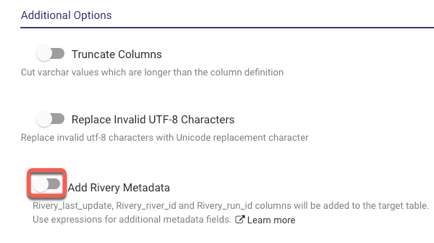
Metadata Syntax:
In each of the corresponding databases, the following statement will be executed for the '_rivery_last_update' expression:
| Name | Statement | Type |
|---|---|---|
| Google Big Query | CURRENT_TIMESTAMP() | TIMESTAMP |
| Amazon Redshift | GETDATE() | TIMESTAMP |
| Snowflake | current_timestamp() | TIMESTAMP |
| Azure Synapse | CURRENT_TIMESTAMP | TIMESTAMP |
| Databricks | current_timestamp() | TIMESTAMP |
| Postgres | now() | TIMESTAMP |
in Custom Expressions:
Rivery Metadata can also be used in custom expressions for Target mapping. When creating a river, simply go to the schema tab and enter any of the supported expressions, followed by any valid name.
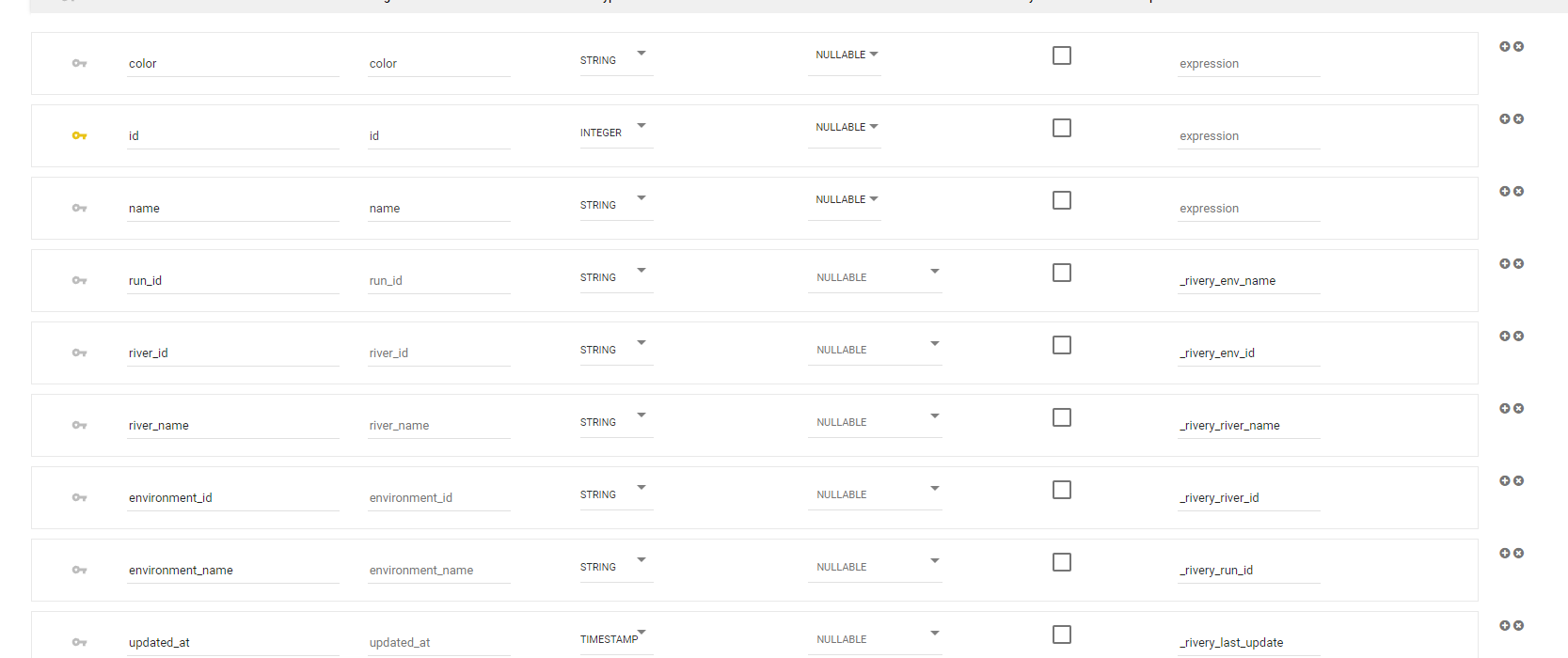
As a result, the following metadata will be added to the Target table:


