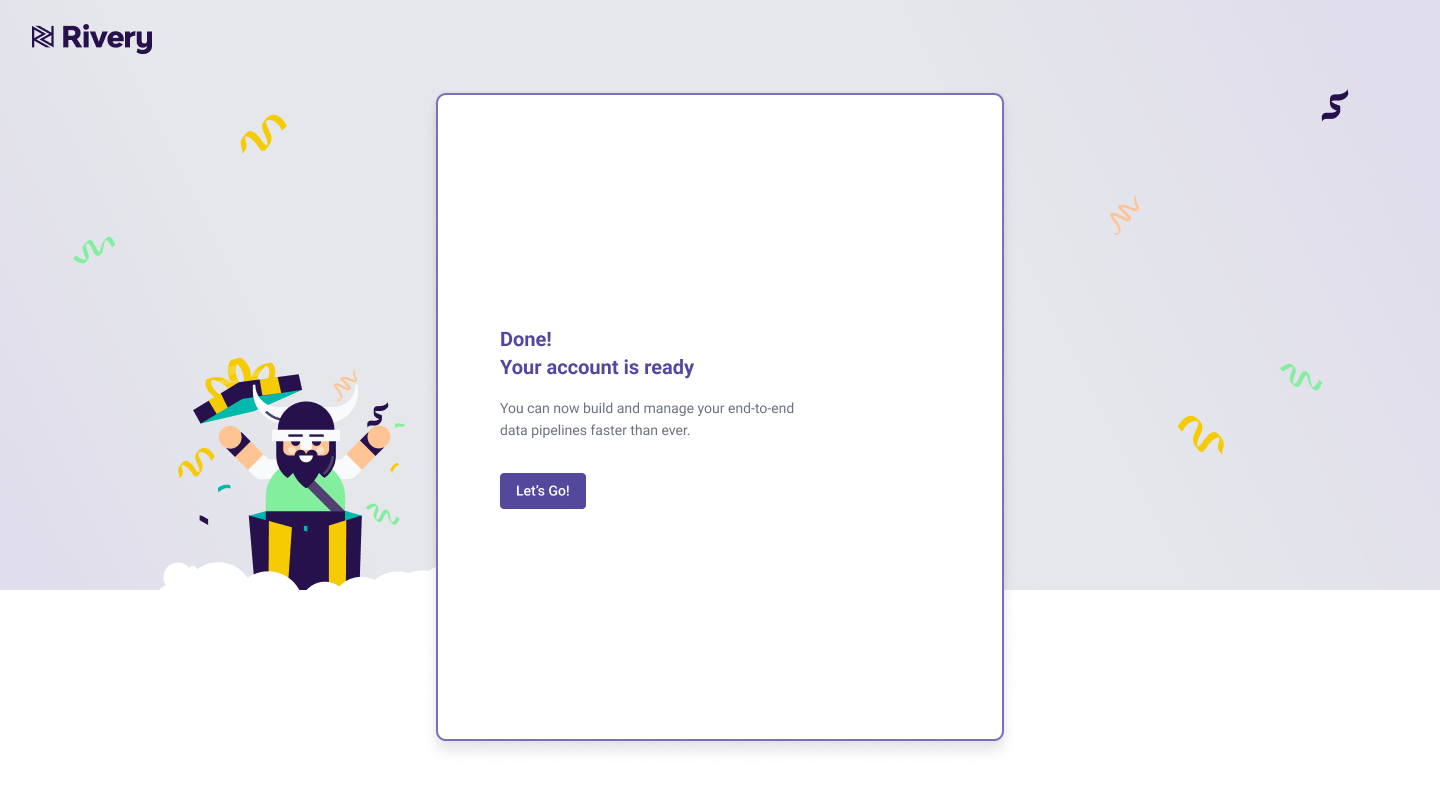- 1 Minute to read
- Print
- DarkLight
- PDF
Setting up a Rivery Account
- 1 Minute to read
- Print
- DarkLight
- PDF
Introduction
Rivery provides a unified solution for Ingestion, Transformation, Orchestration, Activation, and Data Operations.
This document provides step-by-step instructions for setting up a Rivery account.
Step 1: Navigate to Rivery's Website
Open a web browser and navigate to Rivery's website. Click on the 'Start for Free' button, which can be found in the top right-hand corner of the website.
Step 2: Create an Account
You will now be prompted to create an account by providing your email address and creating a password or signing up using Google. Additionally, you will need to choose your operational region.
Once you have provided this information, click on the "Get Started" button.
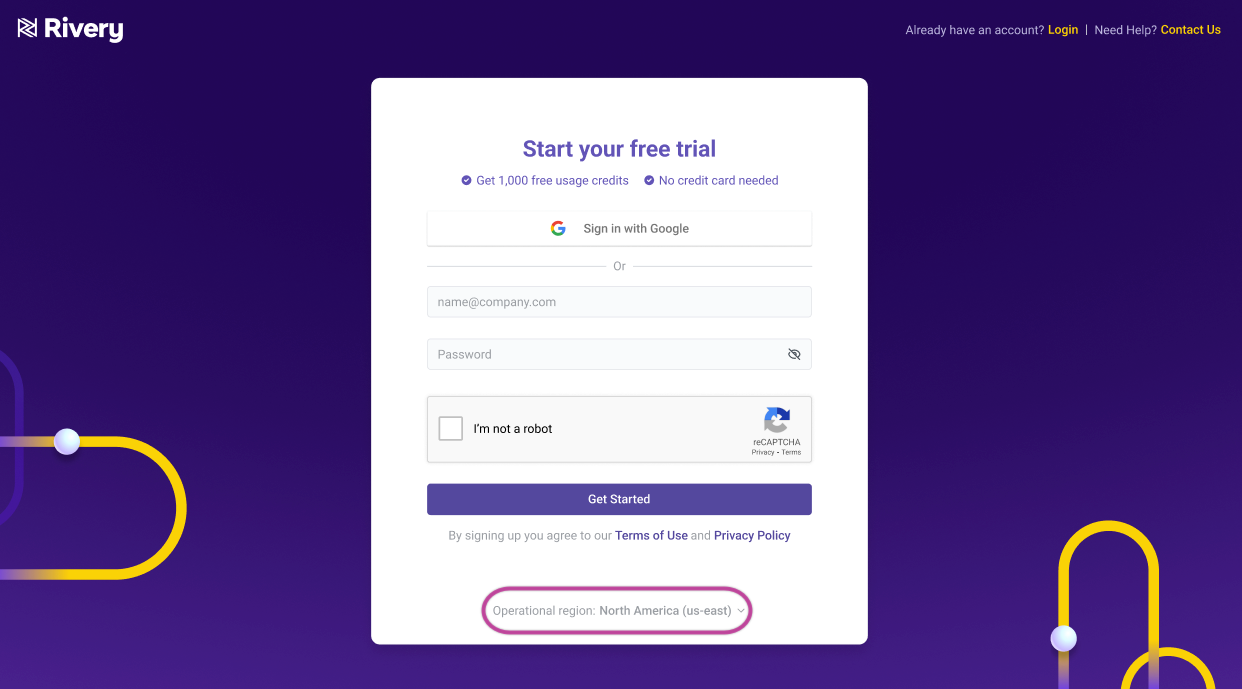
Step 3: Create Your Profile
You are now going to be guided to create your profile.
This involves providing your name, company name, and Rivery workspace name.
Once you have provided this information, click on the "Next" button.
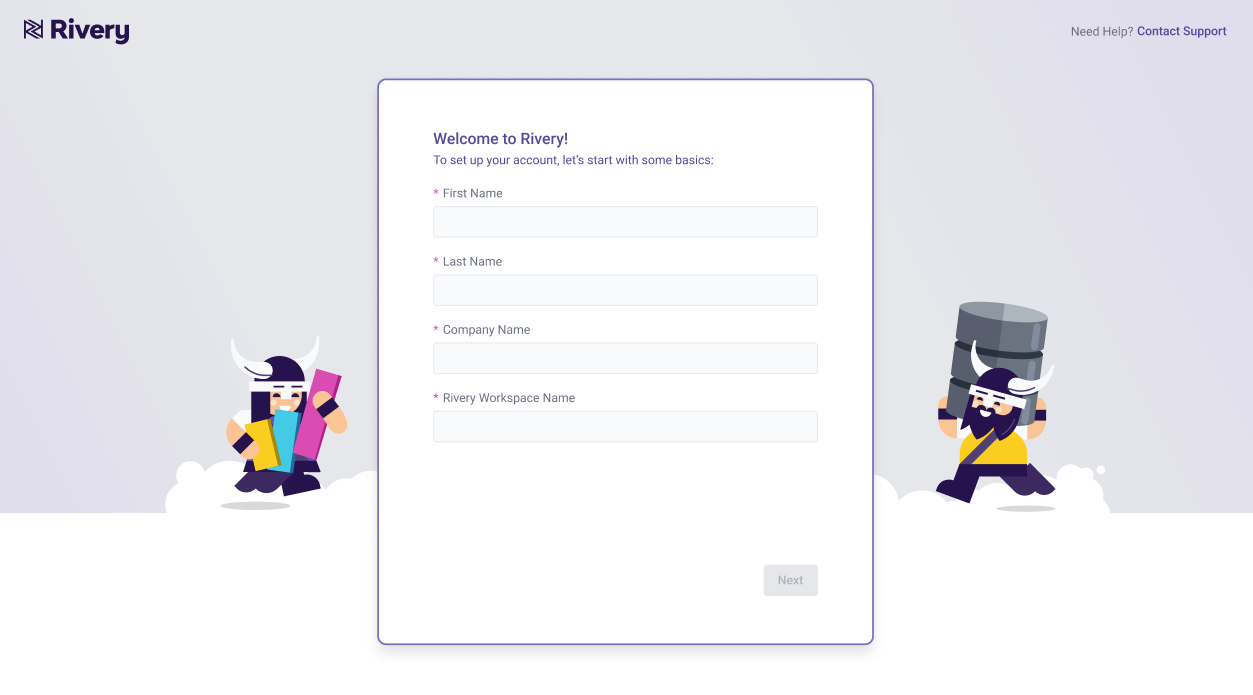
Step 4: Verify Your Email
This step is irrelevant if you have already employed the Sign in with Google feature.
You will receive an email from Rivery with a verification link. Click on the link to verify your email address.
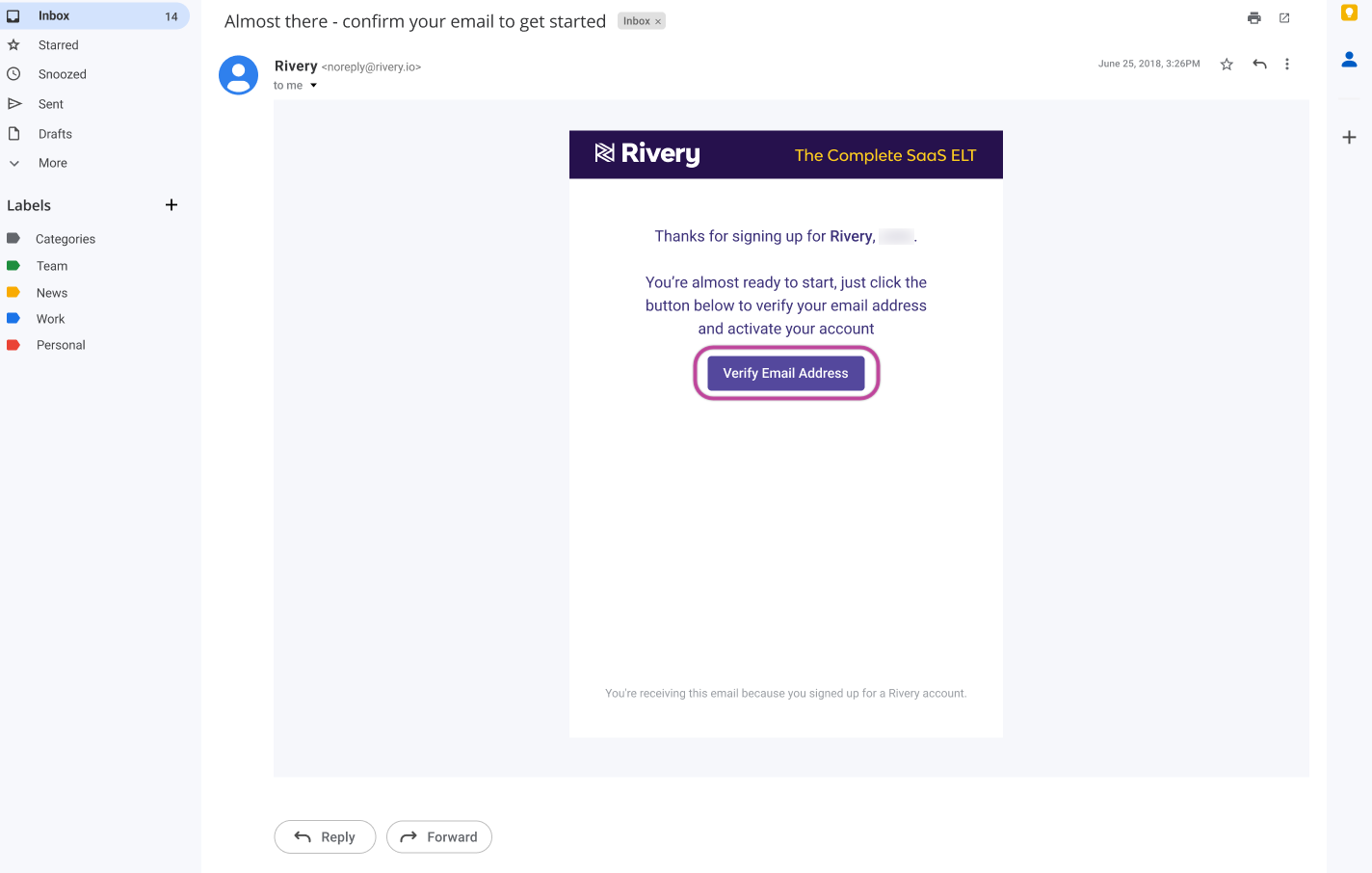
Step 5: You’ve Successfully Set up a Rivery Account
That's all there is to it. Once you verify your email, you'll be directed to the completion screen where you should click "Let's Go" to access the Rivery onboarding page.