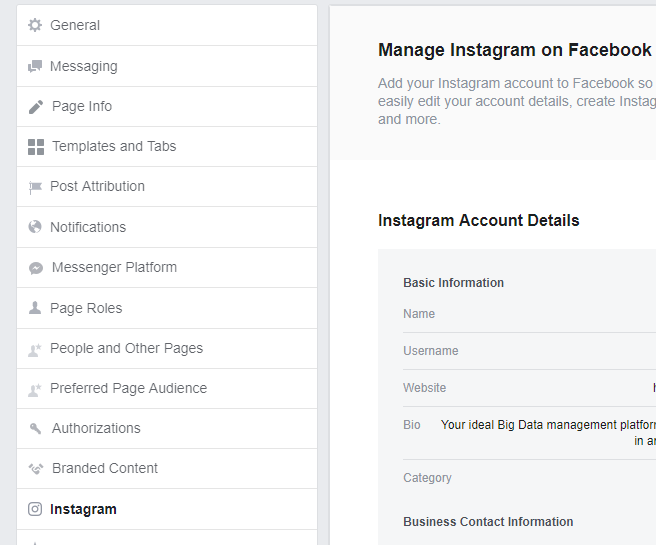- 3 Minutes to read
- Print
- DarkLight
- PDF
Instagram Troubleshooting
- 3 Minutes to read
- Print
- DarkLight
- PDF
Missing Instagram Accounts in Rivery
If you are unable to see some Instagram accounts under the Accounts section in Rivery, follow the steps below. After each step, attempt to pull the accounts again to check if the issue has been resolved.
Step 1: Basic Checks
- Refresh the Rivery page in your browser.
- Test the connection to ensure it passes the test connection method successfully.
- Check user permissions:
Ensure that the user who authenticated with Rivery has permissions on the Facebook pages linked to the Instagram business accounts. - Re-authenticate the connection in Rivery:
Verify that the new connection passes the test connection method.
Step 2: Known Facebook Issue
If the accounts are still not visible, this may be a known Facebook issue. Follow these additional steps:
Verify Instagram-Facebook Page Connection
Confirm that the Instagram account is connected to a Facebook page and that the user who created the Instagram connection in Rivery has sufficient permissions on that page (preferably an admin).
Note:
As of June 11, 2019, there is an open bug where users with analyst permissions on a page may not access the Facebook API correctly. It is recommended to use an admin user to avoid this issue.
Verification Process:
- Go to your Facebook Page Settings and click on Instagram.
- If the page details are not visible, the Instagram account is not connected to the Facebook page.
- Refer to the instructions in the "Steps to Connect Instagram Business Account to Facebook" section.
- Verify if the account's test connection is now confirmed in Rivery. If it isn't, proceed to the next step.
Step 3: Reconnect the Instagram Account
Disconnect the Instagram account from the Facebook page.
Reconnect the Instagram account by following the instructions in the "Establish a Connection in Rivery" section.
Verify if the account's test connection is now confirmed in Rivery. If it isn't, proceed to the next step.
Step 4: Convert to Personal Account (Use with Caution)
Converting a business account to a personal account may result in the loss of insights data for posts created before the conversion.
- Disconnect the Instagram account from the Facebook page.
- Convert the Instagram account back to a personal account following the instructions in How to Convert Instagram Account to Personal.
- Reconnect the Instagram account by following the instructions in the "Establish a Connection in Rivery" section.
Step 5: Check Instagram to Facebook Page Connection
Follow the instructions described in this Help Guide to verify if the Instagram page is connected to a Facebook page from Instagram.
Incompatible Impressions Metrics Error
The Error originates from the Instagram API's current implementation of metrics for media types. Specifically:
- Instagram Reels, Photos, and Videos are grouped under the "VIDEO" media type.
- There is no distinct "REELS" media type.
Error Message
Instagram Error: (#100) Incompatible metrics (impressions) with reel media
This error occurs because Reels metrics are incompatible with "Impression" metrics for the "VIDEO" media type. If the data for a specified date range includes at least one Reel, the "Impressions" metric for "VIDEO" cannot be used.
Debugging Example
A case was debugged where the client encountered this issue. Reel data was found in the specified date range, as shown below:
{
'acc_id': '17841431825425604',
'comments_count': 0,
'id': '18010899317245522',
'ig_id': '3319077046675270993',
'media_type': 'VIDEO',
'permalink': 'https://www.instagram.com/reel/C4Puv0dO21R/',
'timestamp': '2024-03-08T08:00:43+0000'
}
Root Cause
- The Instagram API does not distinguish Reels as a separate media type.
- "Impressions" metrics for the "VIDEO" media type are incompatible with Reel data.
Workaround and Recommendations
- Remove "Impressions" Video Metrics:
- Avoid using "Impressions" metrics for the "VIDEO" media type if the data contains Reels.
- Switch to "New Metrics" Implementation:
- Use the updated "New Metrics" provided by Instagram instead of the legacy ones, as they may handle Reels data more effectively.