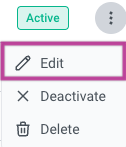- 3 Minutes to read
- Print
- DarkLight
- PDF
User Roles and Permissions
- 3 Minutes to read
- Print
- DarkLight
- PDF
Introduction
This document outlines the procedures and guidelines for managing user roles and permissions within the Rivery. It is intended for Admin users, who have the exclusive authority to create new users and modify their roles and permissions.
Roles and Permissions
Admin
Comprehensive authority over all aspects of Rivery, encompassing user administration, API token management, account configuration, and supervision of deployment processes, as well as managing subscriptions and billing details, and setting up and modifying connections.
Deployment Manager
Comprehensive management of Rivers and Connections. This includes the ability to create new Rivers and Connections, conduct thorough inspections and assessments of existing configurations, make modifications as necessary to optimize performance or meet changing requirements, and remove any outdated or redundant Rivers and Connections. Additionally, the role encompasses the function of managing Deployments, facilitating the transfer and synchronization of data and configurations across the various Environments assigned to this role.
Developer
Comprehensive management of Rivers and Connections. This includes the ability to create new Rivers and Connections, conduct thorough inspections and assessments of existing configurations, make modifications as necessary to optimize performance or meet changing requirements, and remove any outdated or redundant Rivers and Connections. Additionally, the role encompasses the function of transferring and synchronizing data and configurations within a given Environment.
Member
Comprehensive management of Rivers involves utilizing only existing Connections. This includes the ability to create new Rivers, conduct thorough inspections and assessments of existing configurations, make modifications as necessary to optimize performance or meet changing requirements, and remove any outdated or redundant Rivers and Connections.
Viewer
Primarily observational - focusing on monitoring Environment activity. It allows for comprehensive viewing and tracking of various entities, including Rivers and Connections. However, this role does not include editing capabilities, meaning this position cannot make modifications to any of these entities.
The perdmissions of each role are outlined in the table below:
| Permissions | No Access | Viewer | Member | Developer | Deployment Manager | Admin |
|---|---|---|---|---|---|---|
| Connections | X | read-only | Unable to create or modify, yet capable of utilizing only existing Connections. | V | V | V |
| Rivers | X | read-only | Provides access to all features of Rivers using only existing Connections. | V | V | V |
| Managing Environments | X | X | X | X | Capable of deploying data from one Environment to another. | V |
| Environment Variables | X | X | V | V | V | V |
| Managing Deployments | X | X | X | X | V | V |
| Managing Users | X | X | X | X | X | V |
| Handling API Tokens | X | X | X | X | X | V |
| Adjusting Account Settings | X | X | X | X | X | V |
| Subscription and Billing | X | X | X | X | X | V |
In the "User Roles and Permissions" table, the "V" character represents that the specific role has the permission or capability mentioned in the corresponding row. For example, if there is a "V" under the "Admin" column and next to "Connections", it means that the Admin role has permissions related to "Connections".
On the other hand, the "X" character indicates that the specific role does not have the permission or capability mentioned in the corresponding row. For example, if there is an "X" under the "Viewer" column and next to "Managing Users", it means that the Viewer role does not have permissions related to "Managing Users".
Managing User Roles
View and Edit User Roles
To view or edit user roles and permissions, navigate to the Settings section in the lower half of the left side menu.
Click on Users to access the user management interface.
Admins can manage users and their roles in different Environments from this menu.
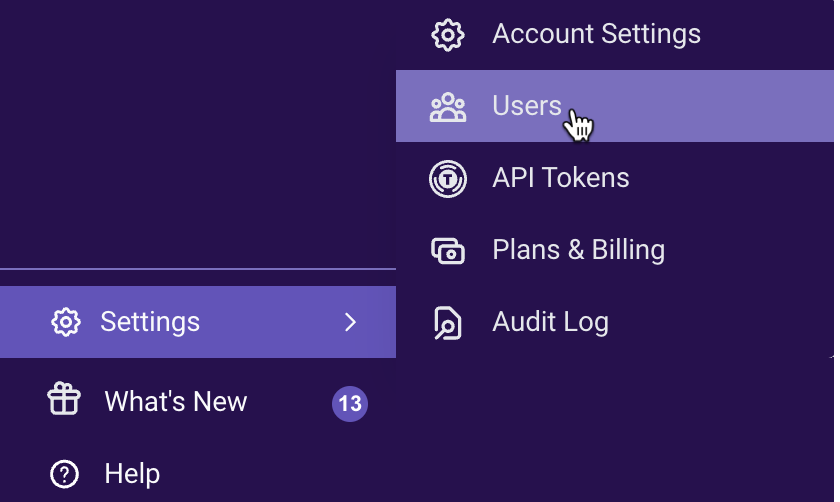
Adding a New User
Click Add User in the upper right corner of the screen.
Enter the user's email address and full name. An invitation email will be sent to the user upon selection.
Set different roles for each user in various Environments or remove a user from a certain Environment if necessary.
Please Note:
Selecting 'Admin' will grant the user Admin privileges for the entire account.
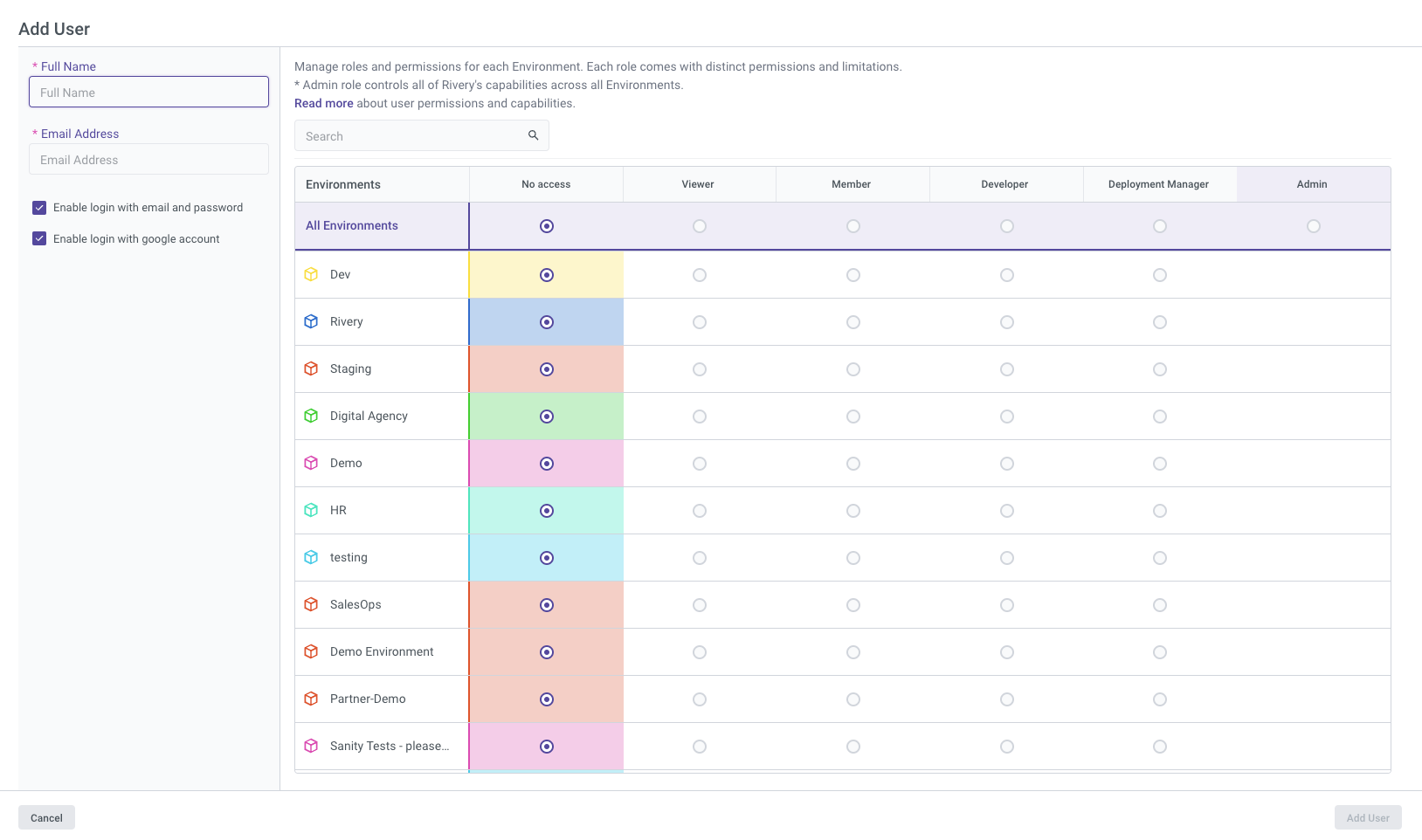
Editing a User
To edit a user's role, click the 3 dots next to their name and select Edit.