- 1 Minute to read
- Print
- DarkLight
- PDF
Using Source to Target Variables in Logic River
- 1 Minute to read
- Print
- DarkLight
- PDF
Introduction:
A Source to Target River variable is a stored value that can be used within that specific River. Using these variables in a Logic River offers users greater flexibility in constructing their Rivers.
This page outlines the steps required to use Source to Target River variables in a Logic River.
Step 1: Create a River Variable
Before we can use a Source to Target River variables in a Logic step, we must first create a Source to Target River.
To create River variables, follow these steps:
a. Navigate to the main menu on the left and select the Create River tab.
b. Click on "Source to Target".
c. Create your Source to Target River.
d. Click on the "Variables" tab.
e. Give your variables a name and a default value.
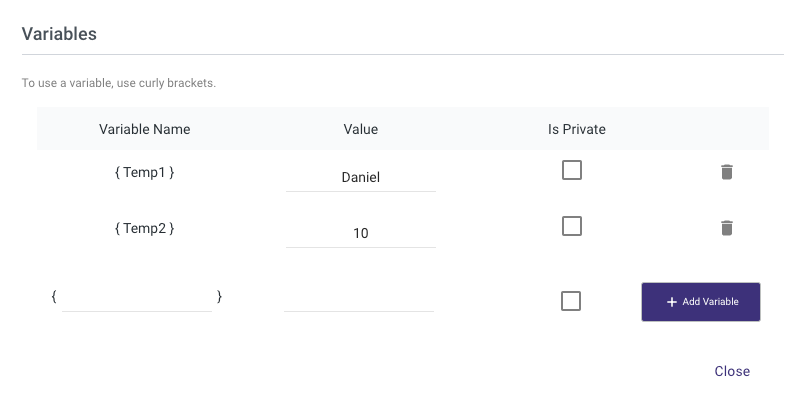
Please Note:
Selecting the "Is Private" option for any variable will make it visible only in the Source to Target River and unavailable for use in the Logic River.
f. To save the River and its variables, simply click on the Save button located at the bottom.
Step 2: Add the River Variable to the Logic Step
Once you have created a Source to Target River variable, you can use it in a Logic step. To do this, follow these steps:
a. Create a new Logic River or edit an existing one by navigating to the main menu and selecting Create River tab.
b. Click on the "+" icon to add a Logic step.
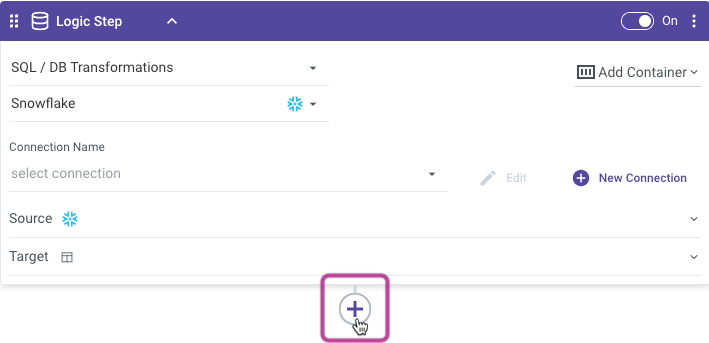
c. Choose the "River" option from the Process Type's dropdown menu.
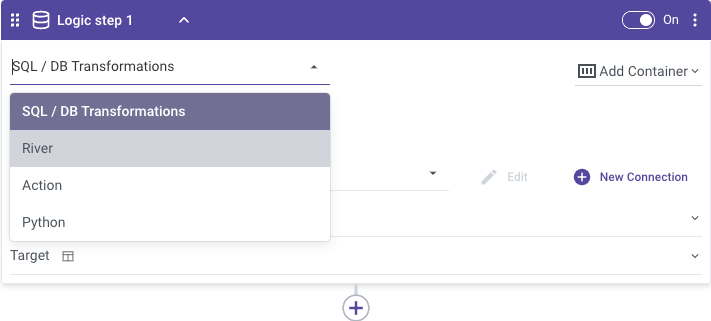
d. Choose the River variables that you want to use from the "Input Variables" dropdown list.
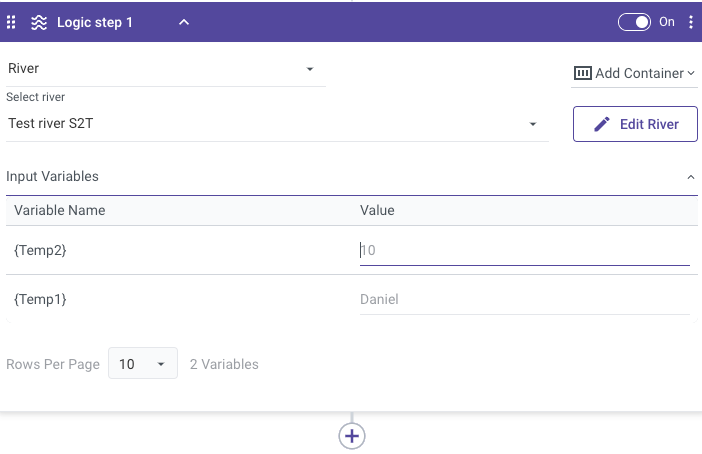
e. Optionally, you can set a new value for the variable in this step.
Step 3: Save and Run the Logic River
After adding the variables to your Logic River, proceed to click on the Save button and then Run located at the bottom of the Logic River.
Please Note:
Source to Target variables exclusively accommodate String input fields, while more complex fields like Connection names and Schema are not supported.

