- 4 Minutes to read
- Print
- DarkLight
- PDF
Variables
- 4 Minutes to read
- Print
- DarkLight
- PDF
Overview
Variables are an option available to users on the Rivery platform. These can be employed to enhance the creation of connections, automate procedures, and transfer values between Rivers.
Rivery variables are denoted by curly brackets { }. This format can be used to save data as a variable or to write/reference a variable throughout the Rivery platform.
- Variables have the capacity to accommodate up to 20,000 characters.
- Multi-value variables have the capacity to accommodate as many as 10,000 values.
- Variable names can only contain letters, digits, or underscores; other characters are not permitted.
Values that exceed these limitations will be truncated.
Variable Fundamentals
There are 2 types of Variables:
- River Variables
- Environment Variables
River Variables
River Variables are only used within a specific River. It is possible to define multiple variables.
This is applicable in both Logic and Action Rivers.
To use River variables in a River, follow the steps below:
Create a new Logic or Action River.
Click the Variables tab in the upper right corner.

To add a new River variable, click the '+Add Variable' button.

To create an Array, use square brackets to save it as the variable's value, then check the 'Contains Multiple Values' box.
Click Apply Changes.
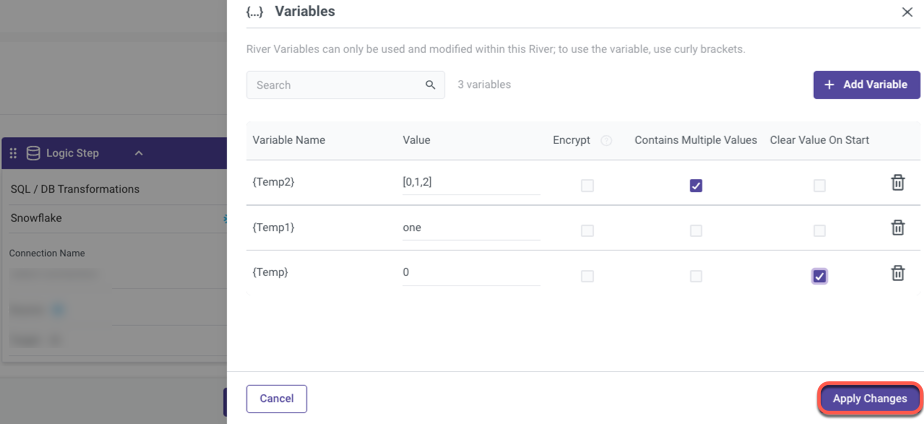
Please Note:
If the item 'Clear Value On Start' is checked, the value of the variable will always be updated to the original value when a new River is formed, regardless of what happens to it during a River.
Encrypted Variables
Users can encrypt sensitive values stored in River variables for use in Python steps.
When you select the "Encrypt" option, the variable's value is encrypted and hidden. Encrypted variables cannot be decrypted, and new values cannot be saved into encrypted variables using in-line Python code.
To create the same variable with the same name, you must delete the previously encrypted variable and create a new one.
Once you save your River, the value entered in the encrypted variable will no longer be visible. To verify the entered value, ensure you click the unhide icon before saving the River.
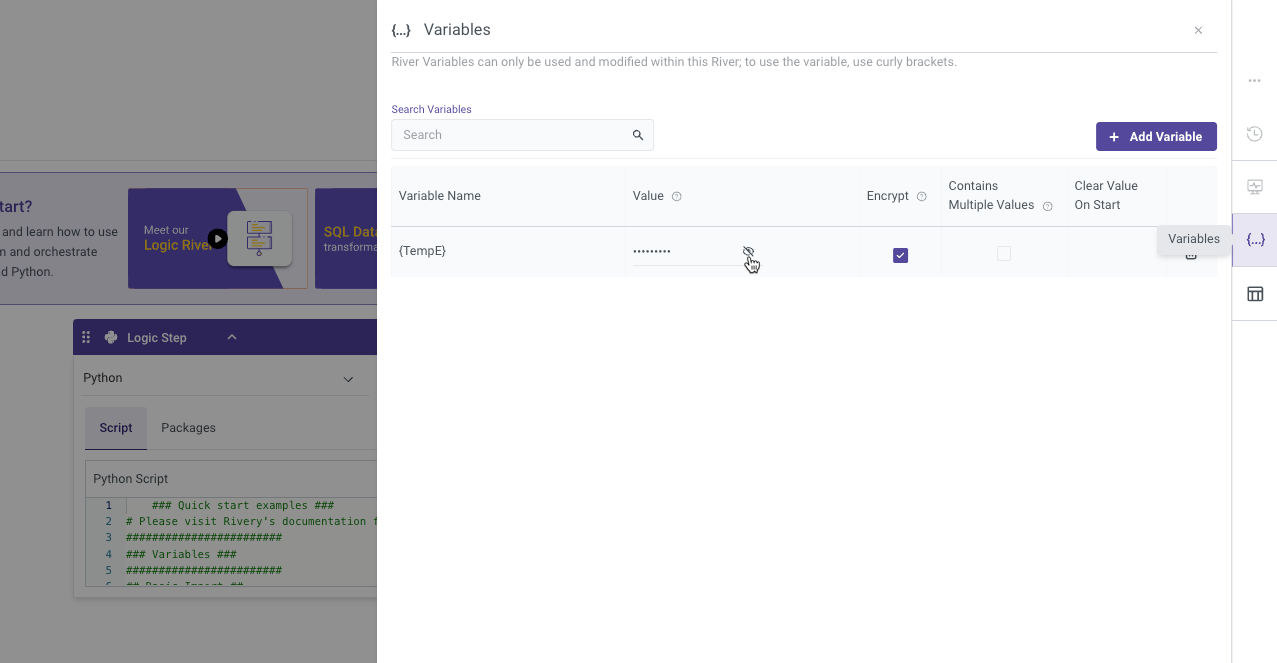
Please Note:
- Encrypted Variables can only be used within a Logic River and is only supported in Python logic steps.
- To create an Array, use square brackets to save it as the variable's value, then check the 'Contains Multiple Values' box.
- The item 'Clear Value On Start' is not supported in Encrypted variables.
Environment Variables
Environment variables can be used throughout the entire platform. These can be configured by clicking on the 'Variables' tab on the Rivery main menu.
Please Note:
Environment variable names can only contain letters, digits, or underscores and must start with a letter; other characters are not permitted.
Environment variables can be used in Rivers, but only when they are defined as River variables. Values for Environment variables can be modified in the 'Variables' tab of the main menu, not anywhere along the River.
To use Environment Variables in a River, follow the steps below:
Click on 'Variables' tab in the main menu.
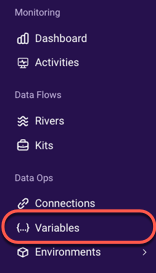
in the upper right corner, click + Add Variable.
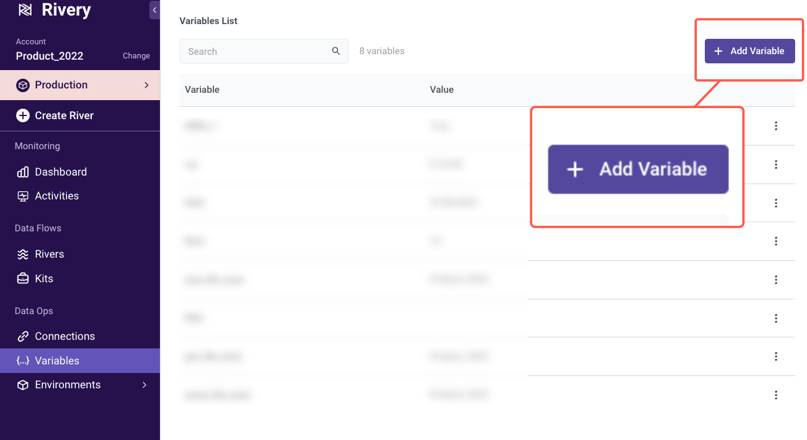
Add a value to the variable.
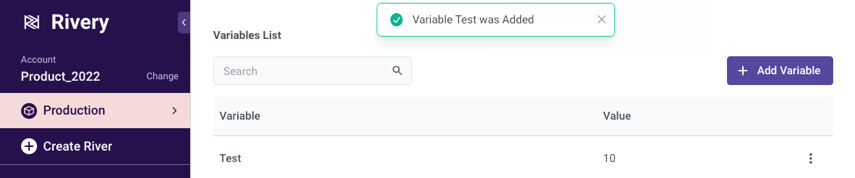
Please Note:
- To create an Array, use square brackets to save it as the variable's value.
- Please use a comma (,) to separate multiple Email addresses or Slack entries.
4. After creating an Environment variable, go to your River and select the 'Variables' tab in the right corner.
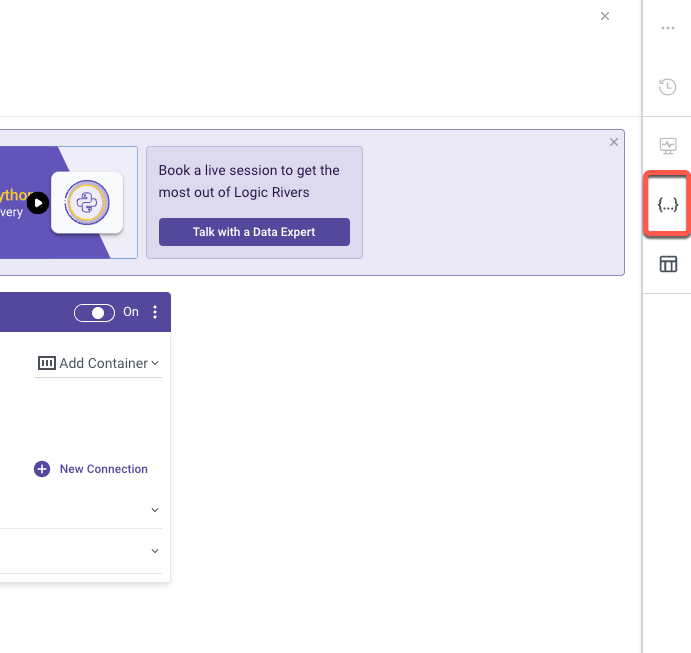
5. Set up a new River variable and put the name of the Environment variable inside curly brackets to use it's value (Test_River_Variable's value will now be 10).
Click Apply Changes.
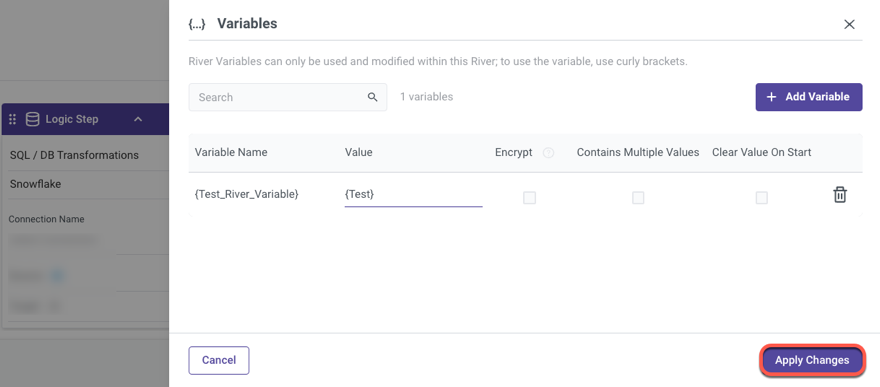
Techniques for Using Variables
Limitations of Variables
- Character Limit for Variables
Variables have the capacity to accommodate up to 20,000 characters.
Any values exceeding this limit will be truncated. - Variables Containing Multiple Values for Specific Platforms
Supported: Yes (Google Adwords, Bing Ads, Facebook Ads - Accounts List Only).
Variables can contain multiple values, but this functionality is limited to specific platforms such as Google Adwords, Bing Ads, and Facebook Ads, specifically for managing accounts lists.
Multi-value variables have the capacity to accommodate as many as 10,000 values.
Values beyond this limit will be truncated. - Using Environment Variables in Custom Query Extraction Settings for Database Migration
Supported: Yes.
Description: Variables can be used in the "Custom Query" extraction settings for database migration purposes. - Using Environment Variables in "Bucket Source" Incremental Extraction Template
Supported: Yes.
Environment variables can be utilized within the "Bucket Source" incremental extraction template for data extraction processes. - Passing Environment Variables into Action River
Supported: No.
Rivery does not currently support passing Environment variables directly into the Action River. - Parsing Action Output into Logic Variables from REST API JSON
Supported: No.
Users cannot parse the output of an action directly into a logic variable from a REST API response in JSON format. - Using Environment Variables in REST Action API URL
Supported: No.
Rivery does not allow the use of Environment variables within the API URL for REST actions. - Source-to-Target River Source and Target Connection
Supported: No.
Rivery does not support using variables in the connections for Source to Target Rivers. - Using Variables in REST API Request Body
Supported: No.
Currently, variables cannot be used directly in the body of a REST API request. - Using Variables in Table Filter Settings
Supported: No.
The filter within Table Settings does not support the use of variables, and it is not designed to accept SQL queries.

