- 2 Minutes to read
- Print
- DarkLight
- PDF
Active Campaigns Walkthrough
- 2 Minutes to read
- Print
- DarkLight
- PDF
Introduction
This guide will walk you through the process of integrating data from Active Campaigns into Rivery. By following these steps, you'll be able to seamlessly extract, configure, and manage your Active Campaigns data within Rivery, enabling efficient data operations and analysis.
Prerequisites
Reports
Select a report in the 'Report' input:
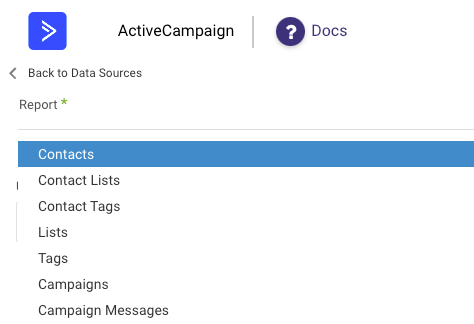
Report Details
| Report | Endpoint | Query Params |
|---|---|---|
| contacts | https://rivery.api-us1.com/api/3/contacts | status & DateTime filters |
| contactLists | https://rivery.api-us1.com/api/3/contacts | status & DateTime filters , retrieves contactList Data with parameter "include" : "contactLists |
| contactTags | https://rivery.api-us1.com/api/3/contacts | status & DateTime filters , retrieves contactList Data with parameter "include" : "contactTags |
| lists | https://rivery.api-us1.com/api/3/lists | |
| tags | https://rivery.api-us1.com/api/3/tags | |
| campaigns | https://rivery.api-us1.com/api/3/campaigns | |
| campaignMessages | https://rivery.api-us1.com/api/3/campaignMessages | |
| messages | https://rivery.api-us1.com/api/3/messages |
For more information on the Active Campaigns API, see their source documentation here.
Reports' Time Period
Some of the reports have Date filters:
Select the extract method to filter the report for specific periods or dates.
Choose one from options list: "Created", "Updated":
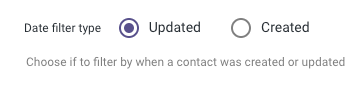
Select the Time Period of the report:
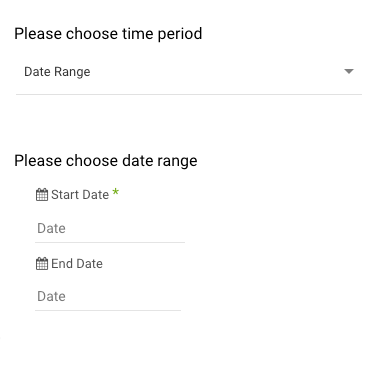
- Date Range
- Pulls data in the date range between the start and end date provided, including the end date.
- You must select a start date.
- Leaving the end date empty will pull data up to the current time of the river's run.
- Select a timezone offset to send dates considering the offset.
- Use the "Last Days Back For Each Run" to expand the start date and pull data a given number of days back before the chosen start date.
- Predefined date - A date range defined by Rivery:
- Day - Yesterday.
- Week (From Monday to Sunday) - Week to date, Previous week, Previous week to date.
- Month - Month to date, Previous month, Previous month to date.
- Year - Year to date.
Interval Chunks
Rivery can run over the increment using chunks, in order to make the loading more efficient and more precise, especially for large amounts of data. You can choose from:
- Don't Split - Rivery will pull the data from the chosen start date to the end date in one bulk.
- Daily - The run will be chunked daily from the start to the end date.
- Monthly - The run will be chunked monthly from the start to the end date.
- Yearly (Less Recommended) - The run will be chunked yearly from the start to the end date.
Interval Size - Set the size of each interval.
For example - setting the Interval Size to 4 with a Daily Interval Chunk will split the date period into 4 days chunks. Running from the 01/01/2020 until the 08/01/2020 will be split into two intervals: from the 01/01/2020 until the 04/01/2020 and from the 05/01/2020 until the 08/01/2020.
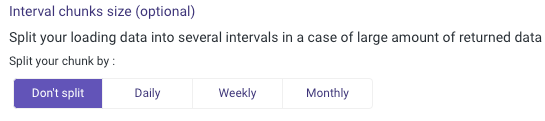
API Rate Limits
Up to 5 requests per second per access token.

