- 2 Minutes to read
- Print
- DarkLight
- PDF
Appstore Connect - Apps Analytics Walkthrough
- 2 Minutes to read
- Print
- DarkLight
- PDF
Introduction
The App Store Connect - Apps Analytics integration provides a framework for analyzing your app's performance across various dimensions. Whether you're tracking user engagement, evaluating marketing campaign effectiveness, or assessing monetization strategies, this integration offers a wide array of metrics and filters to generate insights tailored to your needs.
This document outlines the report generation workflow, supported configurations, and the step-by-step process for using the predefined reports feature.
Prerequisites
Before proceeding, ensure that the App Store Connect - Apps Analytics connection is properly configured. This is essential to access and extract analytics data.
Predefined Reports
The following configurations and steps are available in the source tab
To retrieve App Store Analytics Reports, follow these steps:
1. Get Applications List
- The Applications report allows you to retrieve a list of available apps.
- select only one application for generating reports.
2. Send Request Button
The "Send Request" button is used to initiate the report generation process. Here's what happens when you click this button:
- Rivery sends a POST API request to trigger the generation of reports.
- The process typically takes 2–3 days for the reports to be generated and made available for retrieval.
3. Warnings and Validations
Depending on the status of the report request, Rivery will handle the following scenarios:
- Report not generated yet:
- If you run the River and the report is not generated, a warning is raised:
"No data available. The report is still being generated."
- If you run the River and the report is not generated, a warning is raised:
- Report unavailable:
- If you run the River and the report is no longer available, a warning is raised:
"The report is no longer available. Please generate a new report using the 'Send Request' button."
- If you run the River and the report is no longer available, a warning is raised:
- Report already generated:
- If you click "Send Request" and the report is already available, a warning is raised:
{
"errors": [
{
"id": "{id}",
"status": "409",
"code": "STATE_ERROR",
"title": "The request cannot be fulfilled because of the state of another resource.",
"detail": "You already have such an entity"
}
]
}
4. Date Range Configuration
- Users can specify a Date Range to retrieve generated reports.
- Only the “Incremental” report type is supported, allowing retrieval of reports within the chosen date range.
- Start Date: A mandatory field. The start date does not automatically adjust for unsuccessful River runs unless explicitly configured.
- End Date: Optional. Leaving this field blank will fetch data up to the current time of the River run.
- Timezone Offset: Adjusts dates to account for the specified offset.
- "Last Days Back for Each Run": Allows pulling data from a specified number of days before the start date to ensure completeness.
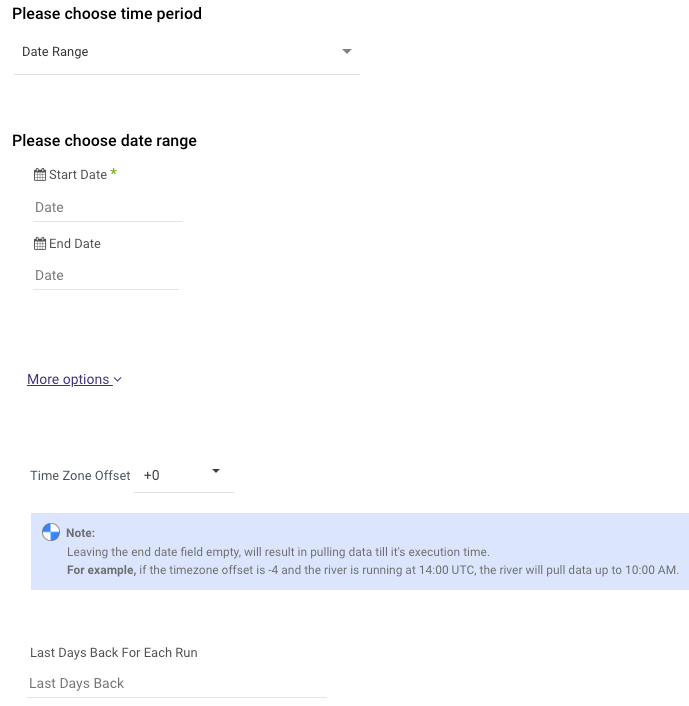
Supported Reports
Appstore supports 12 predefined Reports. These reports allow you to analyze various aspects of app performance:
- App Store Downloads
- App Store Purchases
- App Store Pre-orders
- App Sessions
- App Crashes
- App Store Installations and Deletions
- App Store Discovery and Engagement
- AirPlay Discovery Sessions
- CRABS-Based Video Playback Usage
- Keyboard Dictation Usage
- Browser Choice Screen Engagement (iOS versions before 18.2)
- Default Browser Usage Rate

