- 3 Minutes to read
- Print
- DarkLight
- PDF
Bing Ads Walkthrough
- 3 Minutes to read
- Print
- DarkLight
- PDF
Bing Ads API version 13 is currently supported
Introduction
This integration enables businesses to streamline the process of collecting, managing, and analyzing Bing Ads data alongside other marketing and business data sources. It provides a comprehensive view of advertising performance, audience insights, and campaign effectiveness.
Connection
To connect Bing Ads with your destination, follow our step-by-step tutorial.
Choose a Source connection after you've created a connection, as seen here:
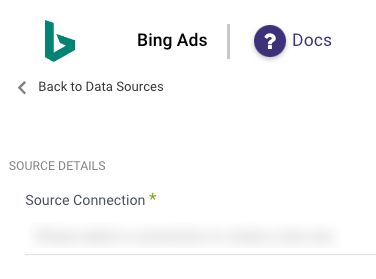
Predefined Reports
Rivery provides a convenient entry point and recommended approach for accessing a range of predefined reports for your use. Each report includes a concise data description, a list of customizable fields (if applicable), and the schema mapping.
Since these reports follow a standardized format, specific fields are restricted and can only be accessed through Custom Reports.
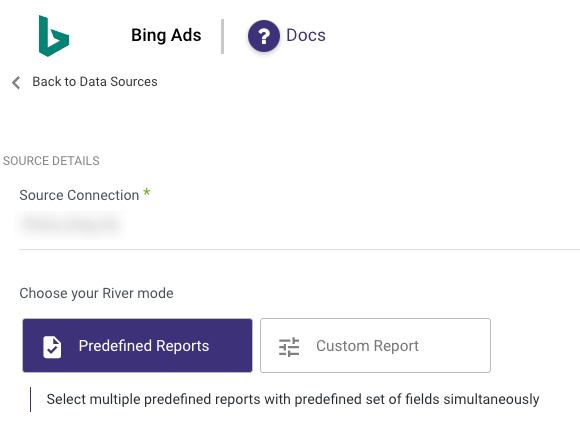
Custom Reports
Select a specific report to pull data from the Klaviyo API v2024-02-15 API.
The following image provides an overview of the various custom reports:
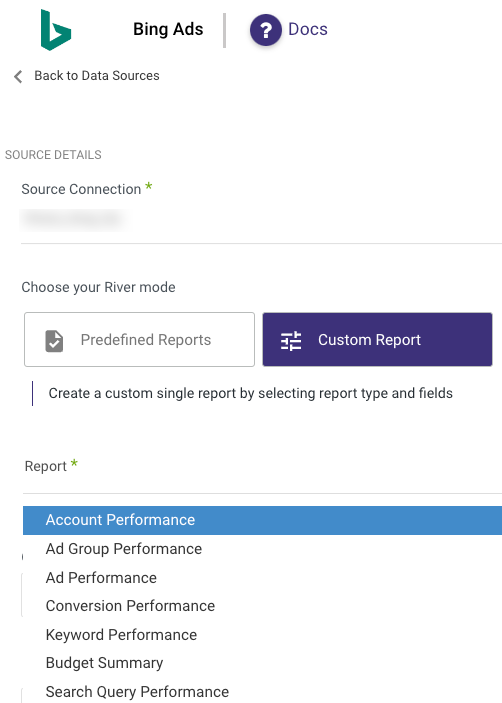
Pull data from Bing in Rivery
Bing data is organized in reports. Rivery's Bing Ads data integration (ETL) tool allows users to select a report and then select the list of columns that will compose the chosen report.
- Select the Bing connection or create a new connection according to the instructions above. Click on “Test connection” in order to make sure the connection is valid.
- Report - Select which report to pull:
- Account Performance
- Ad Dynamic Text Performance
- Ad Extension Details
- Ad Group Performance
- Ad Performance
- Age Gender Audience
- Budget Summary
- Campaign Performance
- Conversion Goals Details
- Conversion Performance
- Geo Locations
- Goals and Funnels
- Keyword Performance
- Search Query Performance
- User Location Performance
- Columns - Select the report in the list of reports. Click on the input in order to show a list of all available fields in the report.
- Accounts - Click in order to get the list of all available accounts in the given Bing connection. Select any account in order to pull its data for the selected report.
- Time period
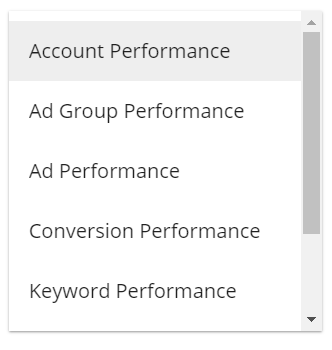
Available reports:

Leave this input empty to pull the results for all the available accounts.


Select the type of time period of the report. It can be a custom date range (as described in the picture above) or a defined time period shown in the pop up list (for example: Yesterday, last week etc.)
- Select the start date and end date.
- Leave the end date empty in order to pull data until the moment the river runs.
- After each run of the river, the start date will be updated automatically with the end date, and the end date will be updated with the empty value. This enables the next run to pull data from the end of the previous run.
- Select the time zone offset. It will be relevant only if the end date is empty in order to find the moment of the river’s run according to the time zone.
- Days back - use that input in order to tell Rivery to pull data from the given days back before the given start date.
Please Note:
The Start Date won't be advanced if a River run is unsuccessful.
If you don't want this default setting, click More Options and check the box to advance the start date even if the River run is unsuccessful (Not recommended).

- Select the timezone offset in order to send the correct dates that consider that offset.
- Data aggregation - select the time aggregation of the report. The report will contain results according to the selected aggregation. For example, selecting daily aggregation will have each record in the result store a day of data, while selecting weekly aggregation will have each record store a week
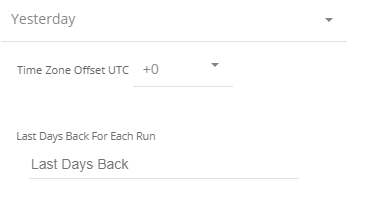
- Reporting data is kept for specified periods of time. The Hourly, Daily, Weekly, Monthly, Yearly and Summary values are in months and are listed here .
- Not all columns combinations are allowed. Please check the link below for more information on columns restrictions: columns restrictions
Bing Ads Kits
Kits are pre-built data models to help data teams immediately create the right data pipelines to tackle common challenges and scenarios.
These ready-made pieces of code can be changed or customized to fit your company’s data needs, but they are the best starting point to leverage existing data models that are proven to be effective in their specific use cases.
Here is the list of available Bing Ads Kits:

