- 2 Minutes to read
- Print
- DarkLight
- PDF
Maxio Chargify Walkthrough
- 2 Minutes to read
- Print
- DarkLight
- PDF
This article will show you how to use your Chargify source in Rivery in order to pull out data into your targets.
Create new Chargify River
At the left top corner, press on + Create new River.
Name your river. For example: Chargify Demo . click Next or on the Source tab.
In the Source tab, choose Chargify as a source:

When selected, the Chargify's source configurations will appear. If the connection did not configure yet, please define it, using Chargify Connection documentation .
Chargify options and settings in Rivery
Chargify source in Rivery, provide some configurations in order to pull out the data.
Choose your Chargify connection .
Choose which Resource you want to pull from chargify. The Resource may vary in every account. Rivery will apply the most useful ones.
The Resources are:
Transactions, Invoices, Subscriptions, Customers, Products, Coupons, Events, and Product Families
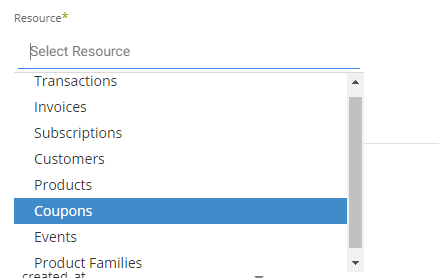
Each resource may have different configurations over the Increment mechanism. Most of the resources are provided pull All data or using an Increment al process.
Choose the Extract Method you want to run over.
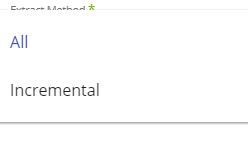
In Choosing an Incremental Extract method, more configurations may appear as described below.
Incremental Extract Method
Rivery manages the increment for your rivers, and knows how to fetch an incremental data from the source, using the best practices of the source. In Chargify, there are a couple of options to check in order to pull data incrementally:
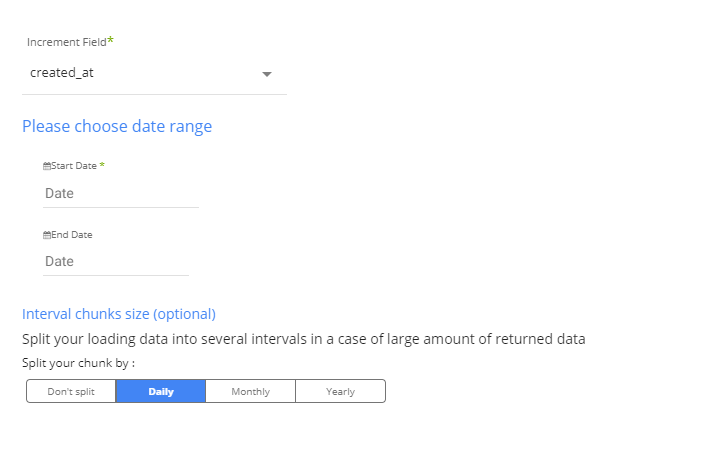
Increment Field - Every resource may run over some fields to base its incremental data pulling. Therefore, when you choose a resource, the Incremental Field list may change accordingly.
After choosing Incremental Field, the increment type depends on the data type of the chosen field. For example, the Created_At incremental field is typed as DateTime, so there is a need to choose the Date Range.
When not setting an End Date, Rivery will assume the present date of the run as the end date.
Please define the Start Date in order to run the river. Moreover, Rivery will proceed to the next end date, as the next Start Date, in the next run.
Interval Chunks - Rivery can run over the increment using chunks, in order to make the loading more efficient and more precise. Your options are:
- Don't Split - Rivery will pull the data from the chosen start date to the end date in one bulk.
- Daily - The run will be chunked daily from the start to end date.
- Monthly - The run will be chunked monthly from the start to end date.
- Yearly (Less Recommended) - The run will be chunked yearly from the start to end date.

