- 2 Minutes to read
- Print
- DarkLight
- PDF
Crimson Hexagon Walkthrough
- 2 Minutes to read
- Print
- DarkLight
- PDF
Crimson Hexagon Source Guidebook
This guide will show you how to get the data from Crimson Hexagon into Rivery.
Prerequisites
- Crimson Hexagon Connection
Crimson Hexagon reports in Rivery
Reports in Rivery can be found in the report input
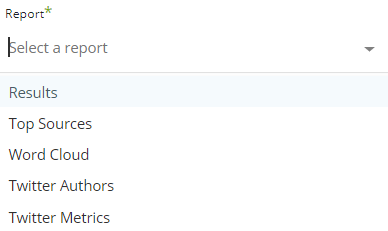
Select teams and/or monitors to pull data for
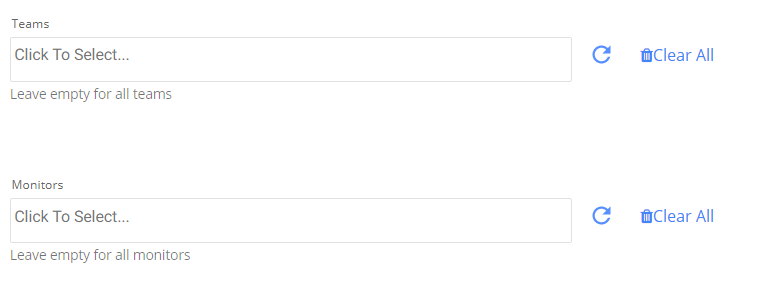
Clicking the Teams input will show up a list of all the account's teams. You may select one or more teams, or leave empty to pull data for all teams.
Clicking the Monitors input will show up a list of all the selected teams' monitors. You may select one or more monitors, or leave empty to pull data for all the selected teams' monitors.
Please note that pulling data for all teams may be a high volume of data and reach the daily restriction for requests limit of Crimson Hexagon's API.
When the 'Ignore errors for monitors' checkbox is checked, the river will skip failed monitors and continue to run the others. A warning message shold occur when the river is finished with the details of the failed monitors:
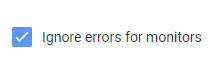
Select the time period of the report
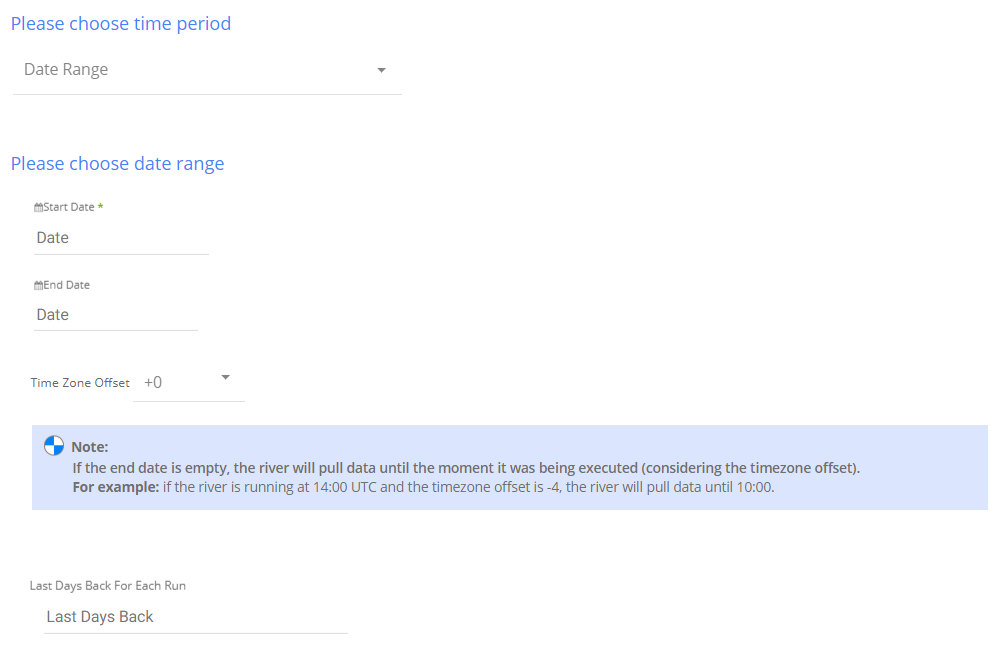
All the reports support two kinds of the time period:
Date Range -
- Pulls data in the date range between the start and end date provided, including the end date.
- You must select a start date.
- Leaving the end date empty will pull data according to the current time of the river's run.
- Select a timezone offset to send dates considering the offset.
- Use the "Last Days Back For Each Run" to expend the start date and pull data x days back before the chosen start date.
Predefined date - A date range defined by Rivery:
- Day - Yesterday.
- Week (From Monday to Sunday) - Week to date, Previous week, Previous week to date.
- Month - Month to date, Previous month, Previous month to date.
- Year - Year to date.
Other Inputs by report
Word Cloud Report:
Interval Chunks - Rivery can run over the increment using chunks, in order to make the loading more efficient and more precise. You can choose from:

- Don't Split - Rivery will pull the data from the chosen start date to the end date in one bulk.
- Daily - The run will be chunked daily from the start to the end date.
- Monthly - The run will be chunked monthly from the start to the end date.
- Yearly (Less Recommended) - The run will be chunked yearly from the start to the end date.
This Input is not relevant for other reports since they are extracted as daily reports.
Filter

pipe-separated list of "field:value" pairs used to filter results by given parameters.
For example:filter=site:blogspot.com,wordpress.com|keywords:android|geolocation:USA.NY.New York;GBR.Greater London.London
Results Report
- Hide Excluded

Posts Report
Filter

pipe-separated list of "field:value" pairs used to filter results by given parameters.
For example:filter=site:blogspot.com,wordpress.com|keywords:android|geolocation:USA.NY.New York;GBR.Greater London.London
Full Contents

Geo Tagged

Volume Report
- Group By

Week and month aggregations requires a date range of at least 1 full unit; e.g., WEEKLY requires a date range of at least 1 week;. Additionally, these aggregations only returns full units so the range may be truncated. e.g., 2017-01-15 to 2017-03-15 with MONTHLY grouping will return a date range of 2017-02-01 to 2017-03-01.
A monitor must have complete results for the specified date range. If any day in the range is missing results an error will be returned.
Rate Limits:
Crimson Hexagon's restrictions of requests limit for Monitor type reports are 120 requests/minute and 10,000 posts/day. Click here for more details.

